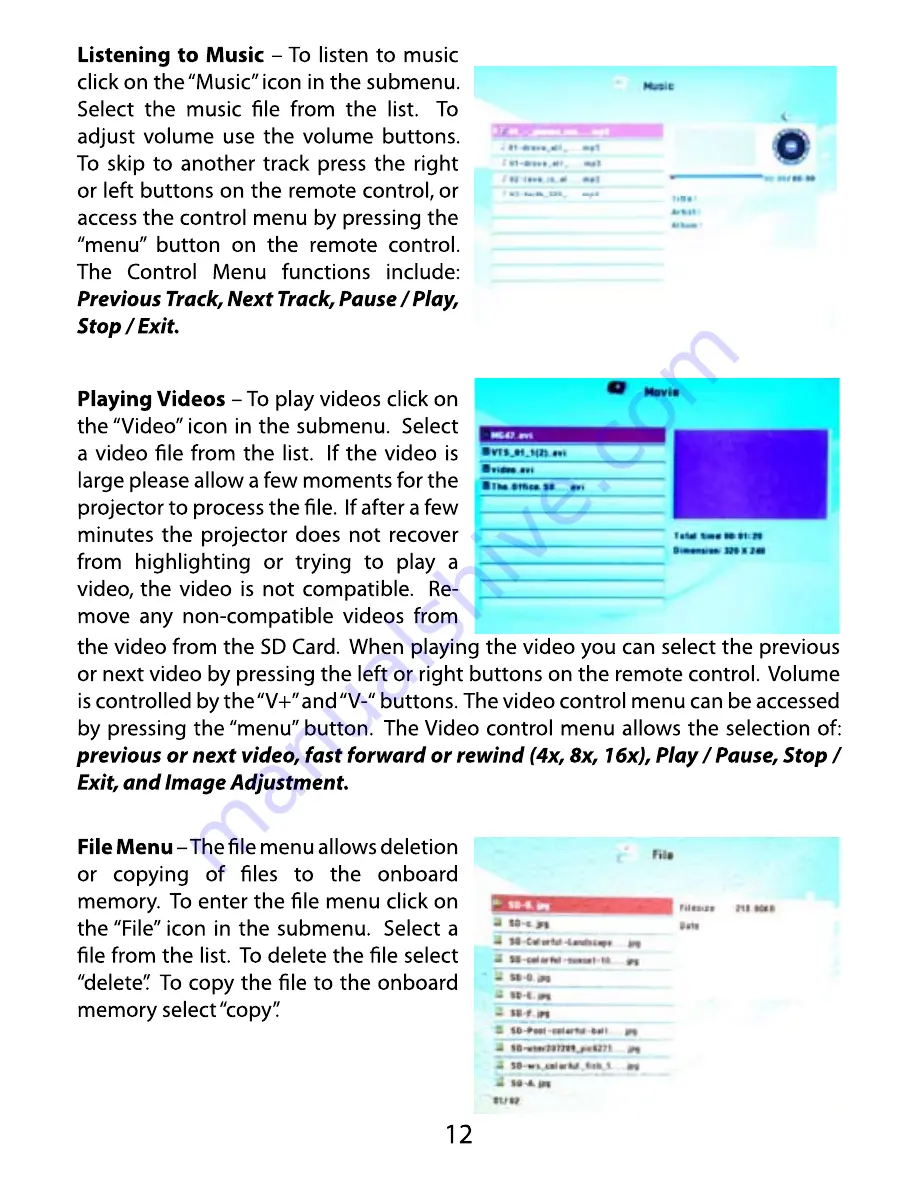
16
SETTINGS MENU
The Settings Menu can be accessed by clicking on the “Settings” icon in
the main menu.
15
Remove any non-compatible videos from the video from the SD Card. When
playing the video you can select the previous or next video by pressing the left or
right buttons on the remote control. Volume is controlled by the “V+” and “V-“
buttons. The video control menu can be accessed by pressing the “menu”
button. The Video control menu allows the selection of:
previous or next video,
fast forward or rewind (4x, 8x, 16x), Play / Pause, Stop / Exit, and Image
Adjustment.
File Menu
– The file menu allows deletion or copying of files to the
onboard memory. To enter the file menu click on the “File” icon in the submenu.
Select a file from the list. To delete the file select “delete”. To copy the file to the
onboard memory select “copy”.
14
Listening to Music
– To listen to music click on the “Music” icon in the
submenu. Select the music file from the list. To adjust volume use the volume
buttons. To skip to another track press the right or left buttons on the remote
control, or access the control menu by pressing the “menu” button on the remote
control. The Control Menu functions include:
Previous Track, Next Track,
Pause / Play, Stop / Exit.
Playing Videos
– To play videos click on the “Video” icon in the submenu.
Select a video file from the list. If the video is large please allow a few moments
for the projector to process the file. If after a few minutes the projector does not
recover from highlighting or trying to play a video, the video is not compatible.

















