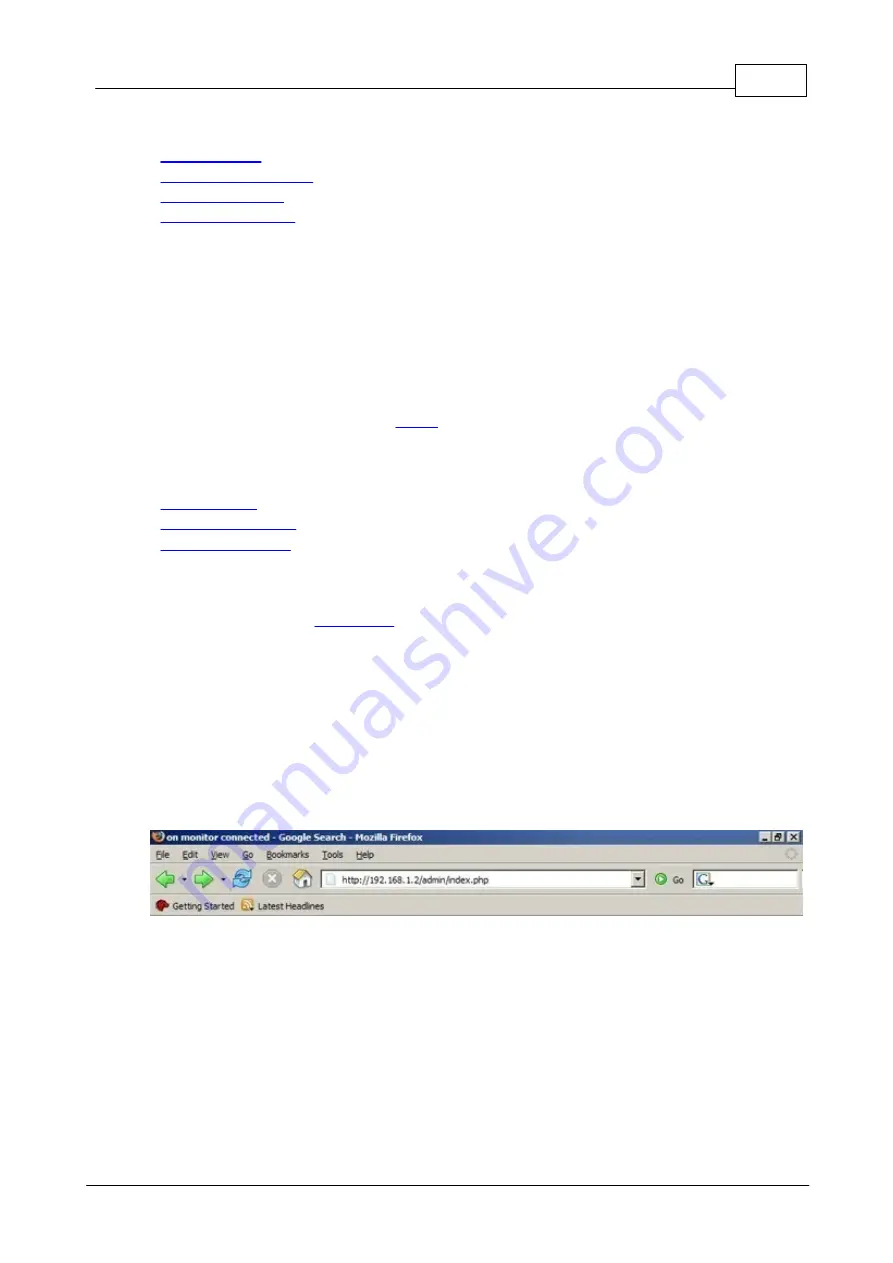
4
Registering Aastra 480i
(c) 2003-2010 Bicom Systems
2
Registering Aastra 480i
-
-
-
-
2.1
Requirements
1. Aastra 480i
firmware.
- Make sure that the device is loaded with
1.3.1.1095 SIP
firmware.
2.
DHCP server.
- Fully configured and operational
2.2
Manual Configuration
-
-
-
2.2.1
UAD Settings
STEP ONE:
PBXware
1. Find out the IP address of the PBXware server.
STEP TWO:
Login to PBXware.
1. Open a new browser window and enter the IP address followed by "/admin/index.
php" in order to access the PBXware administration interface login screen.
Example:
http://192.168.1.2/admin/index.php
an example with IP address following by "/admin/index.php"
2. Hit "Enter" on your keyboard.
3. Login into PBXware with your e-mail address and password.
Содержание VentureIP 480i
Страница 1: ...c 2003 2010 Bicom Systems Aastra 480i How To...
Страница 2: ......
Страница 5: ...Foreword c 2003 2010 Bicom Systems I...
Страница 6: ...Part I...
Страница 8: ...Part II...
Страница 34: ...Part III...
Страница 36: ...Part IV...
Страница 38: ...33 Aastra 480i How To c 2003 2010 Bicom Systems...
Страница 39: ......
























