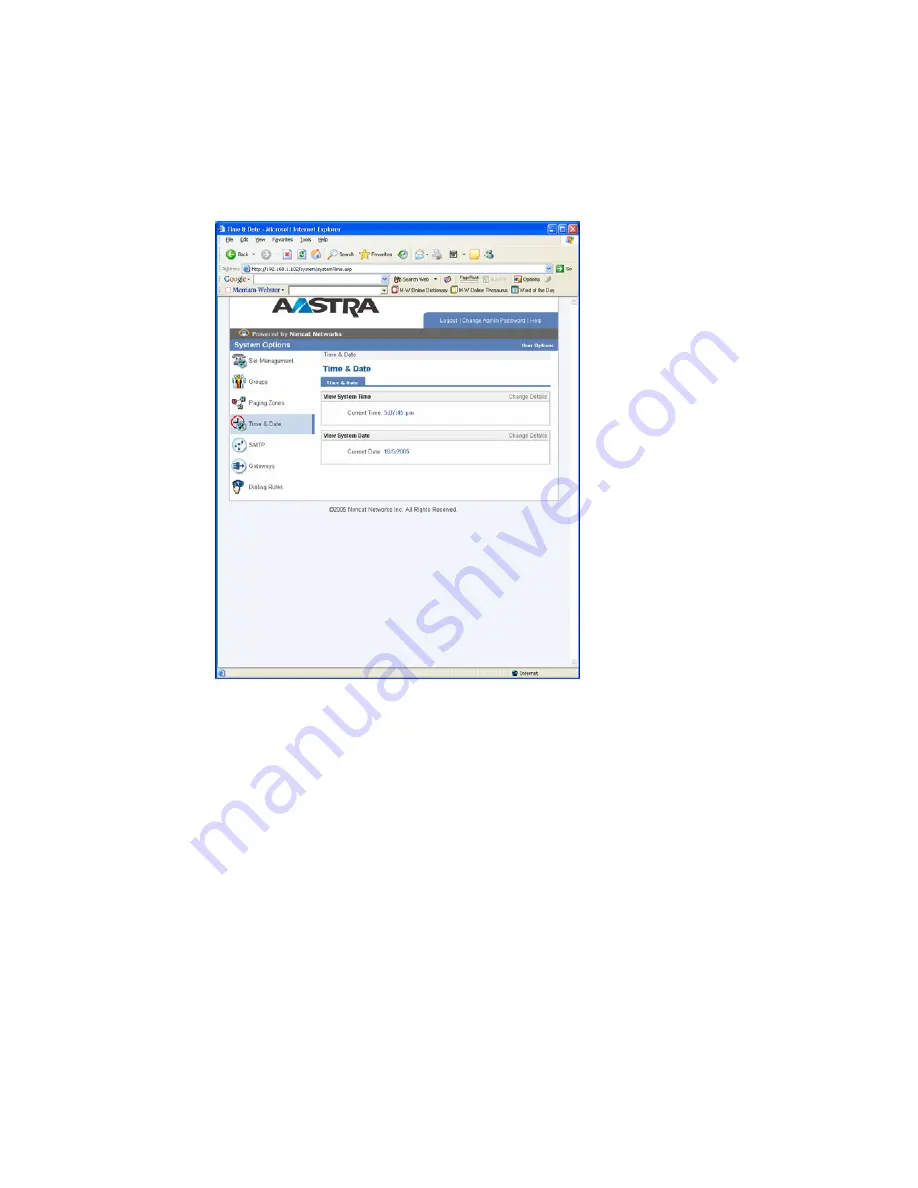
Venture IP Web Administration System Options Guide
PAGE
22
8/4/2006
© 2006 Avaya Inc.
All Rights Reserved.
Time and Date
Time and Date shows the current system time that is assigned to the system in (hh:mm:ss
am/pm) format and the current system date that is assigned to the system in (dd/mm/yyyy)
format.
















































