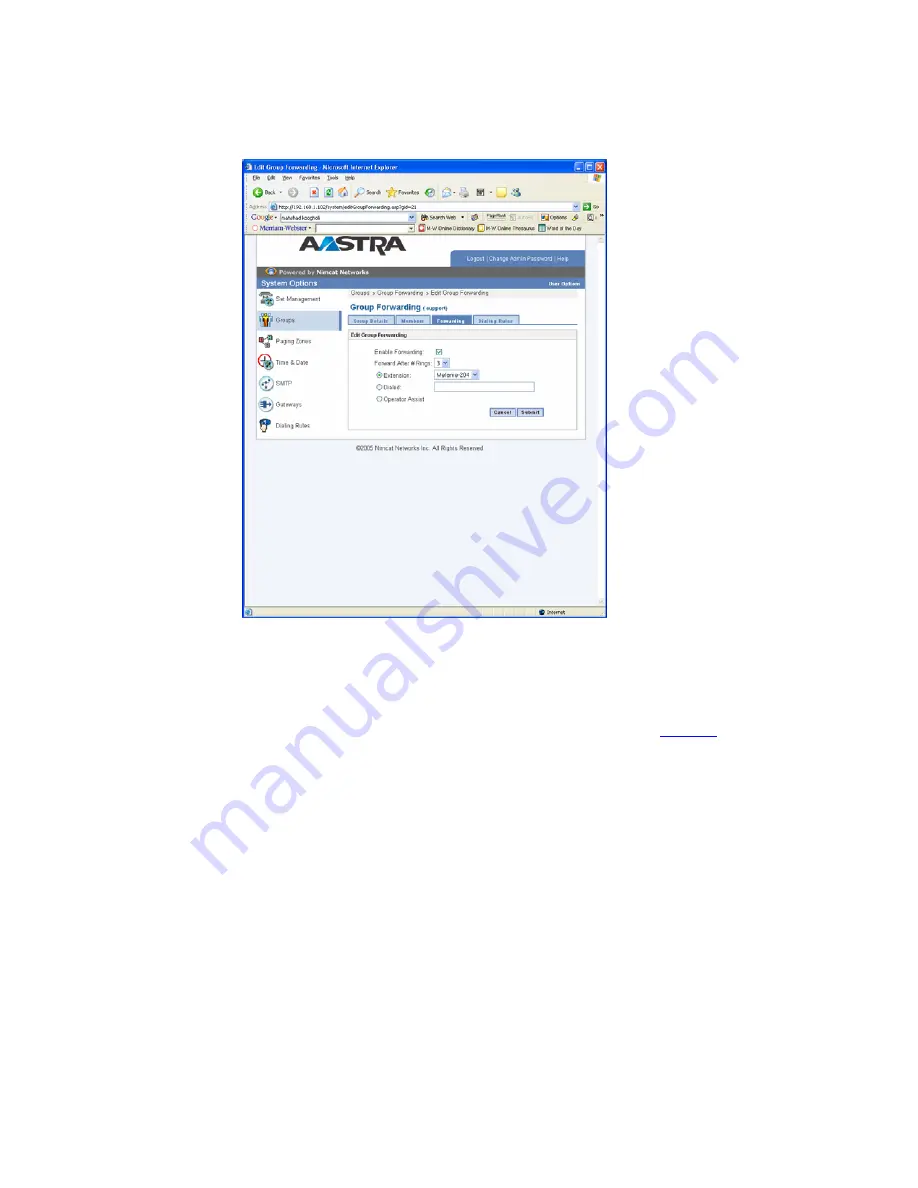
Venture IP Web Administration System Options Guide
PAGE
16
8/4/2006
© 2006 Avaya Inc.
All Rights Reserved.
2. Click
Change Details
.
The Edit Group Forwarding page appears
.
3. Check Enable Forwarding.
4. From the pull-down list, select the number of rings to forward the call after.
5. Click one of the following:
•
Extension
─
select from the drop-down list.
•
Dialed
─
enter the number.
•
Operator Assist
─
forwards calls to the set designated as
Operator
.
6. Click
Submit
.






























