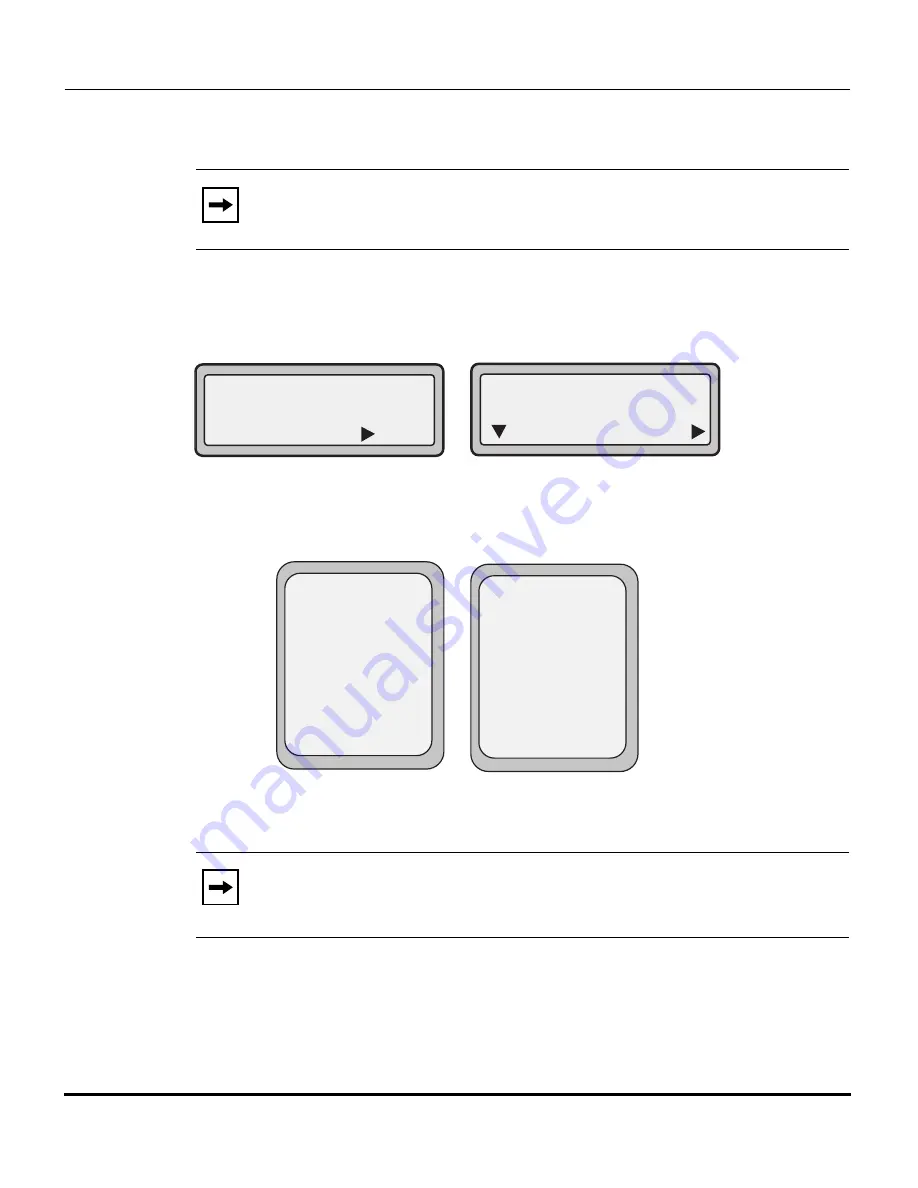
Features in Release 2.2
RN-001029-00, Rev 06, Release 2.2
129
5i Series IP Phone Release Notes
4.
Press the “
Log In
" key to displays the username/password screen.
51i and 53i Login Screens
55i, 57i, and 57i CT Login Screens
5.
Enter a username in the “
Username
” field (up to 40 characters) and a
password in the “
Password
” field (up to 20 characters).
6.
After entering the username and password, press
Submit
.
The phone attempts to authenticate with the server. If successful, the phone
reboots and loads the user configuration. If unsuccessful, the phone displays
“
Authentication Failed
”.
Note:
On the 55i, 57i, and 57i CT, you use the
Log In
softkey to log in.
On the 51i, and 53i, you press the
right arrow
key to log in.
Note:
The “
Username”
and “
Password”
fields accept special
characters, such as, @, #, %, =, _, etc. You can also specify domain names
in the
Username
field (i.e., user@domain).
471348471
Log In
Tues Jan1 10:00am
Submit
Please Enter:
Username:
Next
Tues Jan1 10:00am
L1
471348471
Log In -
Username:
Password:
Please Enter:
- Backspace
- abc...
Cancel -
Submit -














































