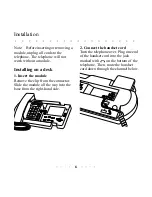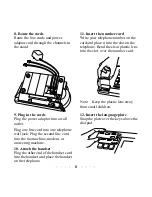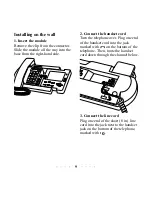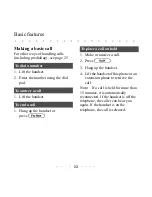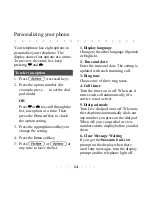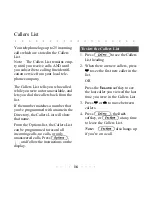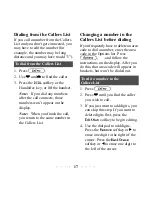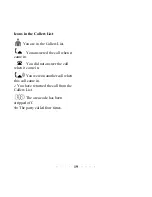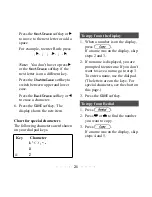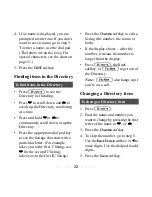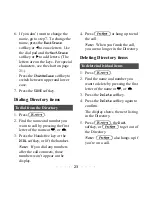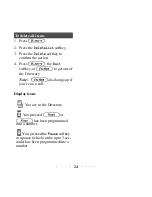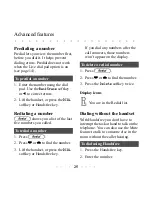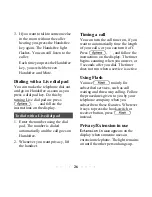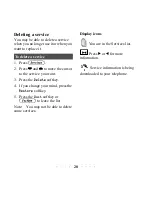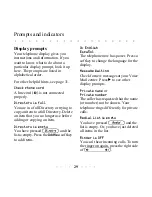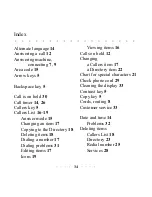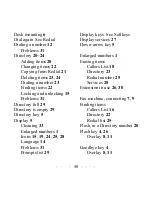20
Directory
The Directory lets you store up to 50
names and numbers in alphabetical
order so that you can dial numbers
directly from the Directory. The
Directory sorts the names by the first
character.
For consistency, always enter your
Directory names in the same order
(last name first, or first name first). If
you don't enter a name, the item is
sorted by the telephone number. All
telephone number items are at the
beginning of the Directory.
Adding to the Directory
1. Press
∆
if you are not
already in the Directory.
2. Press the
AddNew
softkey.
3. Enter the telephone number using
the dial pad. The number can have
up to 24 digits.
To add a name and number
If the number includes external
access codes or personal
identification numbers, enter a
pause between the two numbers.
Press the
Pause
softkey for a
pause. (The
Pause
softkey appears
after you’ve entered the first digit
of the number.) If
≈
is
required for a custom calling
feature, press
≈
at the
appropriate place in the number.
You can press these keys without
activating these functions on the
telephone.
4. Press the
SAVE
softkey.
5. If you don’t want to save a name,
go to step 6. Press the key with the
desired letter until that letter
appears on the display. (The letters
are on the keys. For special
characters, see the chart on page
21.) The name can have up to 16
characters, including spaces.
Содержание PowerTouch 350
Страница 1: ...PowerTouch 350 User Guide...