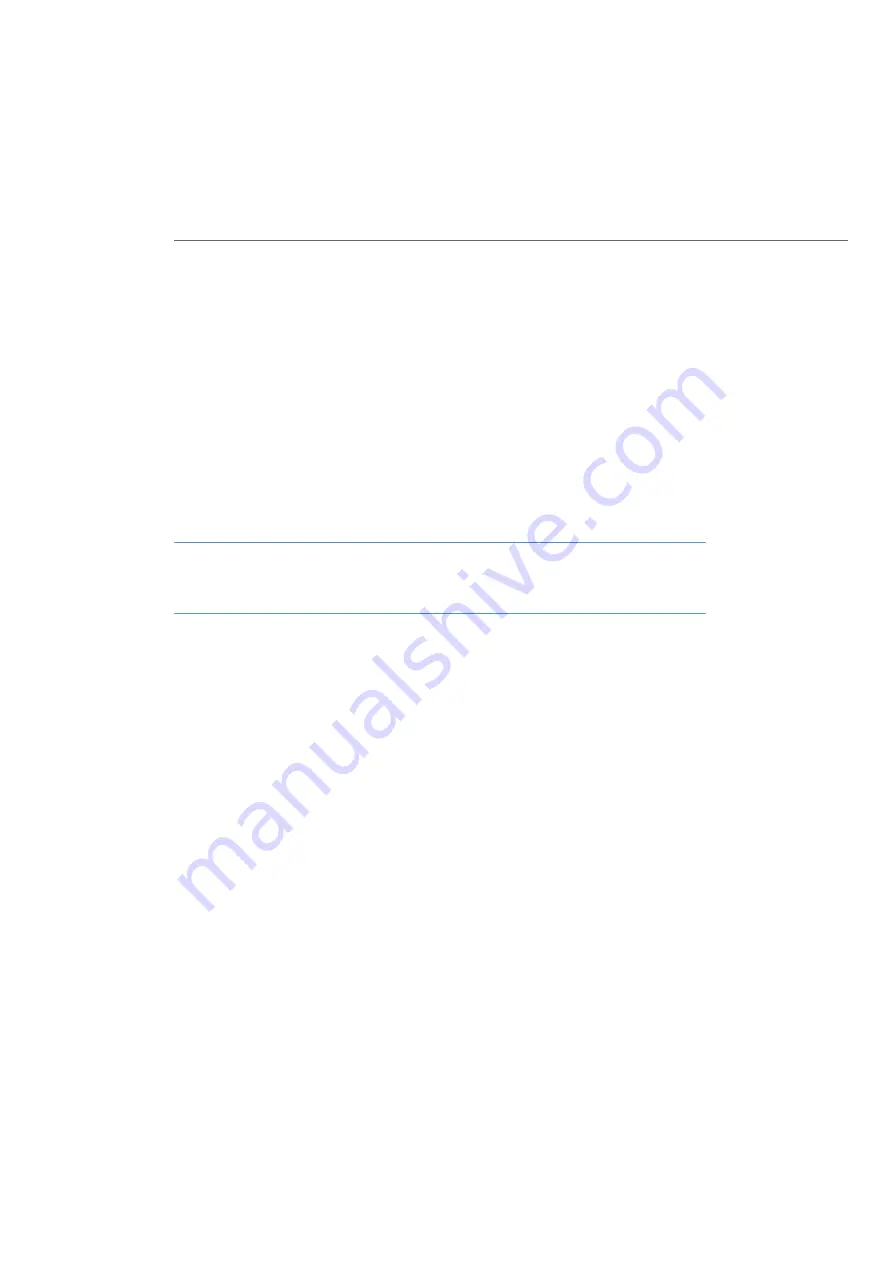
Voice over IP (VoIP)
108
5.
On the
Telephony
:
Trunks
:
SIP Trunks
page, click on
New
. Activate the
Status
and enter a name for the account under
Name
. Select the
SIP Provider
. Enter the
relevant account information under
User name
,
Password
,
Phone No.
and
SIP ID
.
Click on
Apply
.
The
SIP ID
setting will be used while logging in to the SIP provider. Die
Phone No.
setting denotes the external phone number used within the public phone
network. You can enter this number here to support system administration.
6.
Call up the
Telephony
:
Trunks
:
Route
:
New
page once again. Enter “SIP”, for
example, under
Name
, under
Code
the number “8” and select the SIP account that
was just configured for
Bundle/SIP trunks 1
. The SIP account is now available
with the dialling prefix “8”. To use the SIP account by default, call up the page
Telephony: Trunks: Route
and select the route
External trunk.
Under
Bundle/
SIP trunks 1,
select the SIP account you have just set up. Click on
Apply
.
Note
The
Telephony
:
Trunks
menu page is only displayed if you activate the
Level
:
Ex-
pert
option on the opening page of the
Configurator
.
7.
Check that the SIP connection is active on the
System Info
:
Telephony
:
Trunks
page. Also check the SIP licence count on the
System: Licences
page.
Check the functionality by making an external call. You should assign the relevant
external number of the SIP account to the internal numbers on the page
Telephony:
Call distribution: Incoming
.
Содержание OpenCom 100 series
Страница 252: ...Notes 250 Notes...
Страница 253: ...Notes 251 Notes...
Страница 254: ...Notes 252 Notes...
Страница 255: ......
Страница 256: ...Copyright 2011 www aastra com All rights reserved As of 01 10 2011 Subject to changes...






























