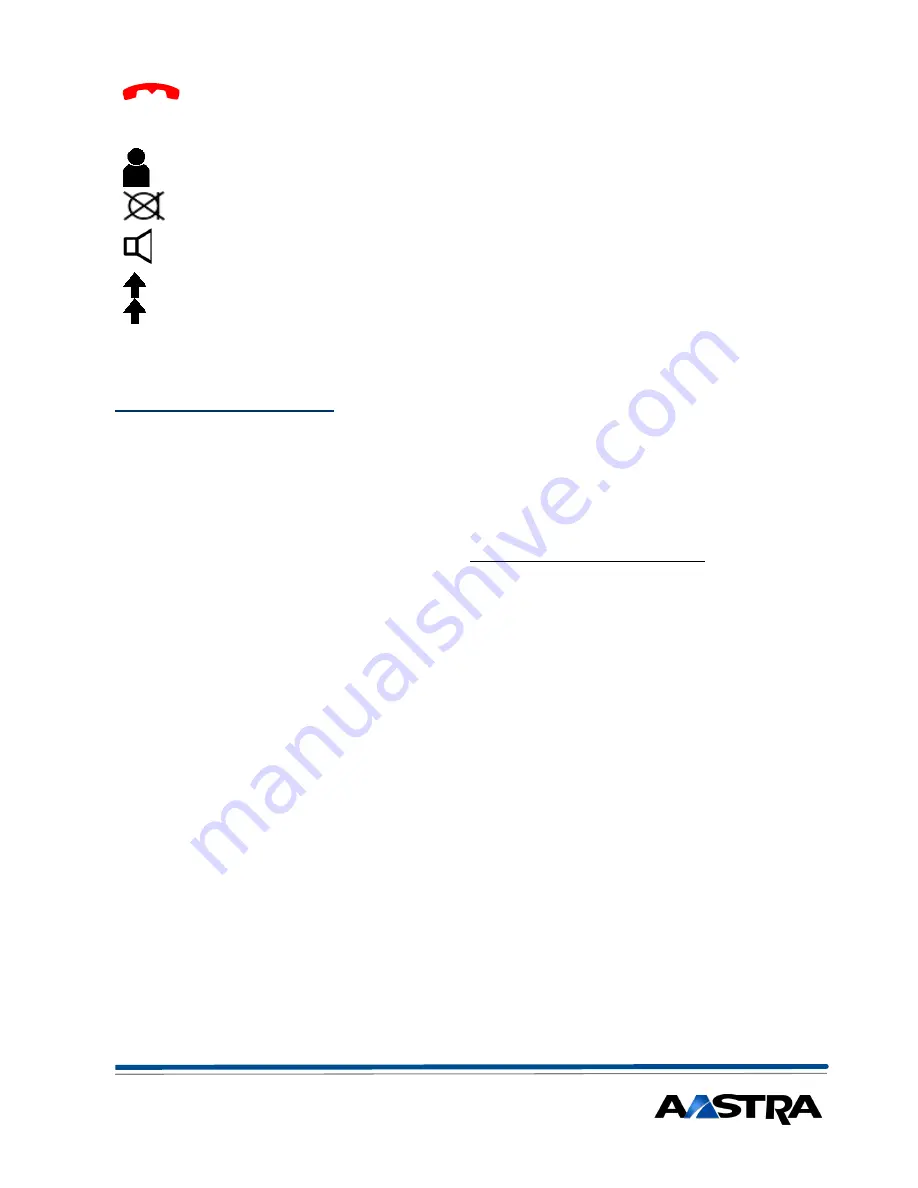
2
http://www.aastra.co.uk
Open Your Communications with Aastra
End Key
Clears the display, exits input without saving and goes
back to the idle, disconnects call, completes transfer.
Volume controls
Lowers / Raises volume of the speaker and / or ear-
piece, also gives + & - for Text entries
Absence key
Last diverted number (programmable) e.g. to Voicemail
Microphone on/off
Cuts off microphone during a call (secrecy button)
Speaker
Activates speaker while on a call (Open Listening).
Last Number
Redial
Redials the last 10 dialled numbers (keep pressing to
scroll through numbers or use Navigation wheel) –
Press "
Call
" or lift handset when desired one is on the
display. Press Right Navigation arrow to select for
more detail
How to use your phone
To Answer a call
Pick up the handset, or press the Green Set Call key to answer
hands-free.
To Dial Internally
Dial the extension number, then lift the handset or press the Green
Set call key, or press Fox key under
Call
. – OR Press the person’s
“Team Key” if programmed.
To Dial Externally
Dial the required number (prefixed by 9 for an outside line), then lift
the handset or press the speaker key, or press Fox key under
Call
.
You can use the
C
key to make Corrections
before
you lift handset.
To Transfer a call
Press the Fox key under
Enquiry,
OR Press the Green “Call” button,
Dial the extension number (enquiry call), announce the call, if accepted
then replace the handset OR Press the Red “End Call” button (You can
use “ Alpha-search to find and dial the extension or external number –
see later) – OR Press the person’s “Team Key” if programmed.
Return to caller
If the enquiry call is refused, return to the caller by pressing the Fox
Key under
En
d Call
.
Shuttle / toggle
Pressing the Fox key (under
Broker
.) alternates between internal
and external party (or 2 internal parties.
Conference
Answer or make an external or internal call, inform this party that you
will be setting up a conference, press the Fox key under
Enquiry
,
dial the 2nd party (internal or external), inform 2nd party that you are
setting up a conference, then press Fox key under the Scroll Arrows
» on the right,
then
press Fox Key under
Conf
– then all parties are
conferenced. Up to 5 parties and you can be added by repeating the
above.
Conference
shows on the display to confirm.
Mute / Secrecy
If you do not want the other party on line to hear what you are saying,
then press the Microphone Key. A symbol will appear at the top of the
display to confirm this. Press it
again to switch back on.
+
-





