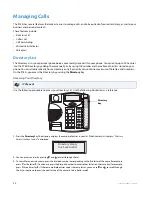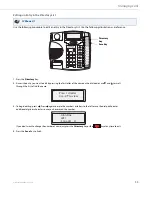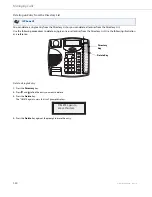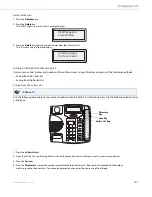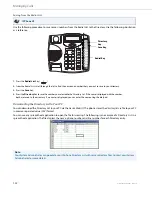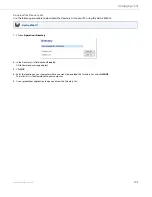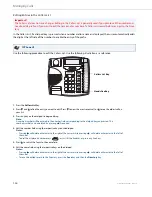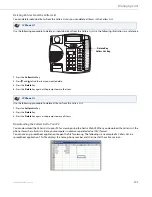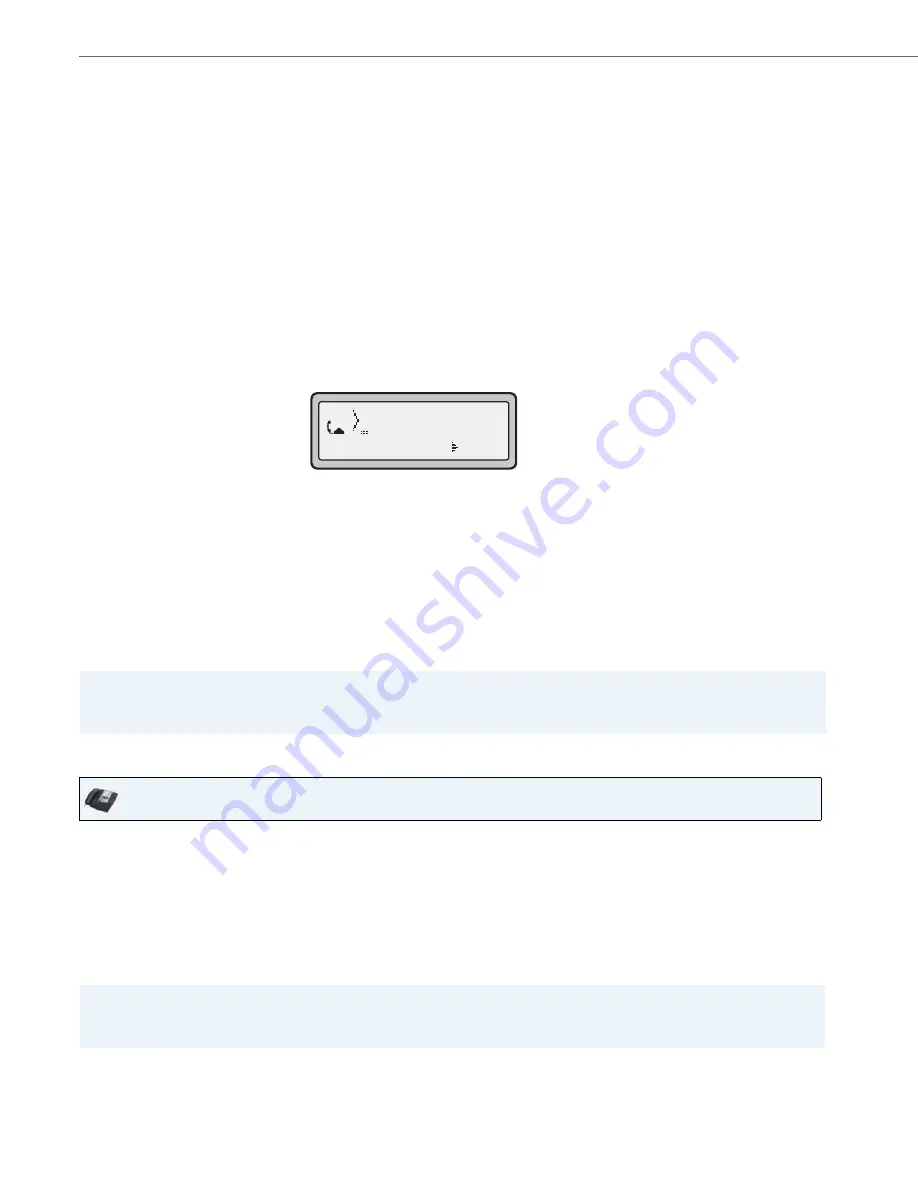
Handling Calls
92
41-001383-05 REV03 – 07.2014
Using Local Conferencing in Live Dial Mode
Joining Two Active Calls in a Single Conference
5.
Enter the phone number of Party 3.
Note:
Users are able to edit the destination number (“Backspace” softkey is provided and navigation key is functional to
move the cursor to the desired location).
6.
Wait for Party 3 to answer. When Party 3 answers, you can consult with them before adding them to the conference.
7.
Press the
Conf
key again to add Party 3 to the conference. Party 1 (which is yourself ), Party 2, and Party 3 are all
connected to a single conference.
8.
To drop a party from the conference, use the navigation key to select the party and press the
Drop
key.
1.
When you begin a conference, you are the first party in the conference (Party 1). Pickup the handset or press the
speakerphone key. A line opens up.
2.
Call Party 2 by dialing their number (or answer an incoming call of a Party).
3.
Wait for Party 2 to answer. When Party 2 answers, you can consult with them before adding them to the conference.
4.
Press the
Conf
key. You should hear a dial tone before dialing begins.
5.
Enter the phone number of Party 3.
Note:
Users are not able to edit the destination number as the phone will either match the inputted number to a dial plan
or wait for the set digit timeout.
6.
Wait for Party 3 to answer. When Party 3 answers, you can consult with them before adding them to the conference.
7.
Press the
Conf
key again to add Party 3 to the conference. Party 1 (which is yourself ), Party 2, and Party 3 are all
connected to a single conference.
8.
To drop a party from the conference, use the navigation key to select the party and press the
Drop
key.
Note:
You can use
2
and
5
to scroll through and see the numbers and names (if available) of the parties in the conference call.
When a name is displayed, pressing
4
drops the displayed party from the call.
IP Phone UI
1.
Begin with active calls on two different lines (for example, Line 1 and Line 2 have active calls).
2.
Press the
Line
key for which you want to conference the two calls together (for example, Line 1).
3.
Press the
Conf
key
.
4.
Press the
Line
key that has the second active call (for example, Line 2).
5.
Press the
Conf
key. The two active calls link into a conference call on Line 1.
Note:
You can use
2
and
5
to scroll through and see the numbers and names (if available) of the parties in the conference call.
When a name is displayed, pressing
4
drops the displayed party from the call.
=Dial
2