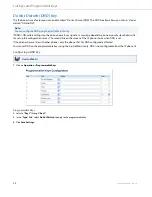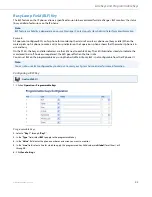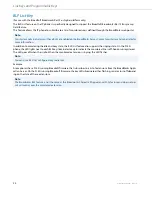41-001383-05 REV03 – 07.2014
39
Line Keys and Programmable Keys
This section describes the Multiple Line/Call Appearance Keys (L1, L2, and L3) and the customizable programmable keys
located at the top left on the phone.
Multiple Line and Call Appearance Keys
The 9143i has 3 hard line/call appearance keys each with a corresponding status light.
These line/call appearance keys and lights can represent physical lines, calls for your extension or calls from a group that
your extension is part of. By pressing a line/call appearance key, you connect to the line or a call it represents. The line/call
appearance light indicates the status of that line or call. When the phone is taken off-hook, the phone automatically
selects a line for you.
When you have more than one call, you can use the left and right navigation keys (
3
and
4
) to scroll left and right to the
different call information. Icons
3
and
4
appear if there is call information either left, right or both sides of the current
information you are viewing.
The display shows which line the call information is referring to (L1, L2, L3, etc.), the Caller ID information (name and
number, if available), the call status (
Connected
,
Ring,
Hold
, etc.) and the timer specific to that call.
Line/Call Appearance Light Behavior
Line/Call Appearance Status
Off
Idle line or no call activity
Light flashes quickly
Ringing
Light is solid
Connected
Light flashes slowly
Hold
Multiple Line/
Call Appearance
Keys
Xfer
Conf
L2
L3
L1
Options
Save
Delete
Directory
Mute
ABC
DEF
GHI
JKL
MNO
PQRS
TUV
WXYZ
1
4
3
6
2
5
7
9
8
0
*
#
Programmable
Keys