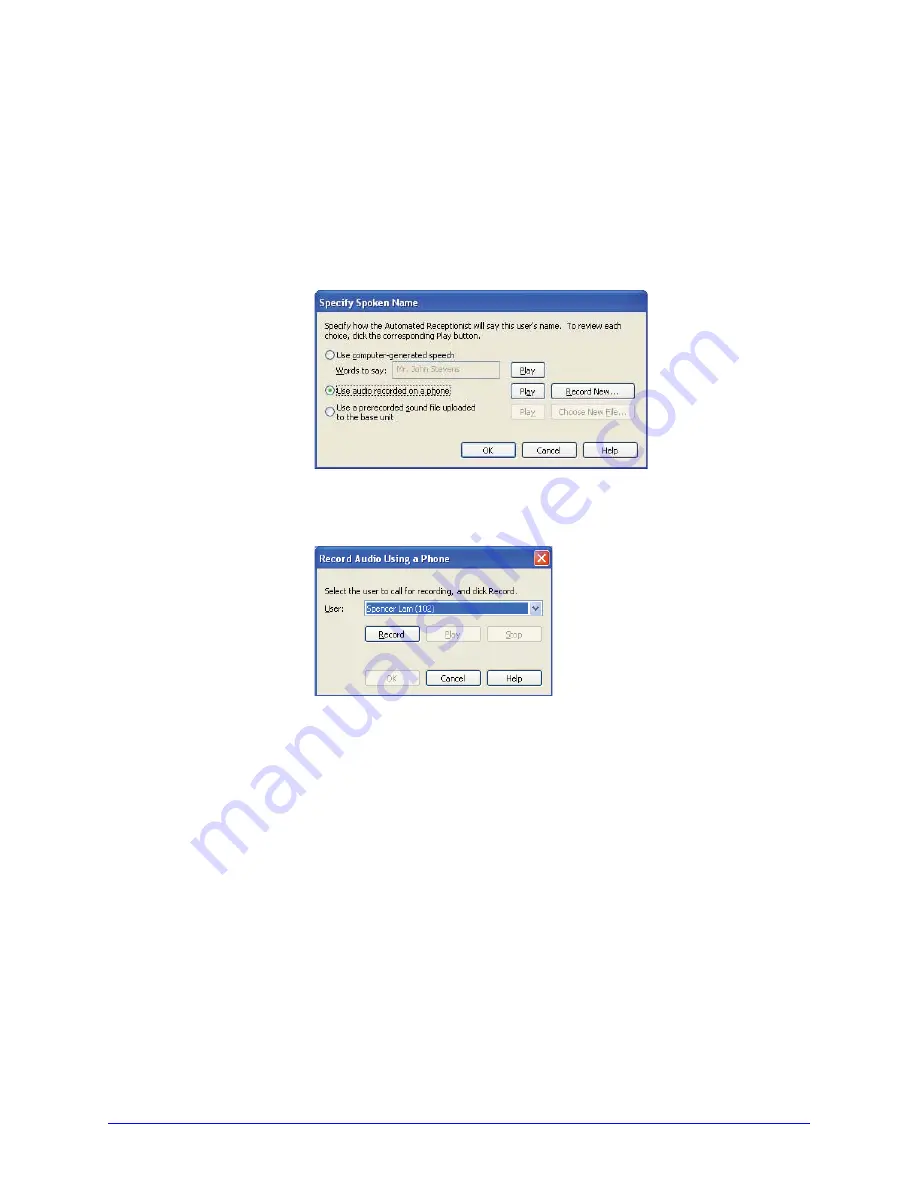
AastraLink RP Phone User Guide
27
Using Microsoft Response Point Assistant
Recording audio from a phone
If you are not satisfied with the computer-generated speech, you can specify that
callers hear a recording after they ask to speak to a user. The recording can be made
from any phone extension on the AastraLink RP Solution.
To record and audio message from a phone, do the following.
1. Click the
Phone System
button.
2. In the
Tasks
pane, under
Users
, click
Edit user
. Select the name of the user you
want to edit and click
OK
.
3. Click the
Identification
tab, if it is not displayed.
4. Click the
Record Name...
button. The Specify Spoken Name dialog appears.
5. Click the
Use audio recorded on a phone
button.
6. Click the
Record New
button. The
Record Audio Using a Phone
window opens.
7. Select your extension to call for recording, and click record.
The phone you select rings, and a message instructing you to say your name after
the beep plays. Once you hear a beep, clearly say your name, then click
Stop
on
your computer screen.
Note: Hanging up also stops the recording, but you will hear the sound of the
phone hanging up at the end of your recording.
8. Click
Play
to ensure recording quality.
9. When you are satisfied with the recording, click
OK
.
10. Click
OK
to close the
Specify Spoken Name
dialog.
11. Click
OK
once more to finish editing your user settings.






























