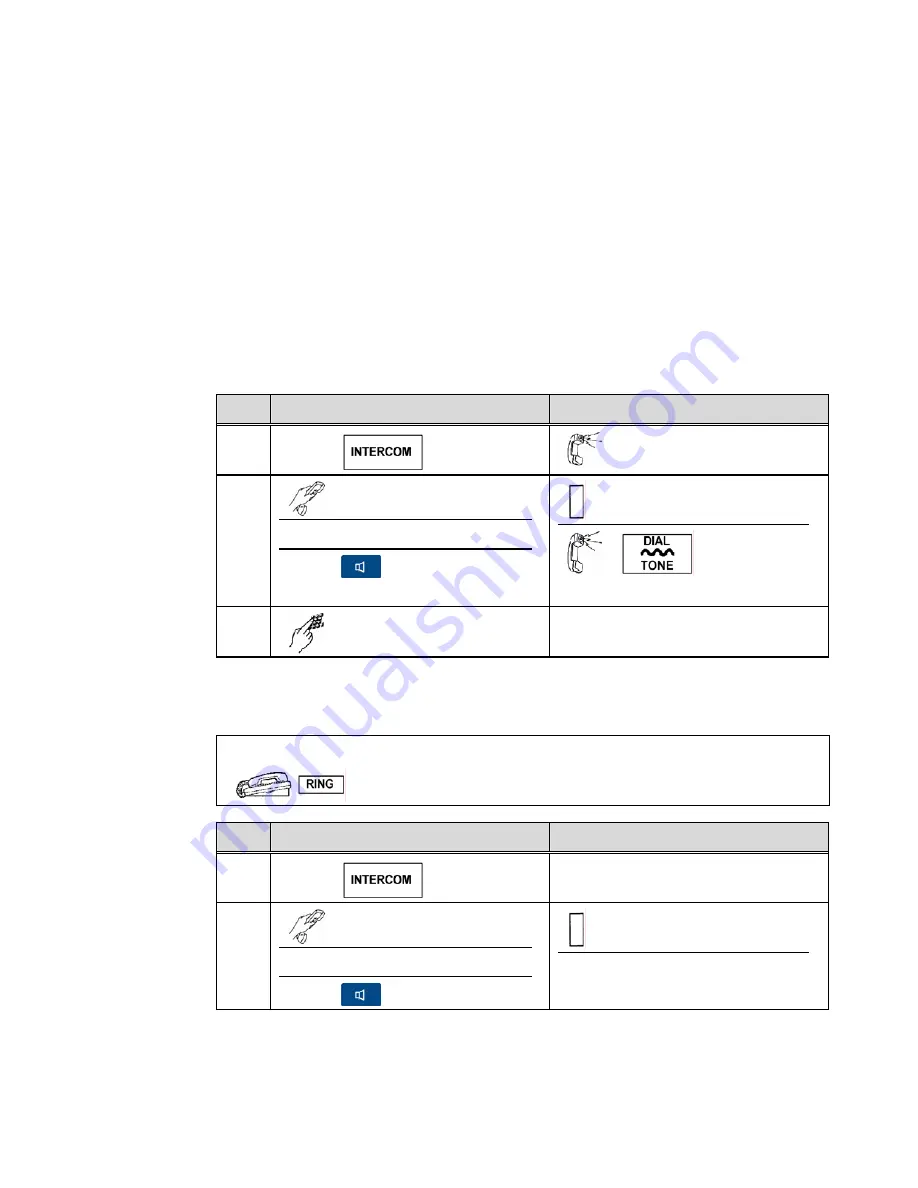
M
M
ITE-760 User Guide
Aastra - 2568-004
53
•
An Intercom call is indicated by a flashing Intercom key lamp and one-ring normal
ring or three-ring system ring.
•
Intercom calls can be allowed to ring on a phone that has activated the Do Not
Disturb feature.
•
A call on an Intercom line cannot be transferred, put on hold, or used with any other
feature. This is a system option.
•
The Hands-Free Auto Answer (HFA) feature can be used on the Intercom line.
When activated, an Intercom call is automatically answered on the speakerphone or
headset. If the user is already talking on the phone when the Intercom call is
received, then HFA does not answer that call and it must be answered manually.
Place an Intercom Call
Step
Action
Result
1.
Press
Silence
2.
Lift the handset
Or
Press
Intercom key lamp ON
On Intercom line
3.
Dial the Intercom number
(1 or 2 digits)
The Intercom call is placed
Answer an Intercom Call
Condition:
The Intercom line is ringing
Step
Action
Result
1.
Press
2.
Lift the handset
Or
Press
Intercom key lamp ON
The Intercom caller is on the line
Содержание ITE-760
Страница 1: ......
Страница 2: ...M M Proprietary Information and Contents ii Aastra 2568 004 ...
Страница 26: ...M M Chapter 1 Basic Information 12 Aastra 2568 004 ...
Страница 80: ...M M Chapter 4 Features 66 Aastra 2568 004 ...
Страница 98: ...M M Chapter 6 Directories and Logs 84 Aastra 2568 004 ...
Страница 105: ...M M ITE 760 User Guide Aastra 2568 004 91 Action Result Press Voice Mail ...
Страница 106: ...M M Chapter 7 Telephone Tests 92 Aastra 2568 004 ...
Страница 110: ...M M Appendix I Glossary 96 Aastra 2568 004 ...






























