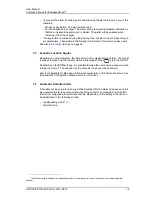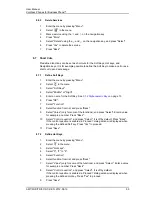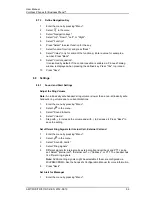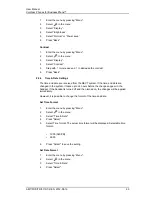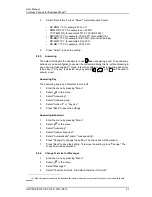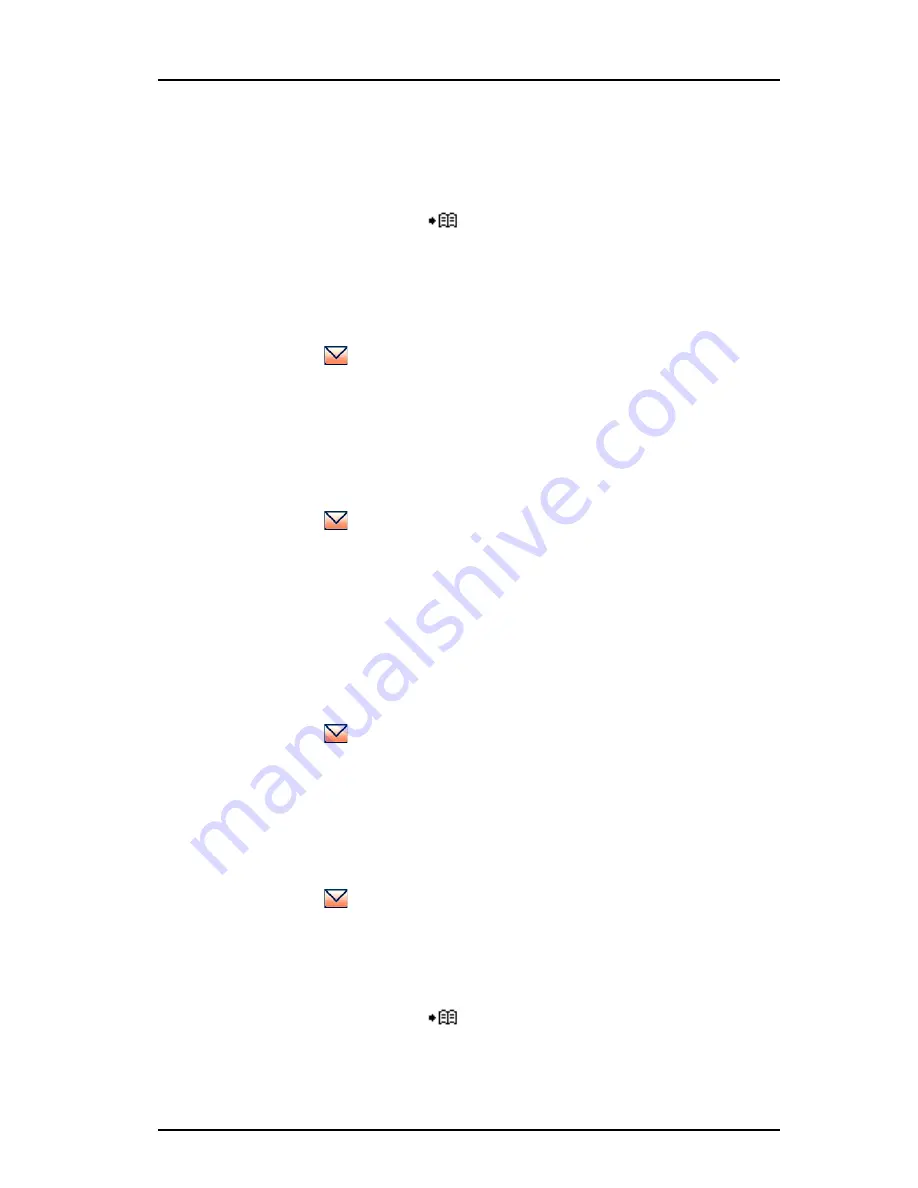
AMT/PUD/TR/0119/1/2/EN 2012-08-13
User Manual
Cordless Phones for BusinessPhone™
53
4
Enter text. See
3.1.2
Alphanumeric Keys
on page 15.
5
Press "Send".
It is possible to save the message and send it later by pressing the soft key
"Back" and select "Yes". The message will be stored under Unsent messages.
See
8.5.3 Unsent Messages
.
6
Enter number, or press
to access contacts in the local phonebook and the
company phonebook.
7
Press "Send".
8.5.3
Unsent Messages
1
Enter the menu by pressing "Menu".
2
Select
in the menu.
3
Select "Unsent" to view the list.
4
Select message to edit/send.
5
Select "Edit", edit text and/or just select "Send".
Delete/Delete All
1
Enter the menu by pressing "Menu".
2
Select
in the menu.
3
Select "Unsent"
4
Select message in the list.
1
Select "More".
2
Select "Delete" or "Delete all".
3
Select "Yes" if the unsent message(s) shall be deleted.
8.5.4
Sent Messages
1
Enter the menu by pressing "Menu".
2
Select
in the menu.
3
Select "Sent" to view the list.
4
Select message in the list.
5
Press "View".
Forward message
1
Press "Menu".
2
Select
in the menu.
3
Select "Sent" to view the list.
4
Select message in the list.
5
Press "View".
6
Enter additional text if needed.
7
Enter number, or press
to access contacts in the local phonebook and the
company phonebook.
8
Select "Send".