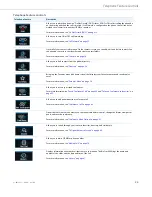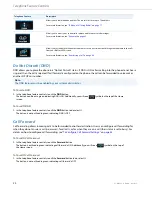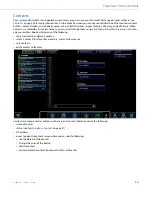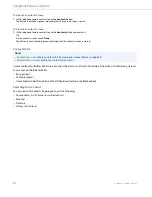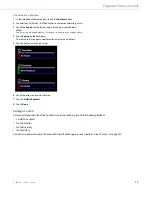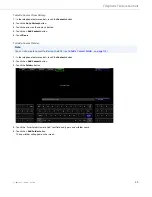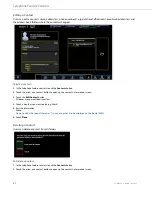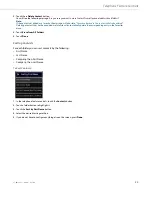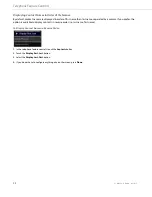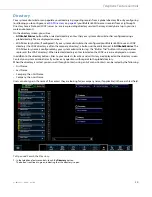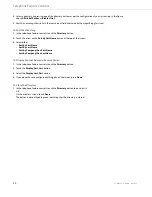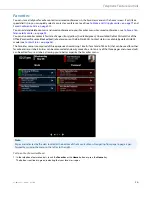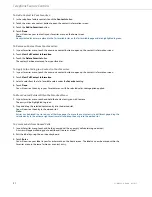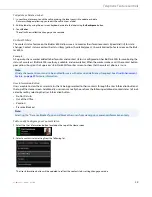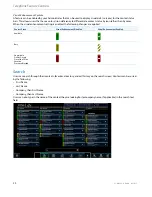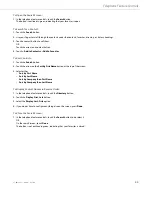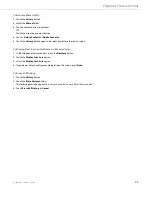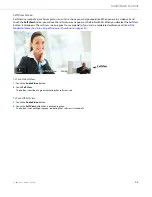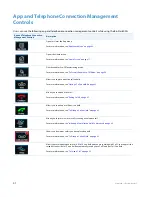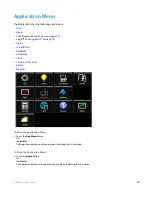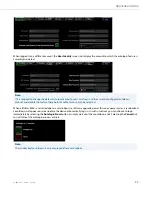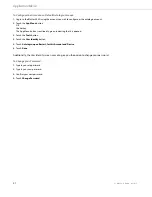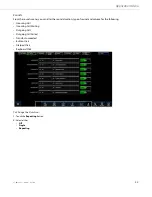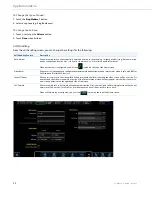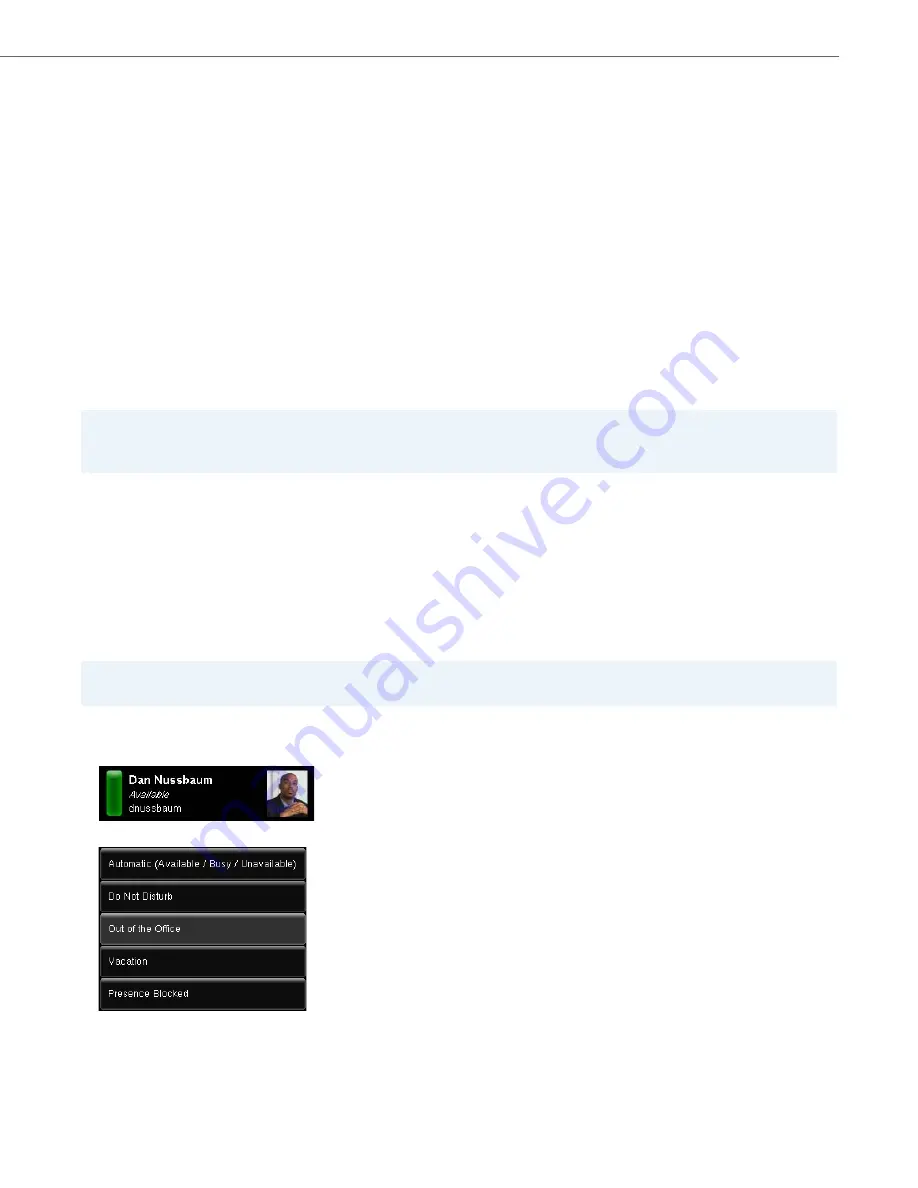
Telephone Feature Controls
41-001484-11 Rev00 – 09.2013
38
To Update or Delete a Label:
Contact Status
The contact status feature on the BluStar 8000i allows users to monitor their favorite contacts (speed dial list) for state
changes. Contact status monitors the status (Busy [yellow], Available [green], Unavailable [red]) of extensions on the BluS-
tar 8000i.
Example
A Supervisor has a worker added to her favorites and contact status is configured on her BluStar 8000i for monitoring the
status of a worker’s BluStar 8000i use (busy, available, and unavailable). When the worker makes a call, the contact button
goes yellow (busy) on the Supervisor’s BluStar 8000i favorites screen to show that the worker’s phone is in use.
User Information Button
Users are able to view their current status that is being presented to their contacts through the User Information button at
the top of the Home screen. Additionally, users can manually choose from the following additional contact states (all indi-
cated by red) by selecting the User Information button:
•
Do Not Disturb
•
Out of the Office
•
Vacation
•
Presence Blocked
To Manually Configure your Contact Status:
1.
In your Favorites menu, touch the cell containing the label you wish to update or delete.
A cursor will appear allowing you to edit the cell to use as a label.
2.
Edit the label by using the on-screen keyboard or delete the label using the
Backspace
button.
3.
Touch
Enter.
The cell will now reflect the changes you have made.
Note:
Visual enhancement icons can also be enabled for users with color vision deficiency if required. See
Visual Enhancement
Feature
on
page 39
for more information.
Note:
Selecting the “Presence Blocked” option will block other users from viewing your presence information entirely.
1.
Select the User Information button located on the top of the Home screen.
2.
Select a contact status setting from the following list:
The User Information button will be updated to reflect the contact status setting change you made.