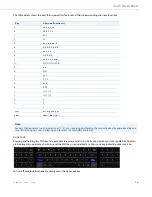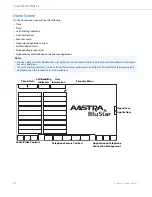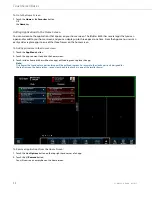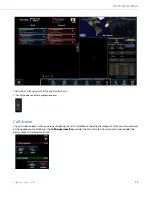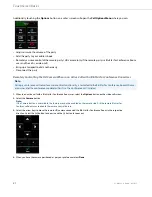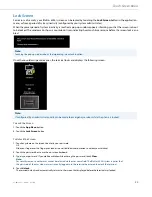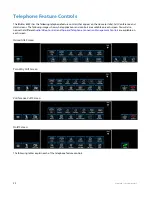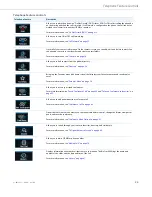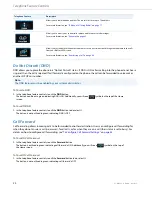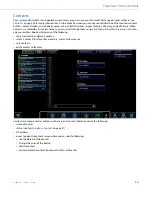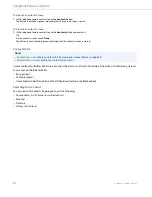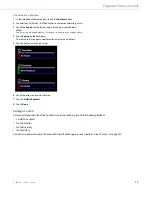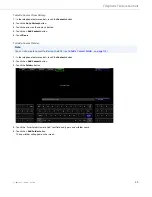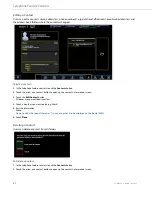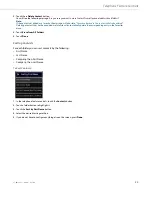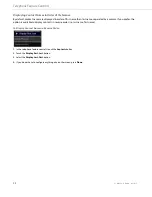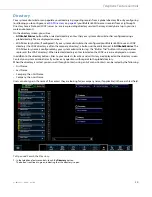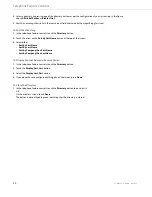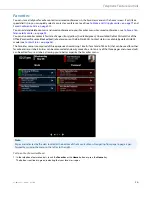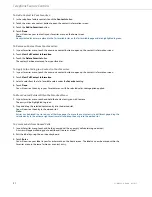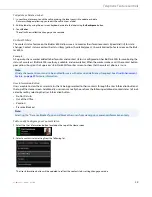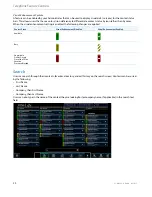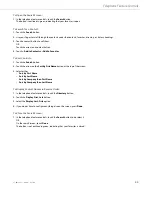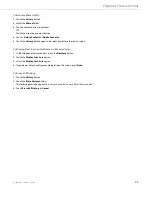Telephone Feature Controls
41-001484-11 Rev00 – 09.2013
30
To Add a Contact from History:
To Add a Contact Folder:
1.
In the telephone feature controls, touch the
Contacts
button.
2.
Touch the
Go to History
button.
3.
Touch the arrow on the contacts button.
4.
Touch the
+ Add Contact
button.
5.
Touch
Done
.
Note:
You can also create contact folders on the BAS (see
To Add a Contact Folder:
on
page 113
).
1.
In the telephone feature controls, touch the
Contacts
button.
2.
Touch the
+ Add Contact
button.
3.
Touch the
Folders
button.
4.
Touch the “Enter Folder Name to Add” text field and type in a new folder name.
5.
Touch the
+ Add Folder
button.
The new folder will appear on the screen.