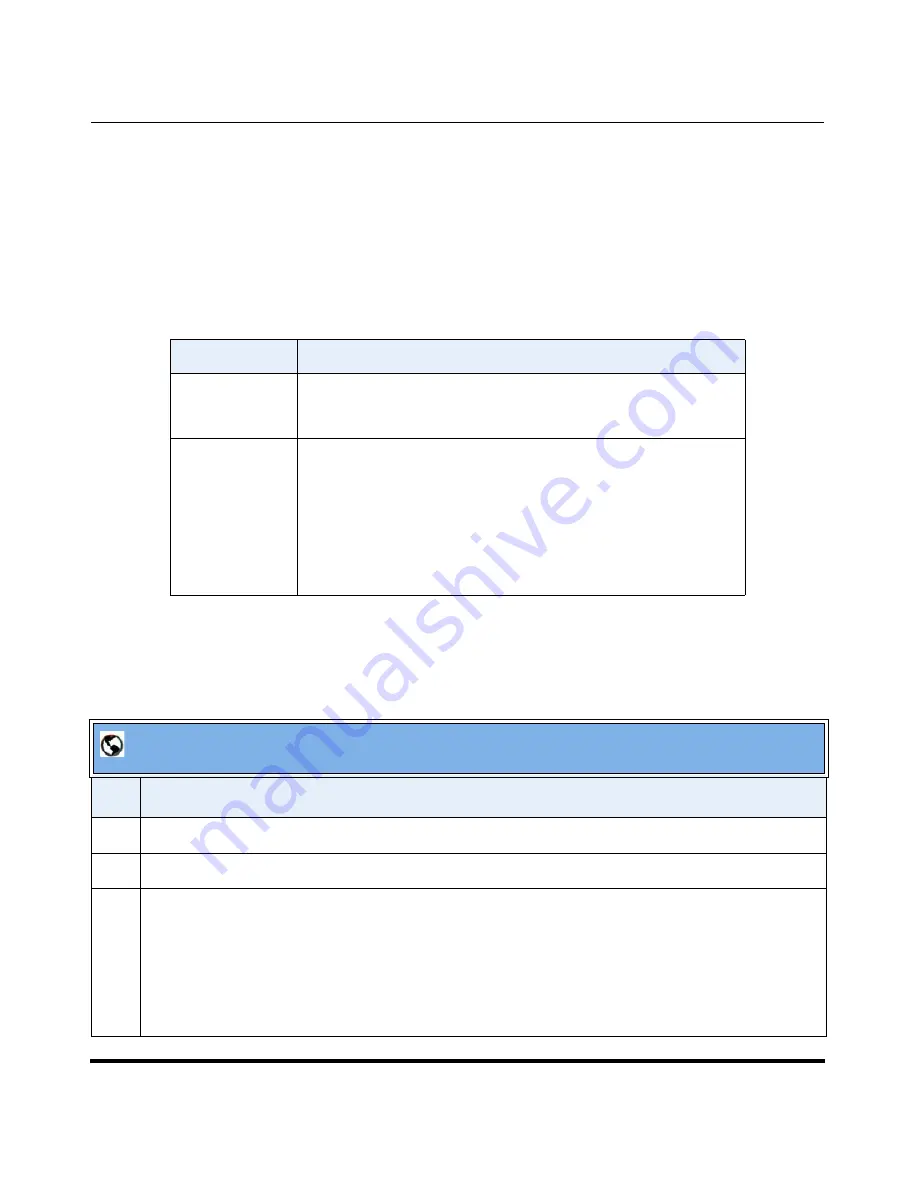
Configuring SoftKeys For Your IP Phone
3-32
41-001134-05, Rev 00, Rel. 1.1
AastraLink Pro 160 IP Phone User Guide
Operator Softkeys
The following table describes the Operator softkeys you can configure for your
Aastra IP phone.
Note:
You must be a designated Operator to configure Operator softkeys on your IP phone. The
Operator softkeys only display if you are a designated Operator.
Adding a Softkey
Use the following procedure to add a softkey to your IP phone.
Softkey Type
Function
Operator Day/
Night
Allows an operator to override the current schedule specified
(weekends and holidays) and switch to either the Day schedule
or the Night Schedule.
Operator On/Off
Duty
Allows an operator to specify whether or not someone is
available to answer the phone.
•
When Enabled, incoming calls are handled first by an
operator, then by an Auto-attendant.
•
When Disabled, incoming calls are handled first by the
Auto-attendant.
AastraLink Web UI
Step
Action
1
Select
SoftKeys.
2
Click
<Add SoftKey>.
3
Select the
“Softkey Type”
from the pull-down menu, then click
<Add Softkey>.
The SoftKeys menu updates to show the new softkey you added.
Note:
When you add or delete a softkey, the changes to your IP phone are usually dynamic.
However, some softkey types (BLF, for example) require you to restart the phone in order for the
changes to take affect
Содержание AastraLink Pro 160
Страница 1: ...41 001134 05 Rev 00 AastraLink Pro 160 Release 1 1 May 2008 AastraLink Pro 160 IP Phone User Guide...
Страница 14: ......
Страница 150: ...A 2 41 001134 05 Rev 00 Rel 1 1 AastraLink Pro 160 IP Phone User Guide...
Страница 224: ......
Страница 228: ......
Страница 229: ......






























