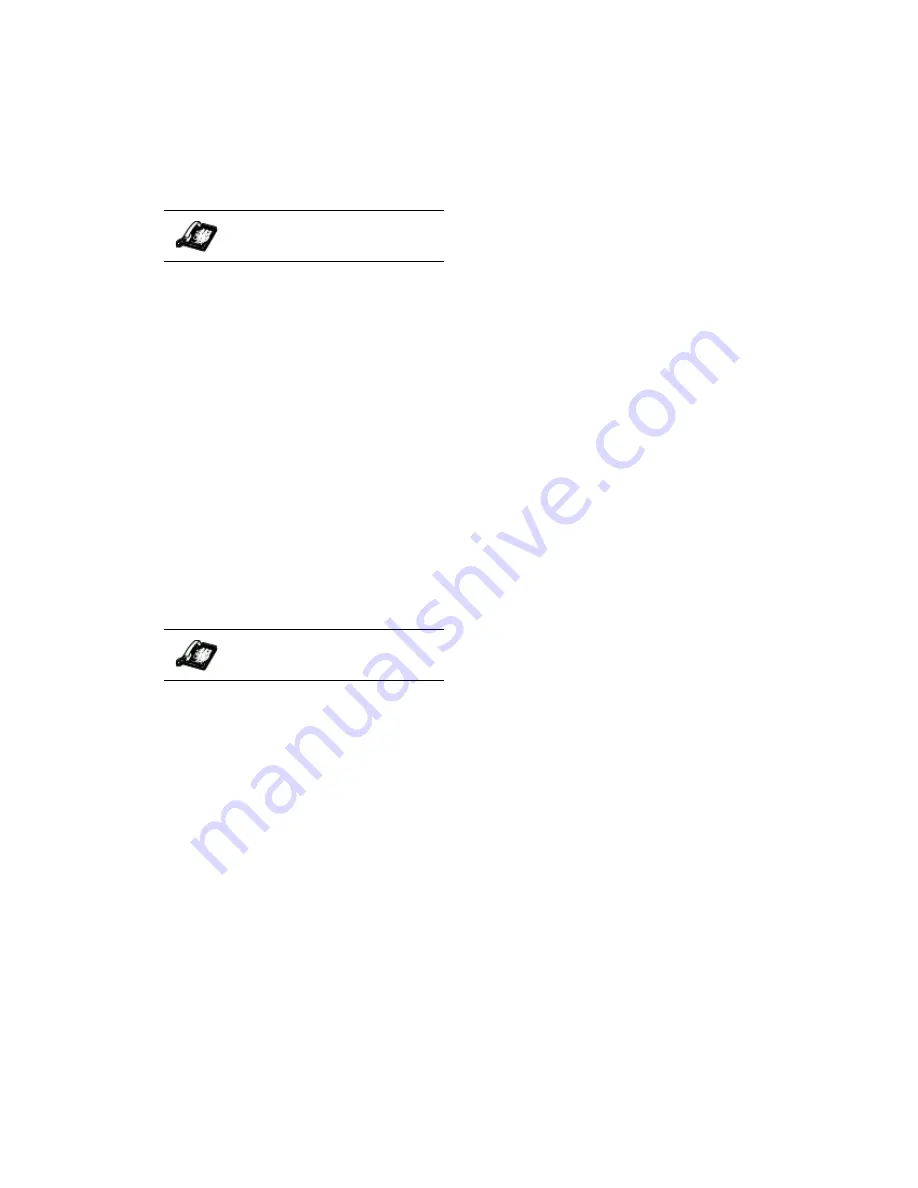
9133i IP Phone User Guide 27
Handling Cal
ls
You can use
V
W
to scroll
through and see the numbers and
names (if available) of the parties
in the conference call.
To conference two calls you are
already connected to
1. Begin with active calls on two
different lines.
2. Press
l
. A new line
will open.
3. Press the line key of the call you
wish to conference with.
4. Press
l
again. The
two lines link into a conference
call.
NOTE: When a name is displayed,
pressing
U
drops the dis-
played party from the call.
Ending Calls
To end a call, you first need to
reconnect to the call if not already
connected (for example, if your
caller is on hold). Press
N
to
end the call. If connected through
the handset, you can also place the
handset back on hook to end the
call.
IP Phone UI
IP Phone UI
Содержание 9133I IP PHONE
Страница 1: ...9133i IP PHONE RELEASE 1 4 USER GUIDE 41 000113 00 08 ...
Страница 4: ......
Страница 6: ......






























