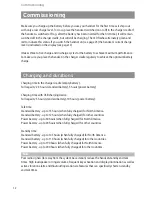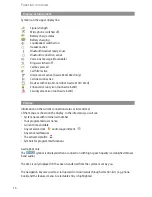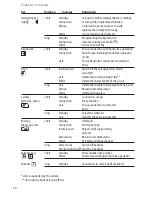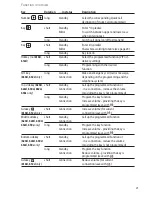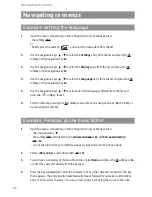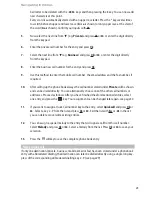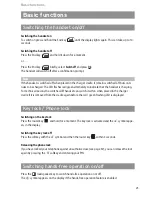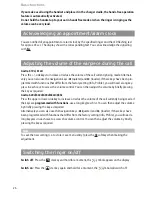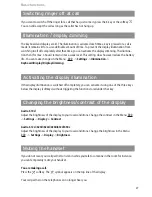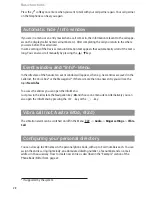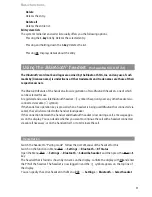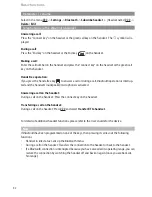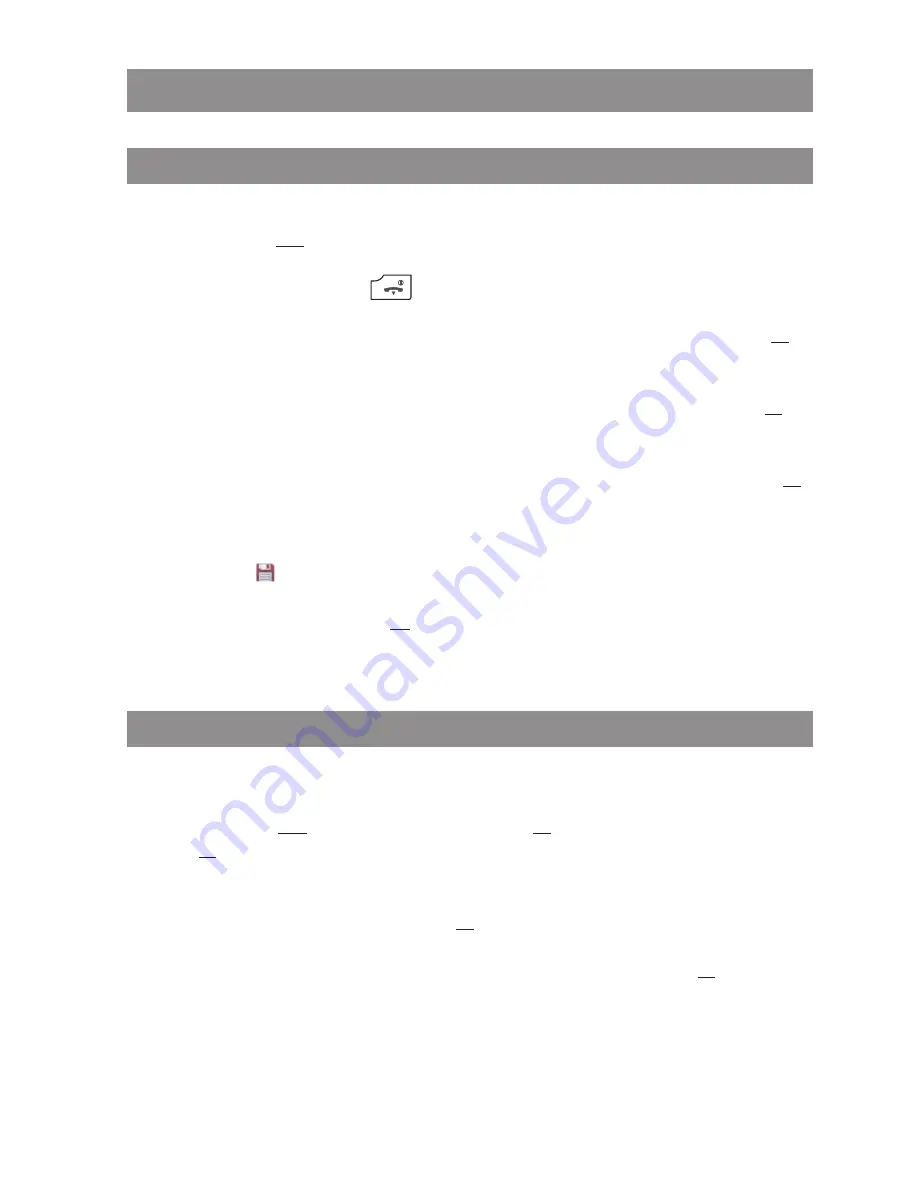
22
Navigating in menus
Navigating in menus
Example: Setting the language
1.
Open the menu - depending on the configuration of your handset, press
- the softkey
❯❯❯
or
- briefly press the end key
and select the menu item from the list.
2.
Use the navigation keys
π
/
†
to select the
Settings
entry from the list and press the
Ok
softkey or the navigation key
®
.
3.
Use the navigation keys
π
/
†
to select the
Display
entry from the list and press the
Ok
softkey or the navigation key
®
.
4.
Use the navigation keys
π
/
†
to select the
Language
entry from the list and press the
Ok
softkey or the navigation key
®
.
5.
Use the navigation keys
π
/
†
to select one of the languages offered from the list and
press the
softkey (Save).
6.
Exit the menu by pressing the
Esc
softkey several times, the navigation key
√
, the
C
key or
by actuating the end key.
Example: Personal phone book/Editor
1.
Open the menu - depending on the configuration of your handset, press
- the navigation key
†
.
- the softkey
❯❯❯
and select the entry
Directories/Ok
or
®
and
Personal directory
/
Ok
or
®
.
- one of the function keys to which you have assigned access to the phone book.
2.
Select
<New entry>
and confirm with
Ok
or
®
.
3.
You will see an overview of the possible entries. Select
Name
and press the
Ok
softkey or
®
,
or enter the character directly from the keypad.
4.
Press the key repeatedly to select the character of a key, the character assigned to this key
then appears. The entry position automatically moves forward if you make no immediate
entry or enter a new character. You can correct entries by moving the cursor to the num-