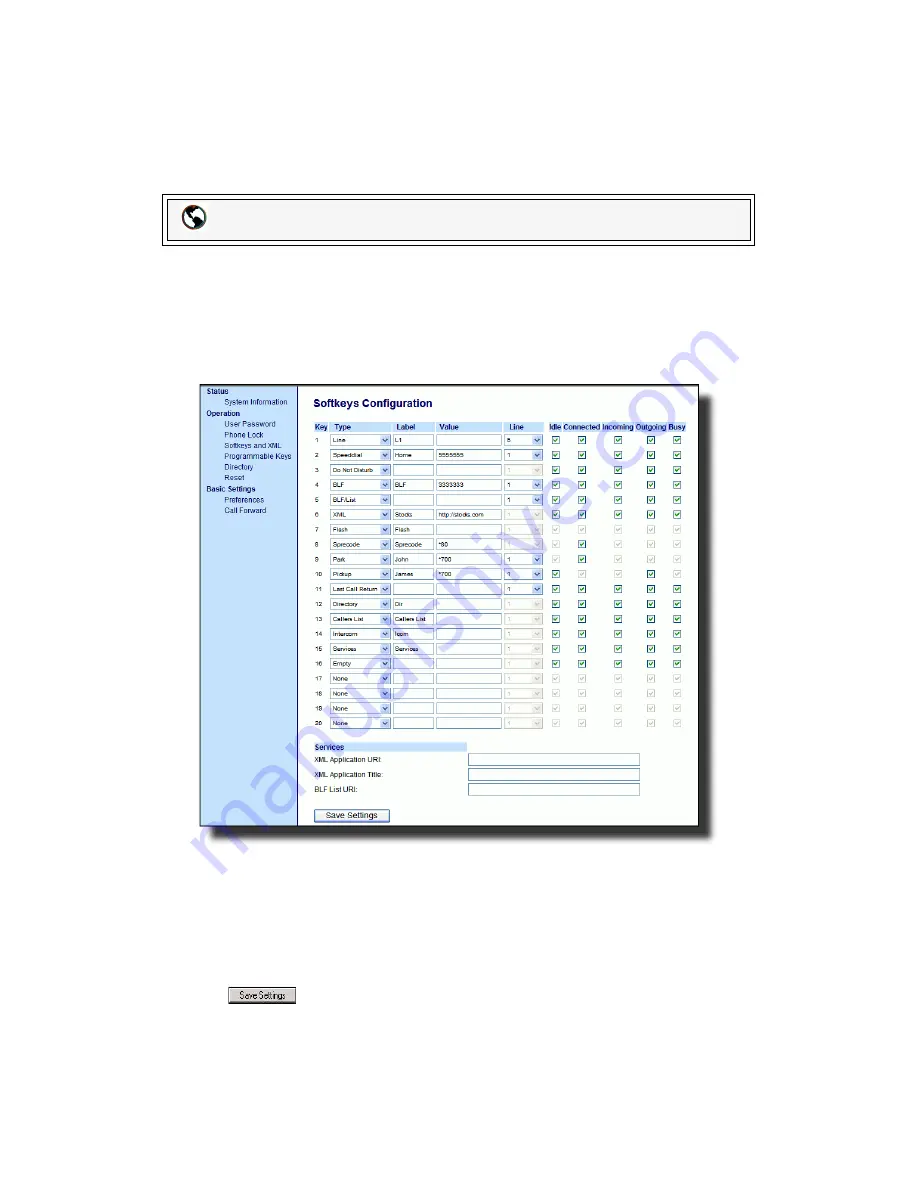
Model 55i IP Phone User Guide
87
Line Keys, Programmable Keys, and Softkeys
Flash Key
You can set a key to generate a flash event when it is pressed on the 55i or 55i
handset. You do this by setting the key to "
flash
". The IP phone generates flash
events only when a call is connected and there is an active RTP stream (for example,
when the call is not on hold).
Setting a Flash Key
Use the following procedure to configure a Flash key on the 55i IP Phone. The
procedure shows the softkey screen as an example.
1.
Click on
Operation->Softkeys and XML
.
or
Click on
Operation->Programmable Keys
.
2.
For softkeys, select from
"Key 1"
through "
Key 20
".
or
For programmable keys, select from "
Key 1
" through "
Key 6
".
3.
In the "
Type
" field, select "
Flash
".
4.
In the "
Label
" field, enter a label to display on the phone for the key.
5.
Click
to save your changes.
Aastra Web UI
Содержание 55I IP
Страница 1: ...55i IP Phone User Guide Release 2 1 41 001200 00 Rev 01...
Страница 4: ......
Страница 8: ......
Страница 15: ...Model 55i IP Phone User Guide 7 Getting Started Idle Screen L1 John Smith Sat Jan 1 12 18am...
Страница 192: ......
Страница 194: ......
Страница 202: ......
Страница 203: ......






























