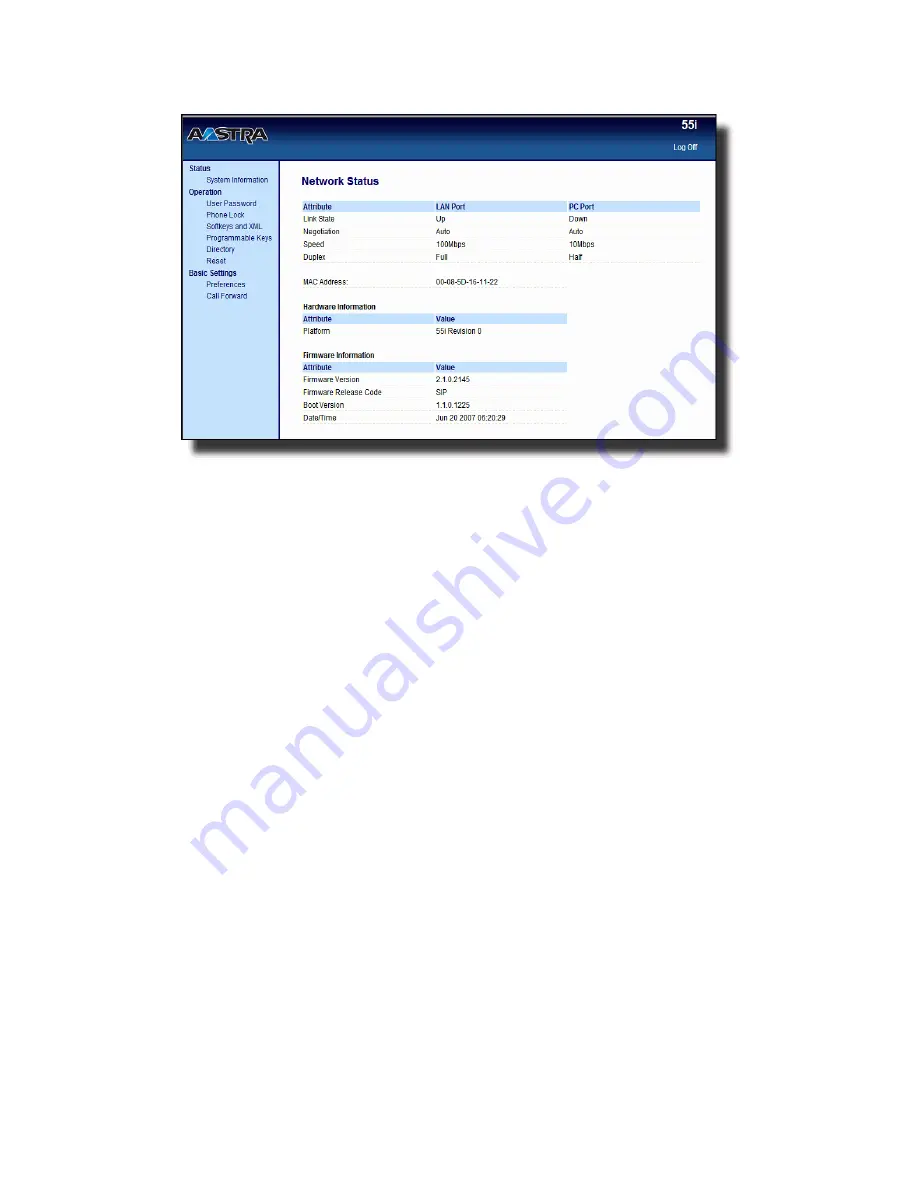
Model 55i IP Phone User Guide
25
Phone Status
Phone Status via the Aastra Web UI
After accessing your phone via the Aastra Web UI, the first screen to display is the
phone’s Status Screen.
This screen is view only. It displays the Network Status of your phone which includes
the following:
• LAN Port
• PC Port
• MAC Address
• Hardware Information
• Firmware Information
Содержание 55I IP
Страница 1: ...55i IP Phone User Guide Release 2 1 41 001200 00 Rev 01...
Страница 4: ......
Страница 8: ......
Страница 15: ...Model 55i IP Phone User Guide 7 Getting Started Idle Screen L1 John Smith Sat Jan 1 12 18am...
Страница 192: ......
Страница 194: ......
Страница 202: ......
Страница 203: ......
















































