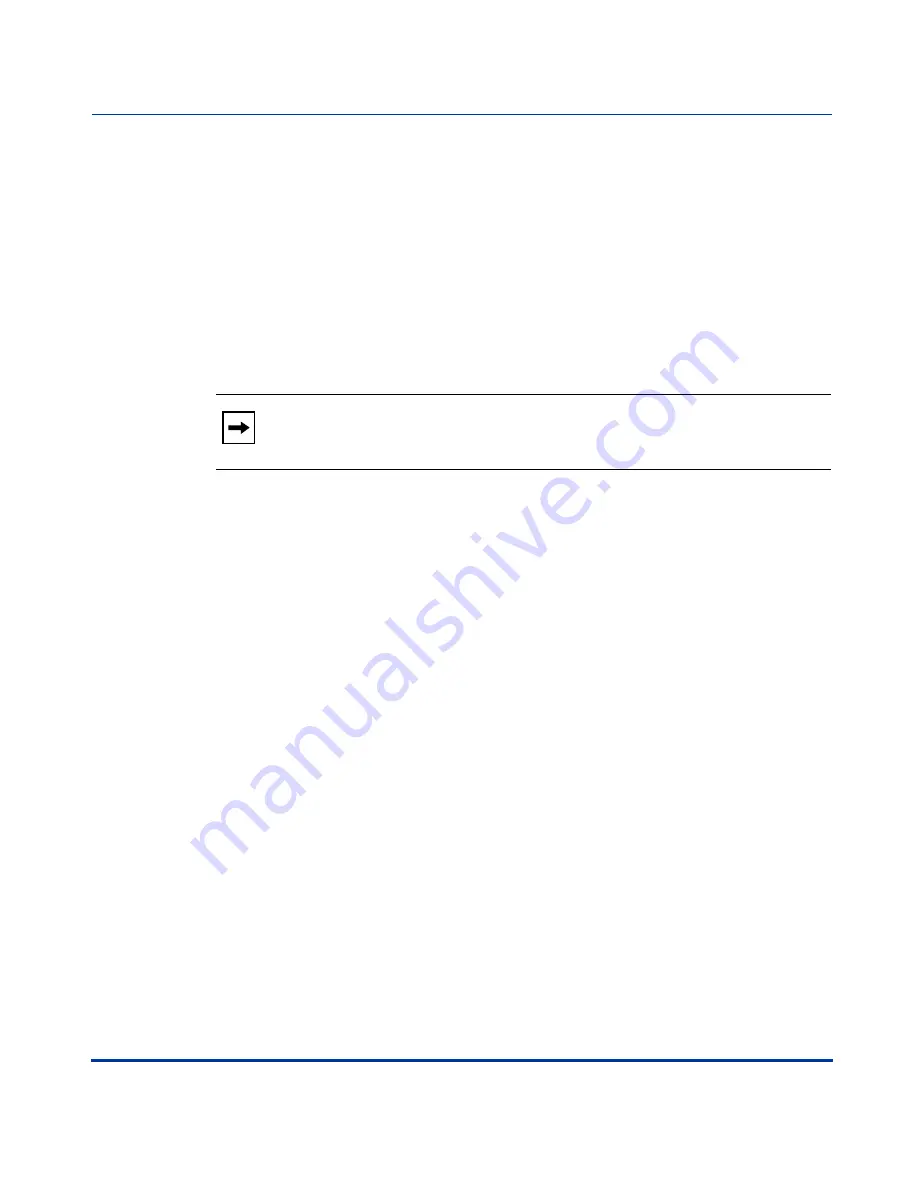
Operational Features
41-001129-00 Rev 09, Release 1.4.1
5-109
Operational Features
Operational Features
Example
If you enter the following dial string for a local dial plan:
sip dial plan: 1+#,9
where “9” is the prepended digit, and you dial the following number:
15551212
the IP phone automatically adds the “
9
” digit to the beginning of the dialed
number before the number is forwarded as
915551212
.
SIP Dial Plan Terminator
The IP phone allows the configuration of a dial plan terminator. When you
configure the IP phone to use a dial plan terminator or timeout (such as the pound
symbol (#)) the phone waits 4 or 5 seconds after you pick up the handset or press
a key to make a call.
You can configure the dial plan terminator using Aastra Web UI or the
configuration files.
Note:
You can configure a local dial plan via the configuration files or
the Aastra Web UI.
Содержание 480I CT
Страница 1: ...Administrator Guide Release 1 4 1 SIP IP PHONE 480i 480i CT 9112i 9133i 41 001129 00 Rev 09 ...
Страница 4: ......
Страница 16: ......
Страница 34: ......
Страница 264: ......
Страница 274: ......
Страница 290: ......
Страница 399: ...Troubleshooting Parameters 41 001129 00 Rev 09 Release 1 4 1 A 109 Configuration Parameters Appendix A ...
Страница 408: ......
Страница 412: ......
Страница 454: ...Sample Configuration Files D 42 41 001129 00 Rev 09 Release 1 4 1 IP Phone Administrator Guide Appendix D ...
Страница 456: ...Sample Configuration Files D 44 41 001129 00 Rev 09 Release 1 4 1 IP Phone Administrator Guide Appendix D ...
Страница 462: ......
Страница 466: ......
Страница 470: ......
Страница 502: ......
Страница 503: ......
















































