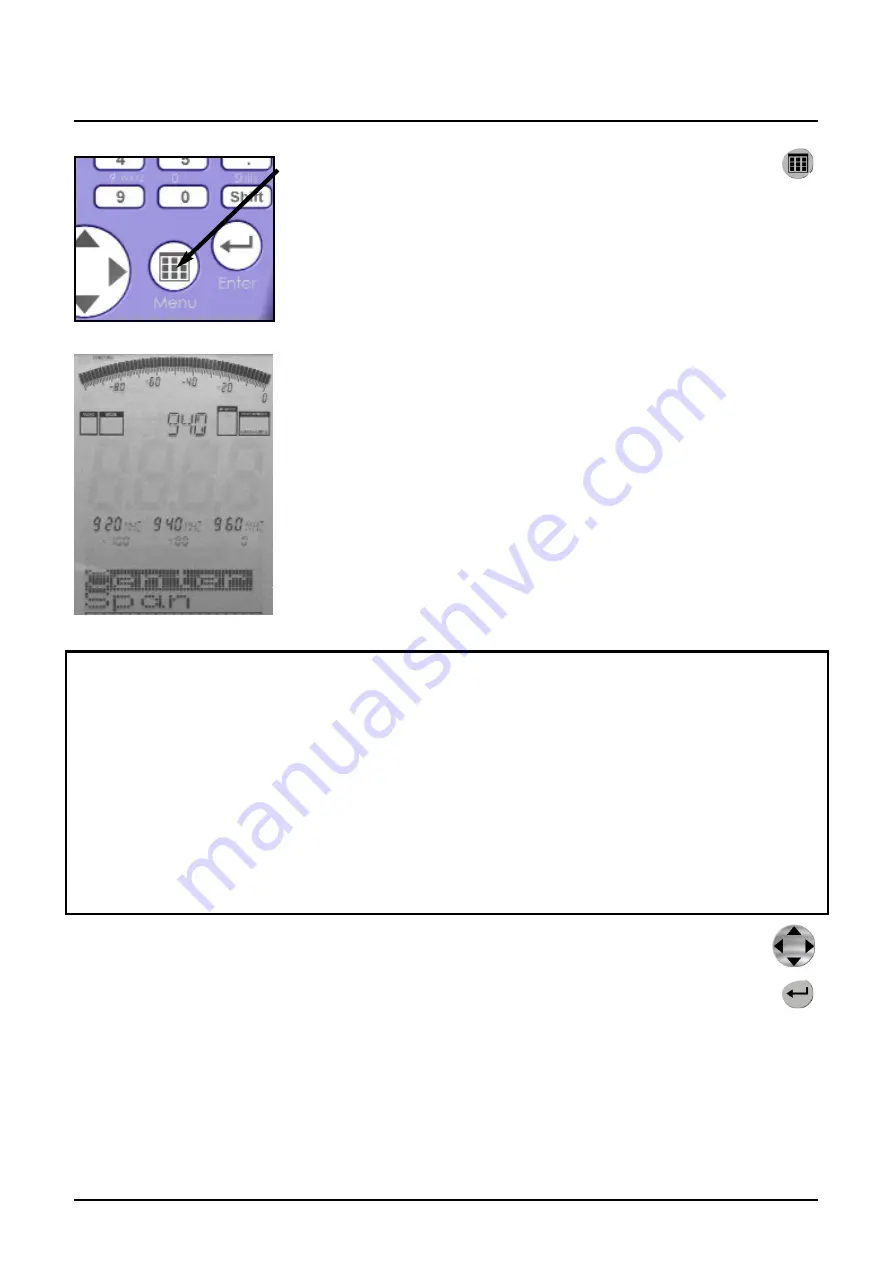
By pressing the
menu key
, you get to the heart of
SPECTRAN: the menu system.
Here, you can control the entire device, change various
settings, but also do things like starting the datalogger or
save and recall your own programs. By pressing the
menu button again, you can exit the menu at any time.
After calling the menu system, a convenient menu navi-
gation is at your disposal: the currently selected menu
entry is displayed in inverse (black bar). In this example,
“Center” is selected.
For the currently selected menu entry, the current set-
ting is being displayed in “clear text” in the large info
field at the top. In our example, it is the currently set
center frequency (“940”). This way, you save yourself a
lot of manually checking each menu entry.
The marker blocks 1-3
permanently
show the following information, from left
to right:
START-, CENTER-
and
STOP frequency
(each in full MHz)
Below, the current values are shown for (from left to right):
Range
,
MrkLvl
and
Reflev
This is very practical:
It e.g. allows you to quickly call the menu during a
measurement and check the current frequency range, etc., which is otherwise
hardly visible. After checking the values in question, just press the menu key
again, and the measurement continues without any change of parameters.
To move between menu entries
, use the up/down arrow keys or the
Jog Dial.
Use the Enter key to activate the currently selected menu entry, which will
allow you to perform input using the keypad or make a selection using the
up/down arrow keys. Input / selection can be confirmed with the Enter key,
which will return you to the menu. Any changes will only take effect when you
finally leave the menu.
Next, each menu entry will be explained in detail, step by step.
7.0 The main menu
21
Содержание SPECTRAN HF-2025
Страница 72: ...23 0 For your notes 72...






























