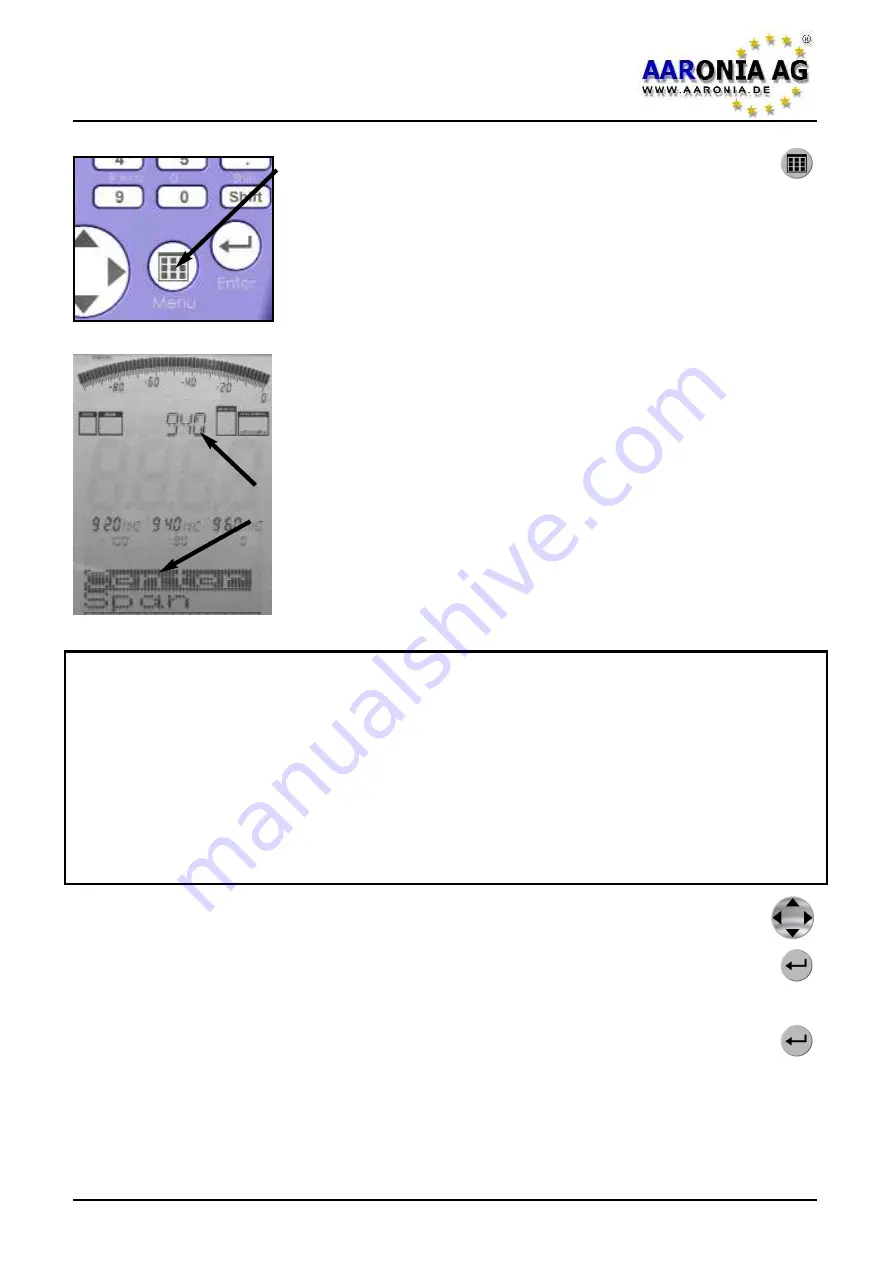
By pressing the
menu key
, you go directly to the
heart of SPECTRAN: the menu system.
Here, you can control the entire device, change various
settings, but also starting the datalogger or save and
recall your own programs. By pressing the menu button
again, you can exit the menu at any time.
SPECTRAN’s easy to operat menu system works as fol-
lows:
The currently selected menu entry is shown in inverse
(dark background), as can be seen in the example on
the left (“Center“).
The setting of the currently highlighted menu entry is
always shown as “clear text“ in the large info field at the
top - in this example it is the currently configured center
frequency (“940“). This avoids the need for tiresome,
one-by-one activation of menu entries to browse values.
The marker blocks 1-3
continuously
display the following information:
START
,
CENTER
and
STOP frequencies
(as integers in Hz, kHz or MHz)
In the next line, the current settings for
Range
,
MrkLvl
and
Reflev
are display-
ed.
This is very practical:
For example, you can query the current frequency
range (among other settings) at any time during a measurement by just pres-
sing the menu button. After you have checked the current values, please just
press the menu button again and the measurement will continue without any
changes in settings.
To step through the menu entries
, use the up/down arrow keys or the
jog dial.
To activate the currently highlighted menu entry, press the enter key. Now
you can change the current setting by using the keypad, or make a selection
by using the up/down arrow keys. To confirm your entry or selection, press
Enter once again, and you will come back to the menu.
All changes will only take effect after you leave the menu completely.
A complete step-by-step description of each menu entry follows.
7.0 The main menu
Firmware V 1.0 / © 2005-2013 by Aaronia AG, D-54597 Euscheid, www.aaronia.com
21






























