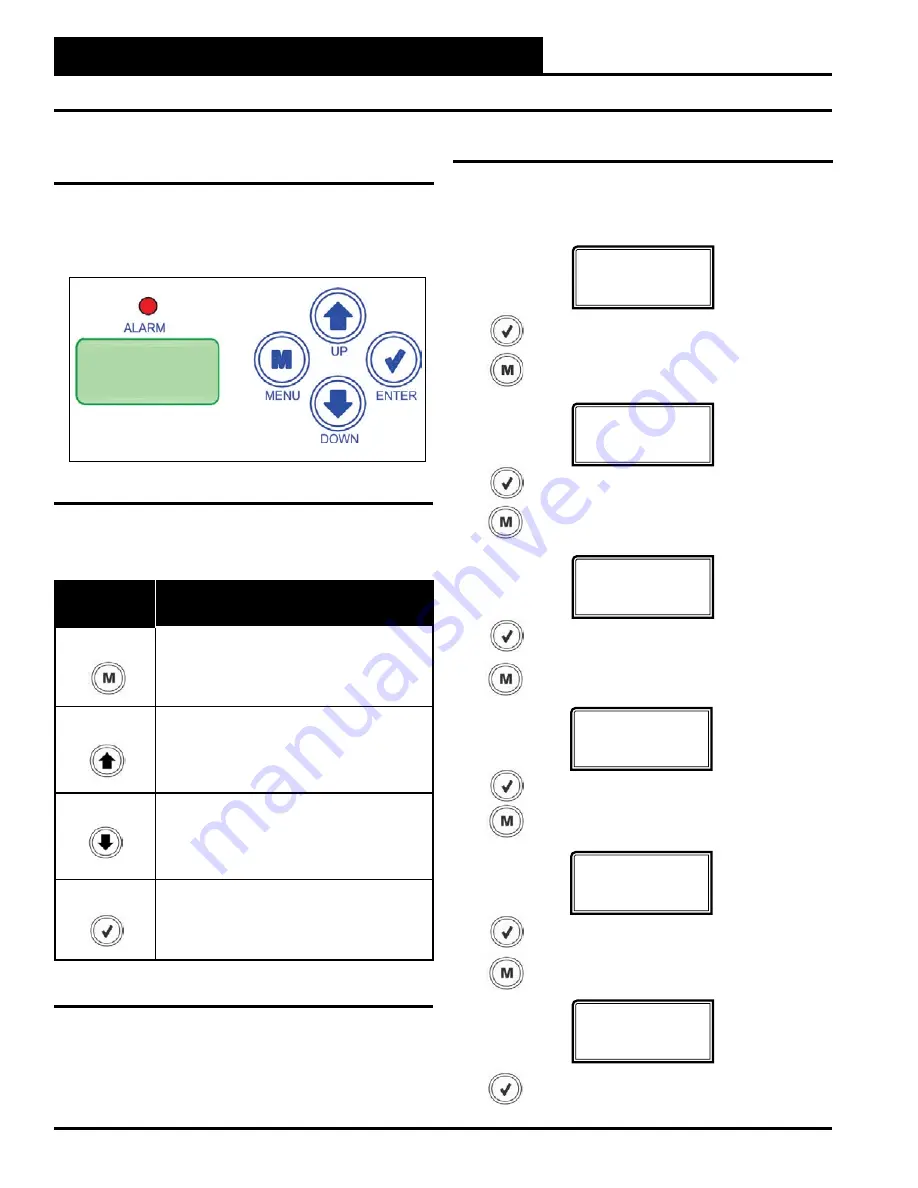
LCD DISPLAY SCREENS
MODGAS-XWR2 Technical Guide
22
Navigation Keys
LCD Display Screen & Navigation
Keys
The MODGAS-XWR2 Controller allows you to make configuration
changes, view status, change setpoints, create force modes, and perform
diagnostics using the keypad next to the LCD display. See
Figure 15
and refer to
Table 2
for descriptions.
Figure 15: LCD Display and Navigation Keys
Table 2: Navigation Key Functions
NAVIGATION
KEY
KEY FUNCTION
MENU
Use the MENU key to navigate through the
Main Menu Screens.
UP
Use this key to adjust setpoints and change
configurations. This key is also used to turn
Valve Force Mode on.
DOWN
Use this key to adjust setpoints and change
configurations. This key is also used to turn
Valve Force Mode off.
ENTER
Use the Enter key to move through screens
within Main Menu categories. Also, use this
key to save setpoints and configuration
changes.
Main Screens Map
Refer to the following map when navigating through the LCD Main
Screens. The first screen is an initialization screen. To scroll through
the rest of the screens, press the
<MENU>
button.
MGAS XWR
1086vXXX
STATUS
MENU
ALARMS
MENU
SETPOINT
MENU
FORCE
VALVES
Press to scroll through STATUS Screens.
Press to scroll through FORCE Screens.
Press to go to ALARMS Screens.
Press to scroll through ALARMS.
Press to go to FORCE Screens.
Press to go to STATUS Screens.
Press to scroll through MODGAS Screens.
Press to scroll through SETPOINT Screens.
SLAVE
ALARMS
Press to go to SETPOINT Screens.
Press to go to SLAVE ALARMS or SETPOINT Screens.
Press to scroll through SLAVE Alarms.
NOTE:
This screen
only displays if
secondary board is
present.
Содержание MODGAS-XWR2
Страница 37: ...MODGAS XWR2 Technical Guide NOTES 37 ...






























