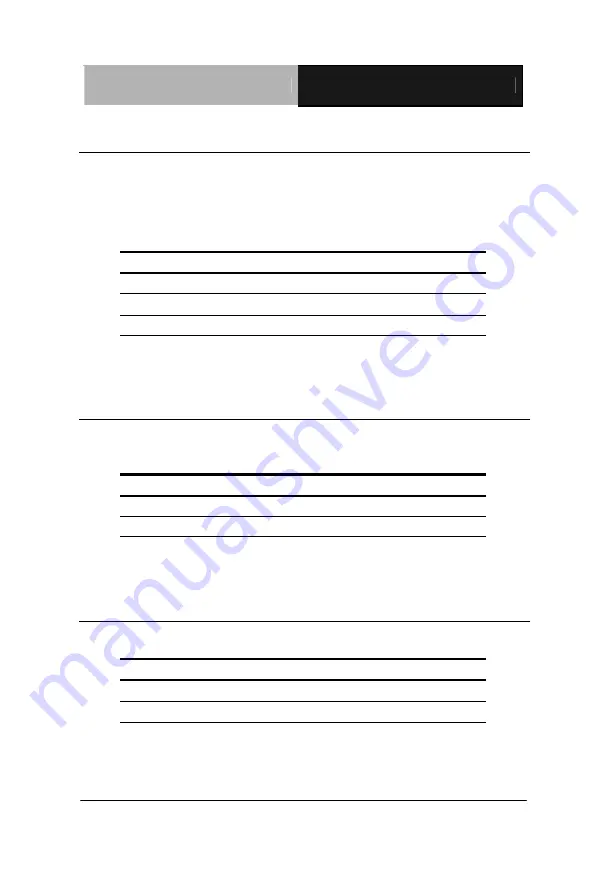
Half-Size CPU Ca r d
S B C - 6 5 7 B / H S B - 6 5 7 I
Chapter 2 Quick Installation Guide
2 - 14
2.7 COM2 Ring signal select (JP1)
The COM2 port can be selected as RS-232, RS-422 or RS-485 by
setting both JP1 and JP2. The following chart shows the jumper
setting.
J P 1
Function
1-2
Ring (Default)
3-4
5V
5-6
12V
2.8 Clear CMOS (JP2)
JP2 is used when CMOS data needs to be reset. To reset, cap 2-3
closed for few seconds, then move the jumper back to 1-2 closed.
J P 2
Function
1-2
Normal (Default)
2-3
Clear
2.9 RS-232/422/485 Setting (JP4)
J P 4
Function
1-2, 4-5, 7-8, 10-11
RS-232 (Default)
2-3, 5-6, 8-9, 11-12
RS-422/485
















































