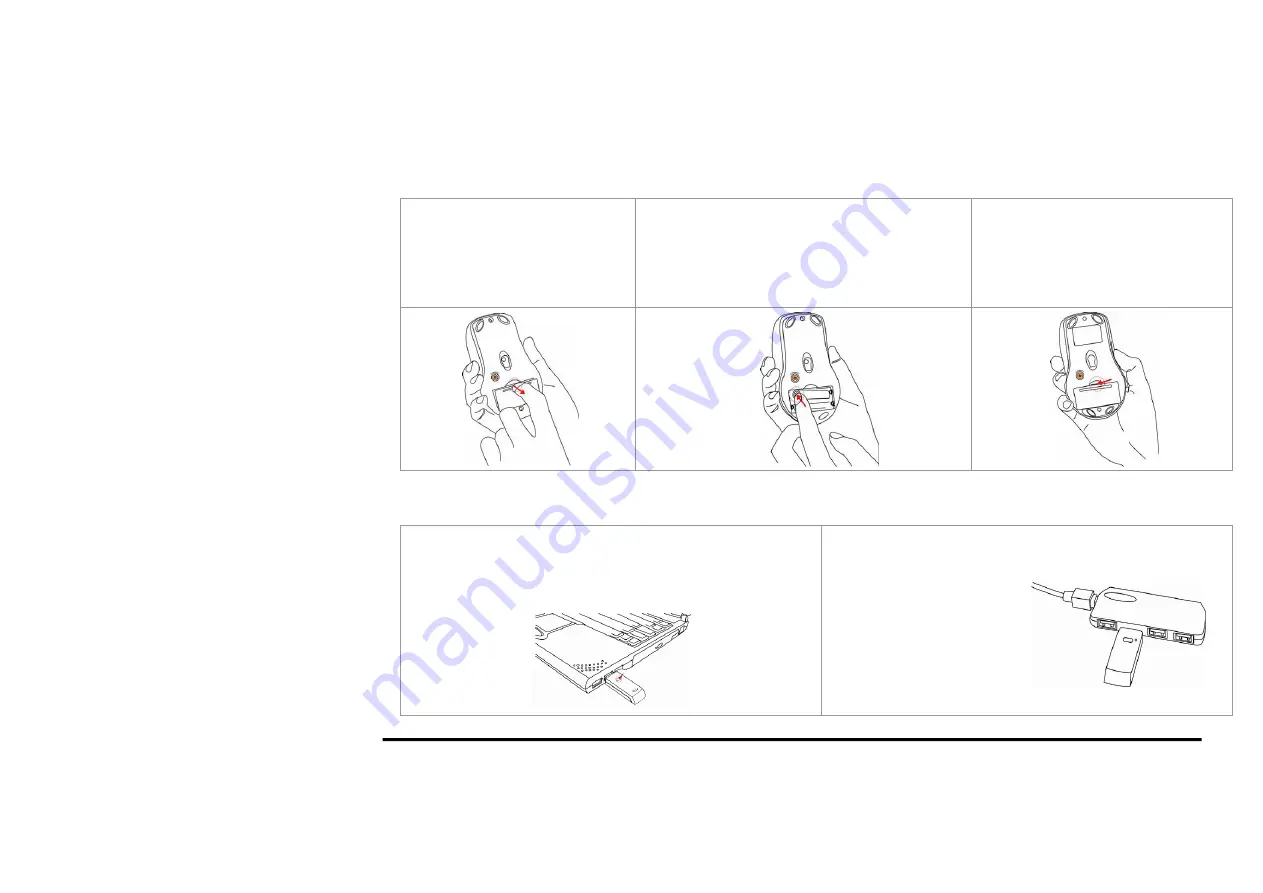
- 4 -
Hardware Installation
Step 1: Inserting the Batteries
A.
Press the tab on the battery cover
locates on the mouse bottom as
shown here and remove the cover.
B.
Insert the supplied batteries, making sure that the
positive (+) and negative (-) ends of
the battery
match
the polarity indicators inside the battery
housing.
C.
Slide the batter cover back into its
position until it “clicks” firmly into place.
Step 2: Connect the Receiver
A. For Notebook computer:
Insert the USB receiver into the USB port of your Notebook
computer.
A. For PC computer:
Insert the USB receiver into the USB port of desktop computer or
via a USB HUB.











