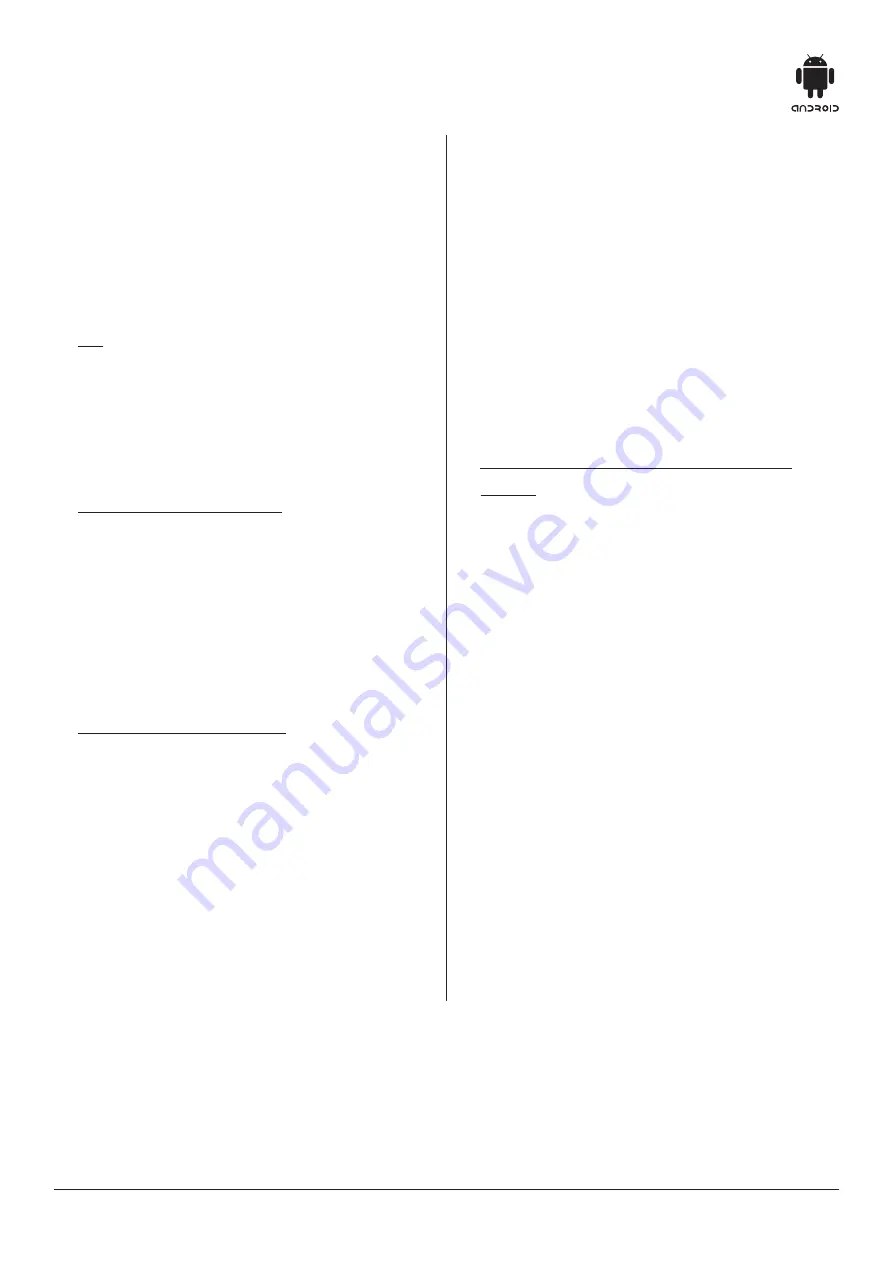
26
APK Installer
• The APK installer option assists in
managing applications. The user can
install any installation file saved in a
local disk or remove any application
installed locally.
• Tip: You can select
Settings >
Application Management
to set
whether it is allowed to install non
Appstore applications and set the
preferred installation location or
manage all applications.
• To install an application: Enter the
APK installation and select
Install
and
press the “OK” key to enter. Then
elect a target file in your local disk
as the installation route and find the
installation package to be installed in
the right hand listing and press the
“OK” key.
• To delete an application: Firstly select
Manage
and press the “OK” key to
enter; and then select the application
to be removed and press the “OK” key
• Finally, select Uninstall and click the
“OK” key to remove the application.
Multimedia player
1
. Connect to the USB storage device via
USB interface
2
. From the Android OS homepage, select
File Manager
and press the “OK” key
to run.
3
. Select the file category from [All],
[Picture], [Music] and [Video] on the
left.
• To play the file saved in a local disk
device:
1
. Select the
Local Disk Device
from the
file list and press the “OK” key to enter.
2
. Select a folder and press the “OK” key
to enter this folder,
3
. Press “Back” to return to the desktop.
Android OS
(Continued)
All manuals and user guides at all-guides.com





























