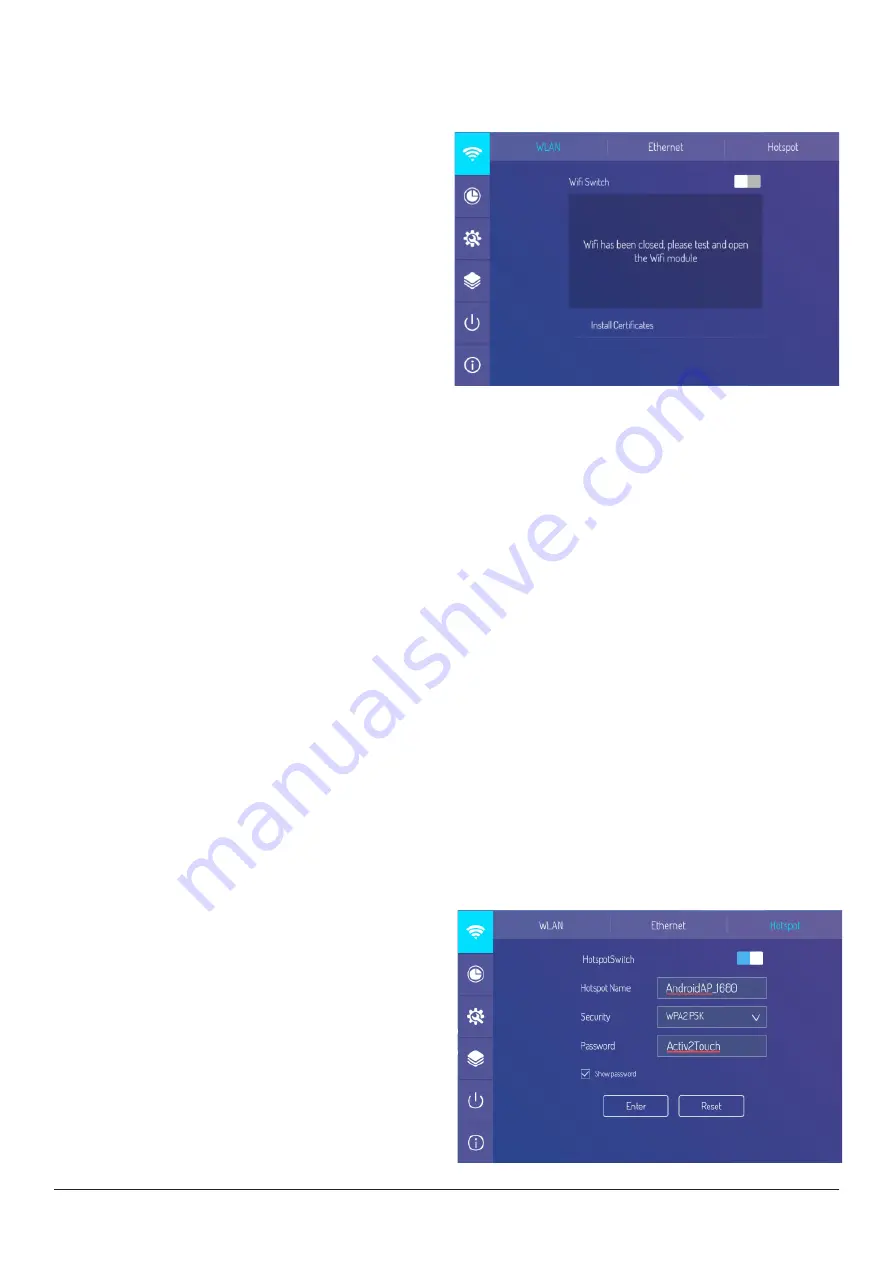
18
1
. Select sidebar menu.
2
. Select
System
Settings
(cog) icon.
2
. Select
Network Settings
(Wi-Fi) icon.
3
. You will now be able to adjust your
wireless, wired network and hotspot
network settings.
1
. Select sidebar menu.
2
. Select
System
Settings
(cog) icon.
3
. Select
Network Settings
(Wi-Fi) icon.
4
. Select
WLAN.
5
. Turn on the
WiFi Switch.
6
. Select your network from the list and
enter your password. You should now
be connected.
1
. Connect your network cable to either
of the LAN ports (Rear right underside)
and the other end to your router.
2
. Select sidebar menu.
3
. Select
System
Settings
(cog) icon.
4
. Select
Network Settings
(Wi-Fi) icon.
5
. Select
Ethernet.
6
. Turn on the
Connect
Switch.
7
. Select DHCP in the IP settings.
8
. Click
Save
to connect to network.
1
. Select sidebar menu.
2
. Select
System
Settings
(cog) icon.
3
. Select
Network Settings
(Wi-Fi) icon.
4
. Select
Hotspot.
5
. Turn on the
Hotspot
Switch.
6
. Enter the hotspot name in the textbox.
7
. Select the
Security
type. Aside from
not using a password, you may
select WPA PSK/WPA2 PSK password
protection. Any connected device will
need a password that is created here to
connect.
8
. Click
Enter
and this network can now be
found by another device.
Network Settings
Wireless Network
Wired Network
Hotspot Network
Basic Operations
(Continued)
All manuals and user guides at all-guides.com






























