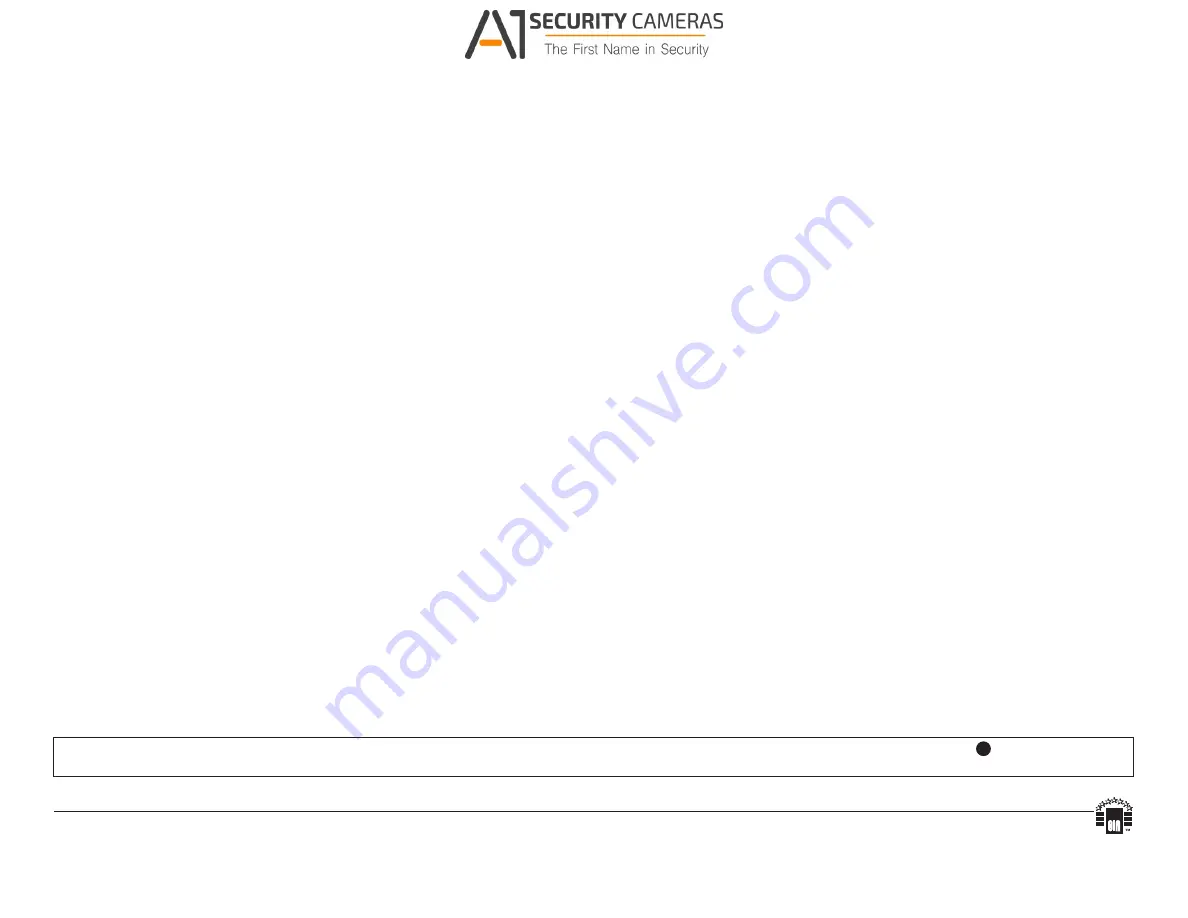
Network Setup:
Altronix Dashboard USB Connection:
The USB connection on the LINQ2 is used for Network. When connected to a PC via the USB cable the LINQ2 will receive power from the USB port allowing programming of the LINQ2 prior to
being connected to the power supply.
1. Install the software supplied with the LINQ2 on the PC being used for programming. This software should be installed on all computers that will have access to the LINQ2.
2. Connect the supplied USB cable to the USB port on the LINQ2 and the computer.
3. Double click on the
Dashboard icon on the desktop of the computer and open the Dashboard.
4. Click on the button marked
USB Network Setup in the upper hand side of the dashboard. This will open the USB Network Setup screen. In this screen the MAC Address of the LINQ2
module will be found along with the Network Settings and Email Settings.
1- Network Settings:
In the IP Address Method field select the method by which the IP Address for the LINQ2 will be obtained:
“STATIC” or “DHCP”, then follow the appropriate steps.
STATIC:
a. IP Address: Enter the IP address assigned to the LINQ2 by the network administrator.
b. Subnet Mask: Enter the Subnet of the network.
c. Gateway: Enter the TCP/IP gateway of the network access point (router) being used. Note: Gateway configuration is required to properly receive emails from the device.
d. Inbound Port (HTTP): Enter the port number assigned to the LINQ2 module by the network administrator to allow remote access and monitoring.
e. Click the button labeled Submit Network Settings. A dialog box will display “New network settings will take effect after the server is rebooted”. Click OK.
DHCP:
Connect LINQ2 to the DHCP router to obtain IP address.
a. After selecting DHCP in the IP Address Method field click the button labeled Submit Network Settings. A dialog box will display “New network settings will take effect after the server is
rebooted”. Click
OK. Next, click on the button labeled Reboot Server. After the LINQ2 reboots the IP address assigned will appear in the IP Address field.
It is recommended to have the assigned IP Address reserved on the router to ensure continued access to the LINQ2 (see the network administrator).
b. Subnet Mask: When operating in DHCP the router will assign the subnet mask values.
c. Gateway: Enter the TCP/IP gateway of the network access point (router) being used.
d. Inbound Port (HTTP): Enter the port number assigned to the LINQ2 module by the network administrator to allow remote access and monitoring. The default inbound port setting is 80.
e. Click the button labeled Submit Network Settings. A dialog box will display “New network settings will take effect after the server is rebooted”. Click OK.
After all information has been entered click on the button labeled
Reboot Server.
A dialog box will display “Please allow up to 30 seconds for the server to reboot”. Click
OK.
After the LINQ2 has been rebooted all programmed information will be saved. Disconnect the USB cable from the LINQ2 module. If the LINQ2 has not been connected to the
eFlow power supply(ies) being monitored, refer to Installing LINQ2 Board on page 2 of these instructions.
Connect one end of the network cable to the network jack on the LINQ2 and the other to the network connection or the PC to be used for programming.
Note: Email notification must be setup via the Browser, refer to Email Settings in the Browser Setup section of this manual.
Browser Setup:
When not using the Altronix Dashboard USB connection for the initial Network setup the LINQ2 needs to be connected to the eFlow power supply(ies) being monitored
(refer to Installing LINQ2 Board on page 2 of these instructions) prior to programing.
Factory Default settings
•
IP Address: 192.168.168.168
•
User Name: admin
•
Password:
admin
1. Set the static IP address for the laptop to be used for programming to the same network IP address as the LINQ2, i.e. 192.168.168.200 (default address of the LINQ2 is 192.168.168.168).
2. Connect one end of the network cable to the network jack on the LINQ2 and the other to the network connection of the laptop.
3. Open a browser on the computer and enter “192.168.168.168” into the address bar. A dialog box
Authentication Required will appear requesting both user name and password.
Enter the default values here. Click on the button labeled
Log In.
4. The status page of the LINQ2 will appear. This page displays the real time status and health of each power supply connected to the LINQ2.
For further device management assistance with the website interface, please click on the
?
button
located in the top right hand corner of the website interface after logging in.
Altronix is not responsible for any typographical errors. Product specifications are subject to change without notice.
140 58th Street, Brooklyn, New York 11220 USA | phone: 718-567-8181 | fax: 718-567-9056
website: www.altronix.com | e-mail: [email protected] | Made in U.S.A.
IILINQ2
E01Q
MEMBER
- 4 -
LINQ2
Available from A1 Security Cameras
www.a1securitycameras.com email: [email protected]




