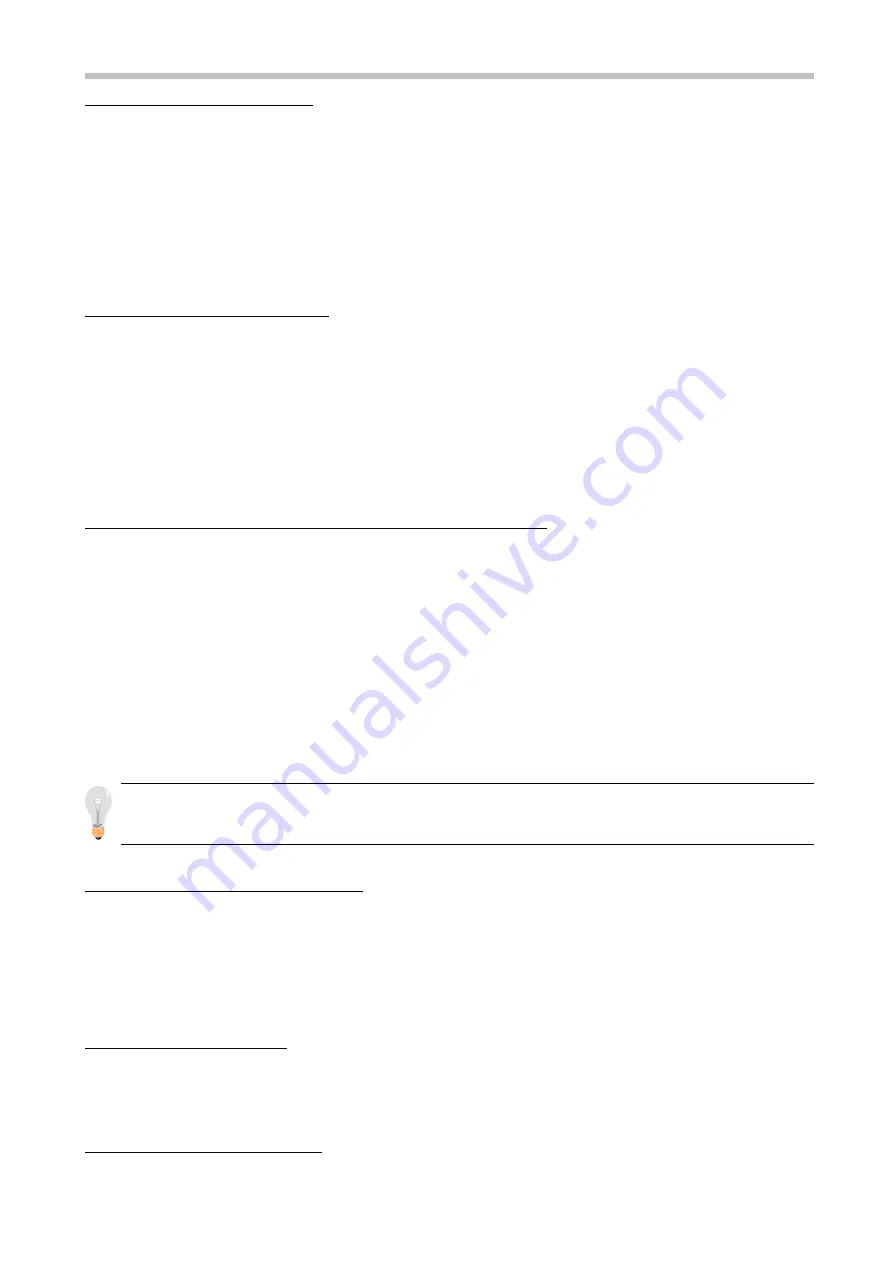
Chapter 3 Award BIOS Setup
6241 Mainboard
LOAD BIOS DEFAULTS
When your mainboard has problems and needs to trouble
shoot the system, you can use this function. The default values loaded only affect the
BIOS Features Setup, Chipset Features Setup, Power Management Setup and
PNP/PCI Configuration Setup. There is no effect on the Standard CMOS Setup. To
use this function, select it from main menu and press <Enter>. A line will appear on
the screen asking if you want to load the BIOS default values. Press <Yes> and
<Enter> then the BIOS default values will be loaded.
LOAD SETUP DEFAULTS
This allows you to load optimal settings which are
stored in the BIOS ROM. The default values loaded only affect the BIOS Features
Setup, Chipset Features Setup, Power Management Setup and PNP/PCI
Configuration Setup. There is no effect on the Standard CMOS Setup. To use this
function, select it from main menu and press <Enter>. A line will appear on the
screen asking if you want to load the Setup default values. Press <Yes> and <Enter>
then the Setup default values will be loaded.
SUPERVISOR PASSWORD / USER PASSWORD
This allows you to set the
password. The mainboard defaults with password disabled. If you set both supervisor
and user passwords, only the supervisor password allows you to enter the BIOS
SETUP program.
Enter/Change password :
Enter the current password. And at the prompt, key-in
your new password (up to eight alphanumeric characters), then press <Enter>. At the
next prompt, confirm the new password by typing it again and press <Enter>.
Disable password :
Press the <Enter> key instead of entering a new password when
the ‘Enter Password’ dialog box appears. A message will appear for confirming that
the password is disabled.
CAUTION:
If you forget your password, you must clear CMOS first and restart
system in order to set up password again. See “Clear CMOS” on Page 14.
IDE HDD AUTO DETECTION
This allows you to detect the IDE hard disk
driver’s parameters and enter them into ‘Standard CMOS Setup’ automatically. If the
auto-detected parameters displayed do not match the ones that should be used for
your hard drive, do not accept them. Press <N> to reject the values and enter the
correct ones manually on the Standard CMOS Setup screen.
SAVE & EXIT SETUP
This allows you to save the new setting values in the
CMOS memory and continue with the booting process. Select what you want to do,
press <Enter>.
EXIT WITHOUT SAVING
This allows you to exit the BIOS setup utility without
38

















