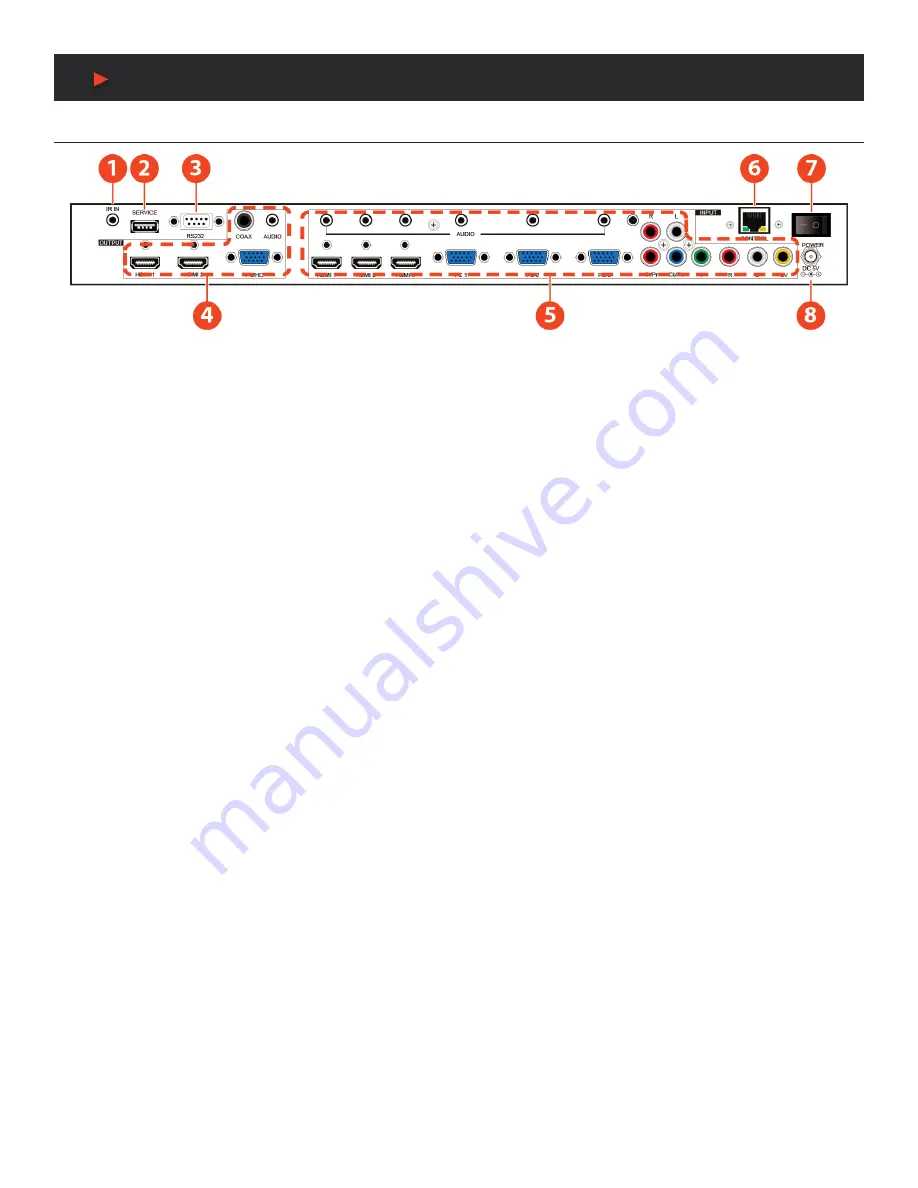
4
BACK PANEL
BACK PANEL
q
IR IN:
Connect the supplied IR extender to receive the IR signal from the included IR remote. Ensure that the remote is within the
direct line-of-sight of the IR extender.
w
SERVICE:
Reserved for manufacturer use only.
e
RS-232:
Connect to a PC/Laptop or RS-232 control system to use RS-232 commands to control the device.
r
OUTPUT:
•
1. HDMI 1~2:
Connect to an HDMI display or AV Receiver for video and/or audio output.
•
2. PC/HD:
Connect to a monitor/display for video output. For HD (Component) output, use the supplied D-Sub 9pin to 3-RCA adaptor
cable for HD resolutions from 480p~1080p.
NOTE:
When the selected HDMI input source signal has HDCP content the VGA/Component output will not display any image.
•
3. COAX:
Connect to an amplifier or active speakers for audio output in digital format.
NOTE:
When the input audio source signal is in bitstream format and the AUDIO SOURCE setting is set to AUTO in the OSD menu,
the coaxial output will bypass the input audio signal including compatible surround sound formats.
•
4. AUDIO:
Connect to an amplifier or active speakers for audio output in stereo format.
t
INPUT:
•
1. HDMI 1~3:
Connect to HDMI sources such as Blu-ray/DVD player for both video and audio signal conversion.
•
2. PC 1~3:
Connect to a PC/Laptop source for video signal input with a 15-pin D-Sub cable.
•
3. 3.5mm MINI-JACKS:
Connect to source’s L/R output with 3.5mm mini-jack for audio signal conversion.
NOTE:
For HDMI signals you can select in the OSD Menu whether you require audio from the HDMI (AUTO) or from the analog
audio inputs (EXT)
• 4. YCbCr/YPbPr + L/R:
Connect to source equipment such as a DVD player for both video and audio signal conversion.
• 5. CV + L/R:
Connect to a composite video source such as a video/DVD player for both video and audio signal conversion.
y
CONTROL:
This port is the link for Telnet or WebGUI controls, connect to an active Ethernet link with an RJ45 terminated cable
u
POWER:
Switch this power toggle to turn on and activate the device or turn off to shut it down.
i
DC 5V:
Connect the power adaptor included in the package to the device and plug it into an AC wall outlet for power supply.
A
NEU
VIDEO
Содержание ANI-8MFS
Страница 18: ...16 CONNECTION DIAGRAM CONNECTION DIAGRAM A NEUVIDEO...
Страница 19: ...THIS PAGE IS INTENTIONALLY LEFT BLANK...




















