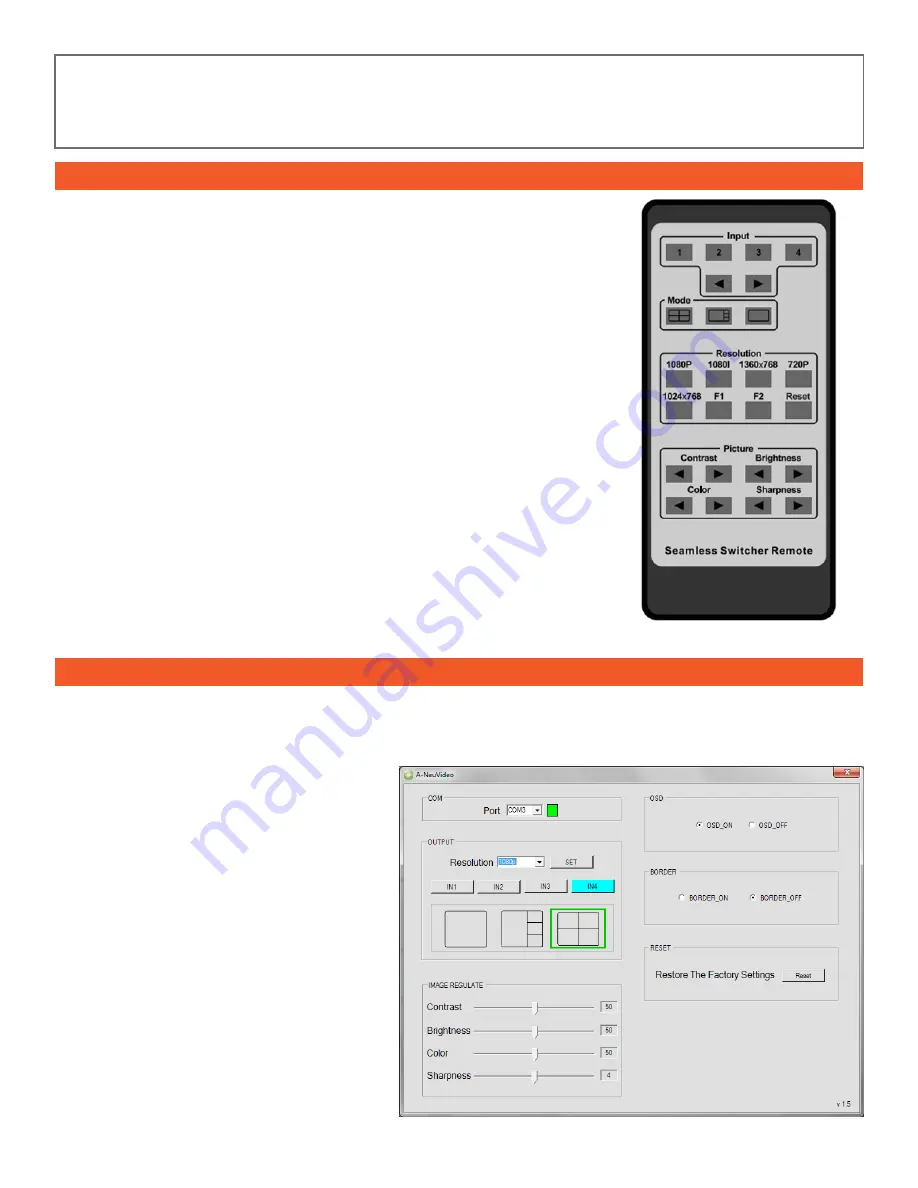
REMOTE CONTROL / PC CONTROLLER USER GUIDE
REMOTE CONTROL
q
Input Select Button:
The quad multi-viewer will select the corresponding input source. The
front panel LED will indicate the selected input source status.
w
Mode Select Button:
The quad multi-viewer will select the corresponding mode, see the
detail description.
e
Resolution Button:
The HDMI will output different resolutions, 1080p,1080i,
720p,1024x768,1360x768.
The F1, F2 buttons expand for user defined fuction.
Press the Reset button, the quad multi-viewer will reset to factory state.
r
Picture Button:
These buttons can adjust the display picture contrast, brightness, color and
sharpness.
PC GUI INTERFACE
INSTALLATION:
Download the GUI software from our site
www.a-neuvideo.com/shop/ANI-QUAD-MINI.html
Just use a cable to connect the PC via RS-232 port and copy “Quad multi-viewer.exe” to your PC to complete installation.
PREPARATION:
1. Connect PC and multi-viewer by RS-232 cable
(headers of both sides of cable should be FEMALE)
2. Power-up multi-viewer
3. Double click Quad multi-viewer.exe icon to run it
SET UP:
1. Select PC connect COM port. Click to connect or
disconnect PC and multi-viewer.
2. Select the HDMI output resolution.
3. Select the input source.
4. Select the output mode, see the detail description.
Adjust the HDMI output picture quality.
6. Display or hidden the OSD menu.
7. FW upgrade part: Click to open Firmware. Then
click the UPGRADE
button. the new firmware will auto
download to the multi-viewer and restart it.
8. Press the RESET button. The quad multi-viewer will
reset to factory state.
7













