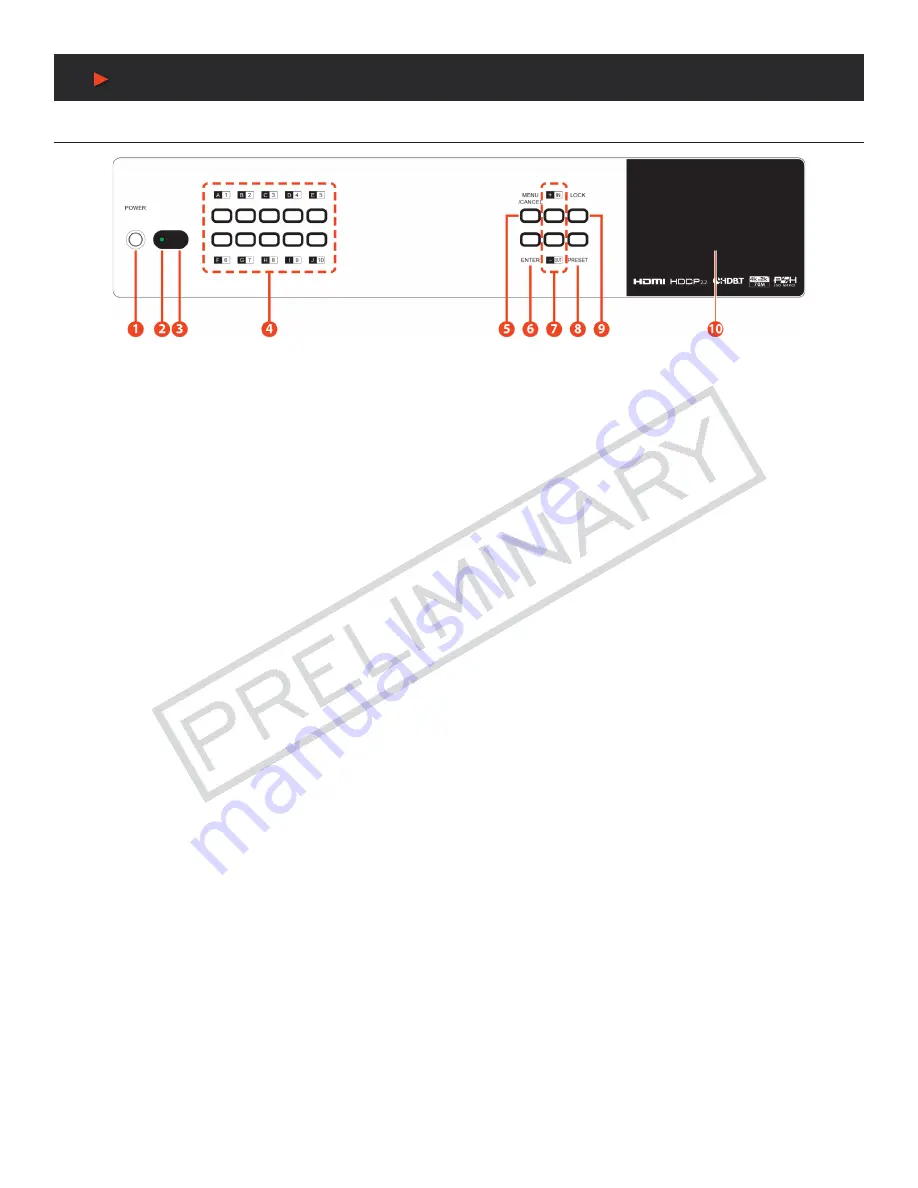
5
FRONT PANEL
FRONT PANEL
q
POWER:
Press this button to power the unit on or place it into standby mode.
NOTE:
Network functionality and PoH (if the second power supply is connected) remains active when the unit is in stand-by mode.
w
POWER LED:
This LED will illuminate GREEN to indicate the unit is on and receiving power. When the unit is in stand-by mode the
LED will illuminate RED.
e
IR WINDOW:
Accepts IR signals from the included IR remote for control of this unit only.
r
OUTPUT A~J & INPUT/NUMBER 1~10:
Press the
“OUT”
button to enter output selection mode.
Next,
press the output keys
(A~J)
of
the outputs you wish to route a source to (they will flash to indicate selection).
Next,
press the
“IN”
key followed by the input
(1~10)
you
wish to route to the selected outputs. Finally, press
“ENTER”
to confirm your selection and execute the routing change.
For Example:
If you wish to display
INPUT 1
on
OUTPUTS A~D
press the following sequence of buttons:
OUT, A, B, C, D, IN, 1, ENTER
When directly entering the Ethernet address information into the unit, all (10) buttons are used to represent the numbers from 0 to 9
(button 10 = 0) to make the number entry more streamlined.
t
MENU/CANCEL:
Press the
“MENU/CANCEL”
button to enter the OLED menu, or to back out from menu items.
y
ENTER:
Press this button to confirm selections.
u
+/IN:
Within the menu, this button moves you up within the menu tree. Otherwise, in routing mode, this button allows you to make your
input source selection.
i
-/OUT:
Within the menu, this button moves you down within the menu tree. Otherwise, this button starts routing mode and allows you
to begin your output destination selections.
o
PRESET:
Press this button to recall saved presets. A maximum of (8) presets can be stored in the unit. Presets are created and stored
via the WebGUI.
a
LOCK:
Press and hold this button for 3 seconds to lock/unlock all buttons on the front panel. The OLED will display an
“L”
in the upper
right corner to indicate the front panel is locked.
s
OLED WINDOW:
Displays the unit’s menu, settings and information.
A
NEU
VIDEO






















