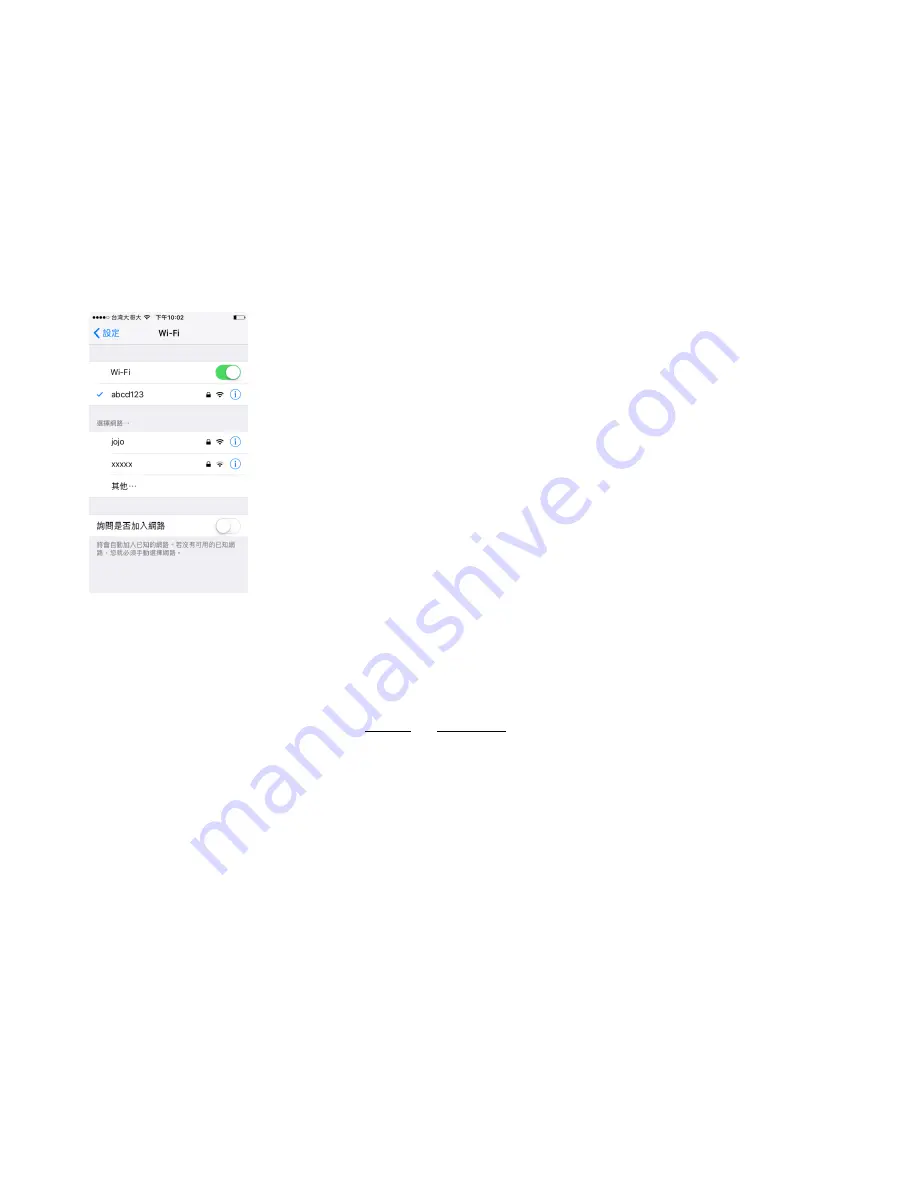
II.
Installation
1.
Install the APP
Android, Google Play: search 「Panoview」
iOS, APP Store: search 「iPanoview」
2.
Turn on your mobile WIFI and connect to the WIFI router you want to use.
3.
Install power adaptor and antenna to the camera, and put camera nearby WIFI router
and mobile phone
.
4.
It will take about one minute to power on the IP cam. Please remember the sounds
you heard from the IP camera: Drum or Trumpet.
III. P2P setting procedure
Step 1
Run the iPanovew APP,click + 。
Click “First Install”, then chose “WIFI.”(appendix 1)
Содержание AH2137D
Страница 14: ......



































