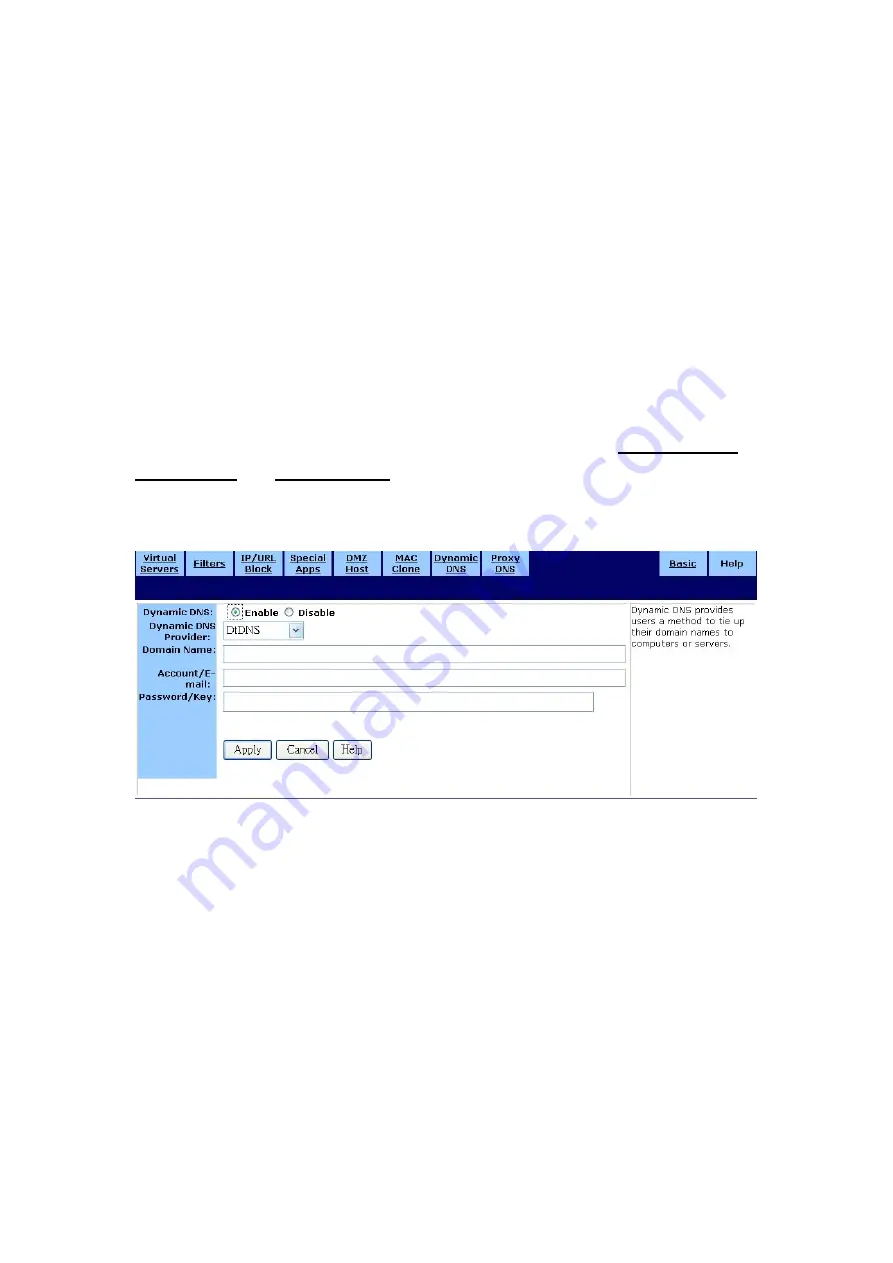
43
․
Dynamic DNS
Use the Dynamic DNS screen to map your domain names to DNS servers connected via DSL,
PPPoE, or another service that does not provide users with static IP addresses.
When you register the Wireless-G Router with the dynamic DNS service and connect to the
Internet using a dynamic IP address, the dynamic DNS service works with the DNS server to
forward the correct IP address to the requestor. These providers allow you to associate a static
hostname with a dynamic IP address. This allows you to connect to the Internet with a dynamic
IP address and use applications that require a static IP address.
The Wireless-G Router supports the following dynamic DNS providers: DynDNS.org,
no-IP.com, and DtDNS. For more information about these providers, see www.DynDNS.org,
www.no-IP.com, and www.DtDNS.com.
The Dynamic DNS screen is shown in the figure below.
To configure a dynamic dns server:
1. On the Dynamic DNS screen, click Enable.
2. Select a Dynamic DNS Provider from the list (DynDNS.org, no-IP.com, or DtDNS).
3. Type your Domain Name.
4. Type your Account or E-mail address.
5. Type the Password or Key for your account or E-mail address.
Содержание WL54AP
Страница 1: ...1 Wireless G Router User s Guide ...
Страница 8: ...8 5 Restart your computer ...
Страница 27: ...27 ...
Страница 31: ...31 ...
Страница 44: ...44 6 Click Apply to put your changes in effect or click Cancel to undo your changes ...

















