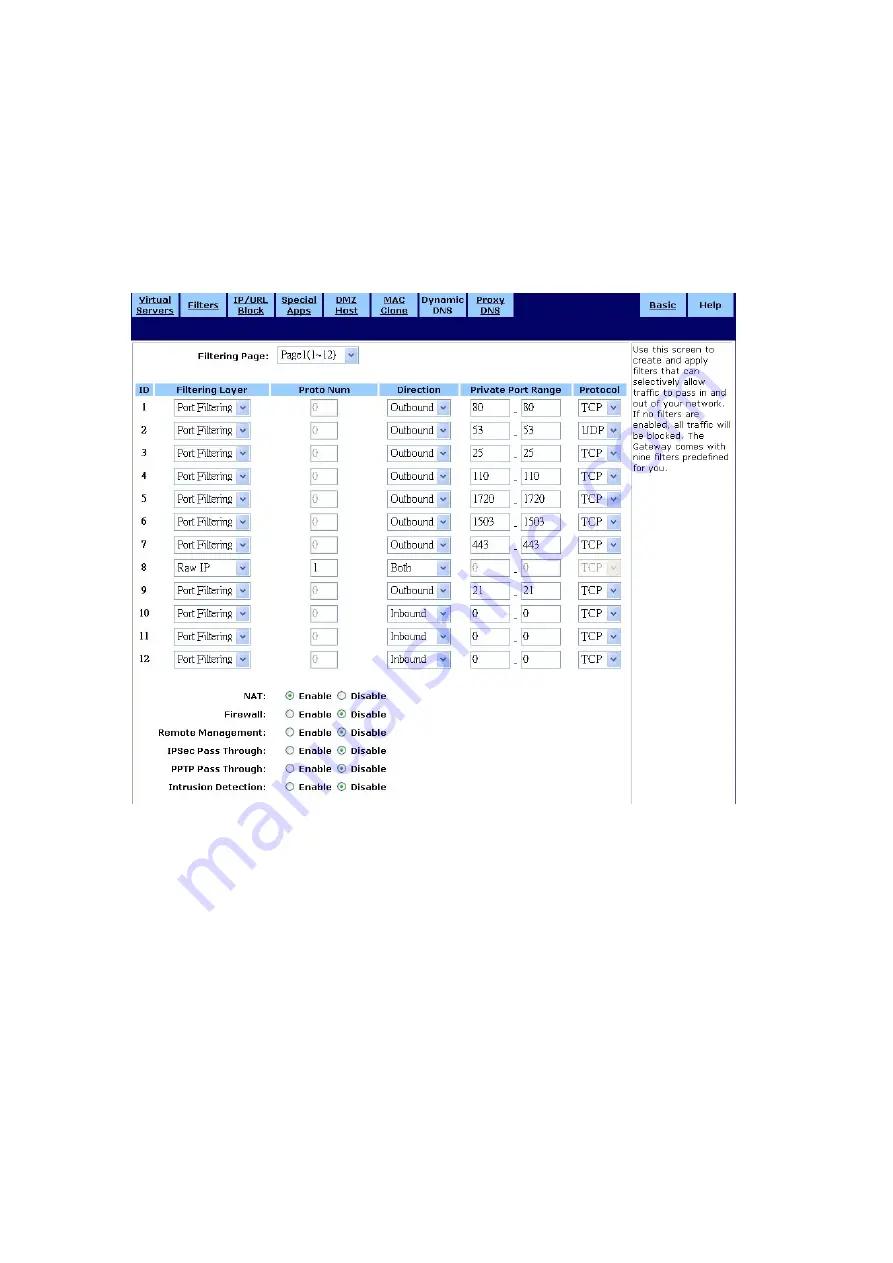
35
․
Filters
Use the Filters screen to create and apply filters that can selectively allow traffic to pass in and out
of your network. Your router comes with several filters predefined for you. The Filters screen is
shown in the figure below.
To set up a filter:
1. Select the Filtering Page from the drop-down list (1~12, 13~24, or 25~36).
2. Select the Filtering Layer from the drop-down list, either Raw IP or Port Filtering.
3. If you chose Raw IP, enter the
Port
Num (the IP Protocol Number, between 0 and 255). If you
chose Port Filtering, skip to Step 4.
4. Select the Direction from the drop-down list, either
Inbound
, Outbound, or Both.
5. If you chose Port Filtering in Step 2, type the Private Port Range (the range of ports that you
want to allow) and select the Protocol from the drop-down list (TCP, UDP, or Both).
6. If you are finished setting up your filters, click Apply to put your changes in effect, or click Cancel
to undo your changes.
Содержание WL54AP
Страница 1: ...1 Wireless G Router User s Guide ...
Страница 8: ...8 5 Restart your computer ...
Страница 27: ...27 ...
Страница 31: ...31 ...
Страница 44: ...44 6 Click Apply to put your changes in effect or click Cancel to undo your changes ...

























