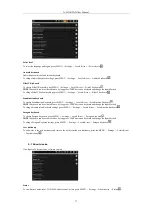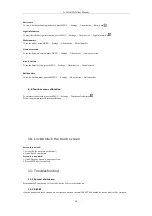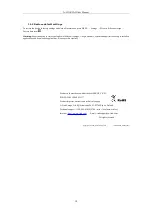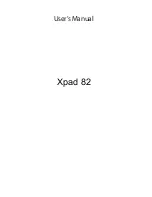A-LINK PAD User Manual
Battery use
To view what has been using the battery, press MENU → Settings → About device → Battery use
.
Legal information
To view the relevant legal information, press MENU → Settings → About device → Legal information
.
Model number
To see the model, press MENU → Settings → About device → Model number.
Firmware version
To see the firmware version, press MENU → Settings → About device → firmware version.
Kernel version
To see the kernel version, press MENU → Settings → About device → Kernel version.
Build number
To see the build number, press the MENU → Settings → About device → Build number.
9.8 Touch screen calibration
To calibrate touch screen, press the MENU → Settings → Touchpanel calibration
.
Follow the prompts at touch screen calibration.
10. Lock/Unlock the touch screen
Screen / device lock:
1. Screen idle (do not press any buttons);
2. Quick Press Power button.
Screen / device unlock:
1. Quick Press any button to wake the screen;
2. Press MENU button to unlock.
11. Troubleshooting
11.1 Forced shutdown
Press and hold Power button for 5 seconds, device will force the shutdown.
11.2 RESET
If device buttons and touch screen does not response, bush on the small RESET hole behind the device and it will be restarted.
18
Содержание PAD
Страница 1: ...PAD Android 1 6 User Manual ...