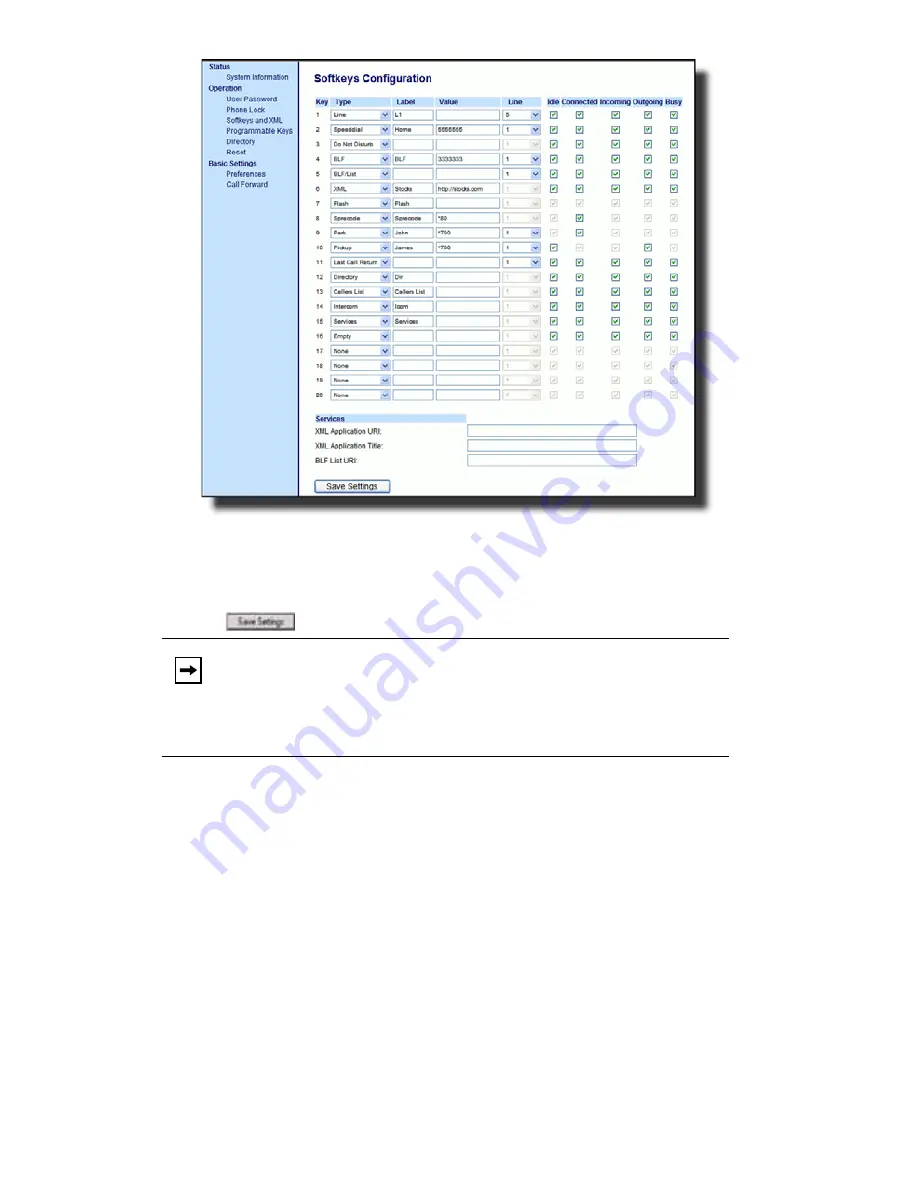
Model 6755i Series IP Phone User Guide
—
67
Line Keys,
Pro
g
ra
mmab
le Keys,
and Softkeys
Click on
Operation->Expansion Module <N>.
2.
For softkeys, select from
"Key 1"
through "
Key 20
" or for programmable keys,
select from "
Key 1
" through "
Key 6
".
3.
In the
Type
field, select
Phone Lock
from the list of options.
4.
Click
to save your changes.
Using the Lock/Unlock Key on the IP Phone
After configuring a key as a lock/unlock key, refer to the following procedure to
use the key on the IP phone.
Lock the Phone
1.
Press the
LOCK
key. The phone locks. The LED for the key AND the Message
Waiting Lamp illuminate steady ON. An
Unlock
label appears next to the key
you just pressed.
Unlock the Phone
1.
Press the
UNLOCK
key. A password prompt displays.
2.
Enter your user password and press
ENTER
. The phone unlocks. The LED for
the key AND the Message Waiting Lamp go OFF. The
Lock
label appears
next to the key you just pressed.
Note:
You can lock/unlock the phone using the new key you just config-
ured, using the 8x8 Web Phone UI at the path
Operation
->
Phone-
Lock
, or using the
Phone Lock
option on the IP Phone UI at the
path
Options
->
Phone Lock
. For more information about using the
lock/unlock feature, see
"Locking/Unlocking a Phone"
on
page 40
.
Содержание 6755i
Страница 1: ...www 8x8 com 1 866 879 8647 User Guide Release 2 2 Rev 01 6755i IP Phone ...
Страница 2: ......
Страница 139: ...A 5 Model 55i IP Phone User Guide Appendix A Time Zone Codes ...






























