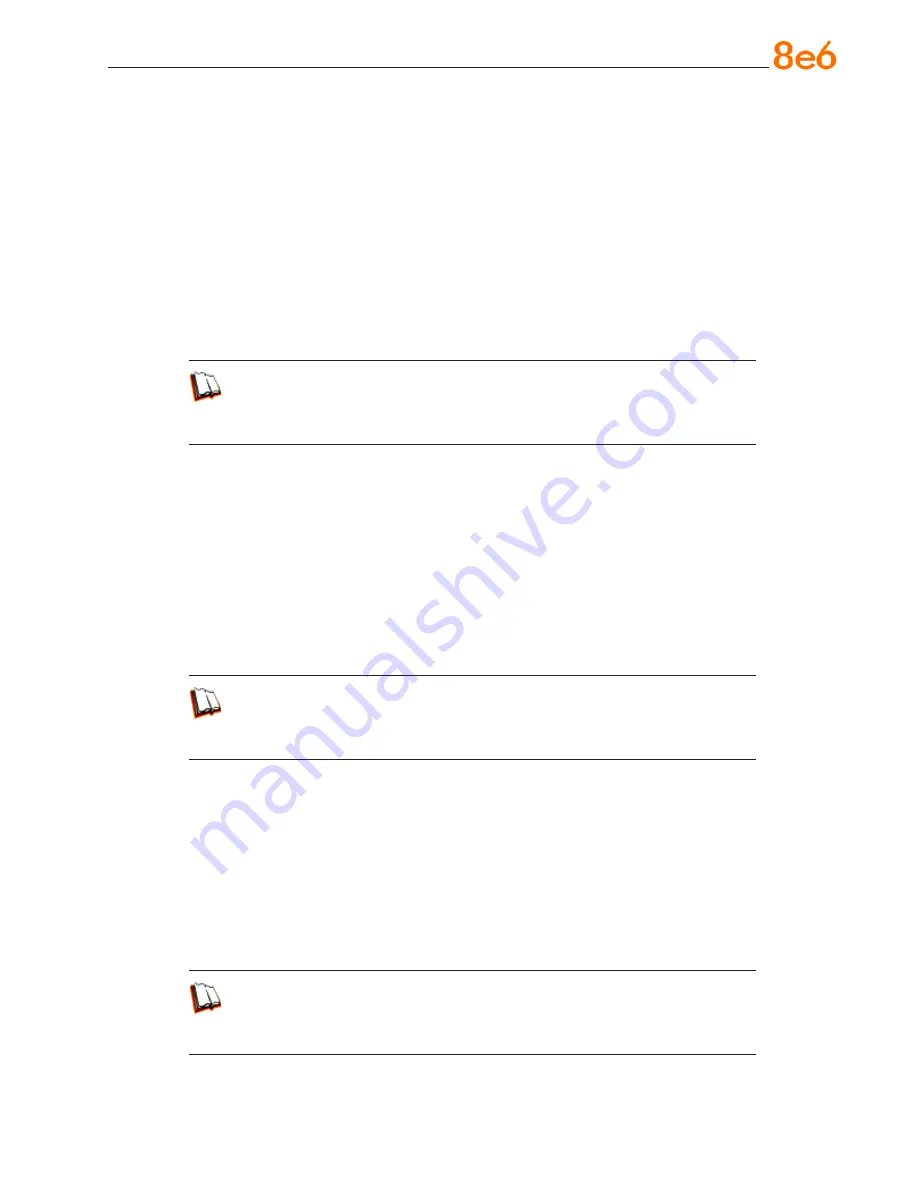
8
e
6 R3000iR Q
uick
S
taRt
G
uide
6. Search Engine Keywords
Block access to network-endangering content via search engine keywords
. In
pertinent library categories, enter SE keywords to be blocked. Block these categories
in applicable profiles.
To set up Search Engine Keywords to be blocked, go to:
LIBRARY: Library > Category Groups > category > Search Engine Keywords
GROUP: Group > IP > member > member Profile > Filter Options tab (Search
Engine Keyword Filter Control enabled)
or GROUP: Group > Global Group > Global Group Profile > Filter Options tab
(Search Engine Keyword Filter Control enabled)
In the R3000 User Guide index, see:
• How to: set up Search Engine Keywords
• How to: set up profile options
7. Custom Category (blocked)
Add a category to block content that could endanger your network/organiza-
tion
. Create a custom category with contents tailored to safeguard your organization.
Block this category in appropriate profiles.
To set up a custom category and block it, go to:
LIBRARY: Library > Category Groups > Custom Categories > Add Category
GROUP: Group > IP > member > member Profile > Category tab
or GROUP: Group > Global Group > Global Group Profile > Category tab
In the R3000 User Guide index, see:
• How to: set up a custom category
• How to: use library categories in a profile
8. Minimum Filtering Level
At the root level, block categories that could endanger your network/organiza-
tion
. Configure the Minimum Filtering Level to block specified categories, and do the
same in the Global Group Profile.
To configure the minimum filtering level, go to:
GROUP: Group > Global Group > Minimum Filtering Level
Group > Global Group > Global Group Profile > Category tab
In the R3000 User Guide index, see:
• How to: configure the Minimum Filtering Level
• How to: use library categories in a profile: Global Group Profile
•
•
•
•
•
•















































