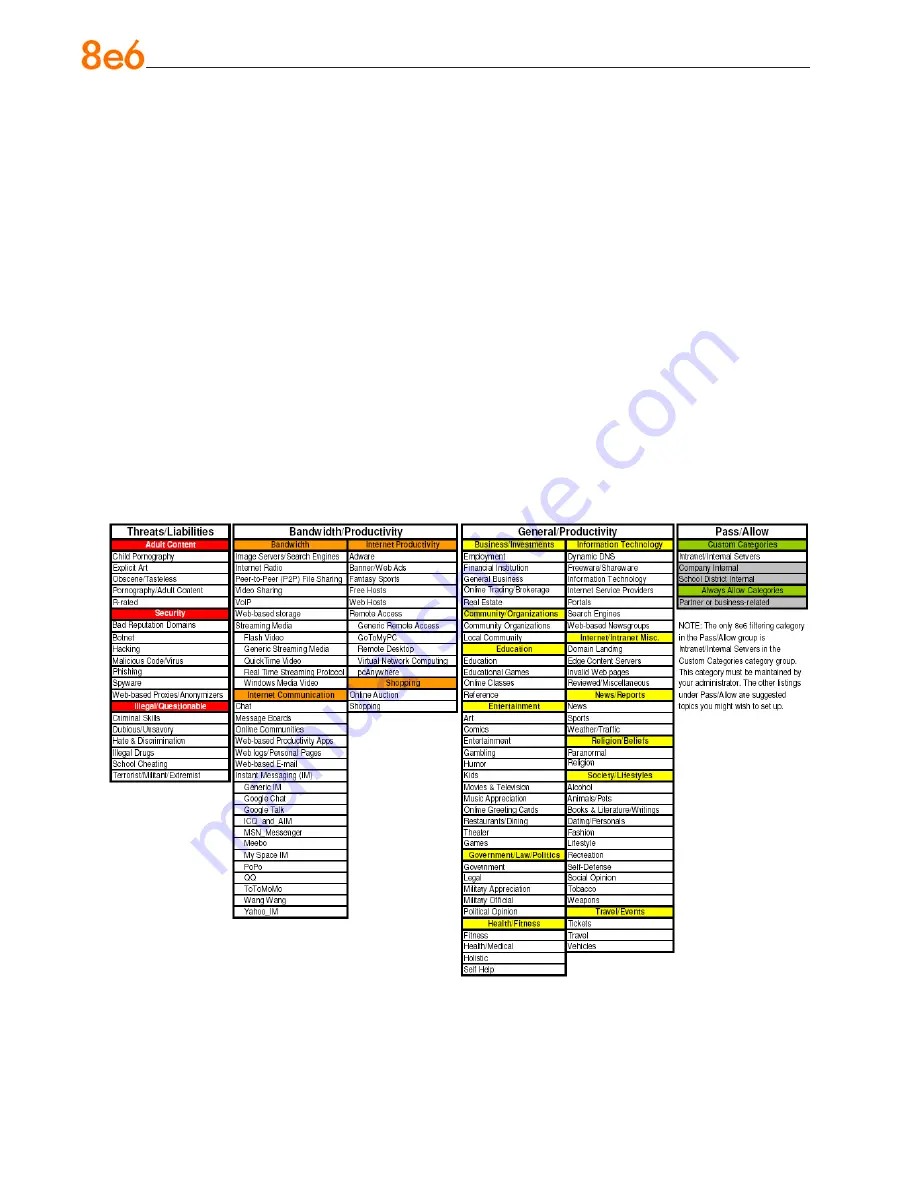
8
e
6 R3000iR Q
uick
S
taRt
G
uide
B
est
f
IlteRIng
P
RaCtICes
Threat Class Groups
8e6’s filtering library currently consists of 103 library filtering categories, each placed in
one of the 20 filtering category groups defined in the interface: Adult Content, Bandwidth,
Business/Investments, Community/Organizations, Education, Entertainment, Govern
-
ment/Law/Politics, Health/Fitness, Illegal/Questionable, Information Technology, Internet
Communication, Internet Productivity, Internet/Intranet Misc., News/Reports, Religion/
Beliefs, Security, Shopping, Society/Lifestyles, Travel/Events, and Custom Categories.
Outside of the interface, we have also grouped these library categories into four Threat
Class Groups, based on the type of security level that best defines them:
Threats/Liabilities
Bandwidth/Productivity
General/Productivity
Pass/Allow
Please review the Filtering Scenarios sub-section for information on configuring the
R3000 to fulfill the filtering scenarios assigned to each of the four Threat Class Groups.
•
•
•
•






























