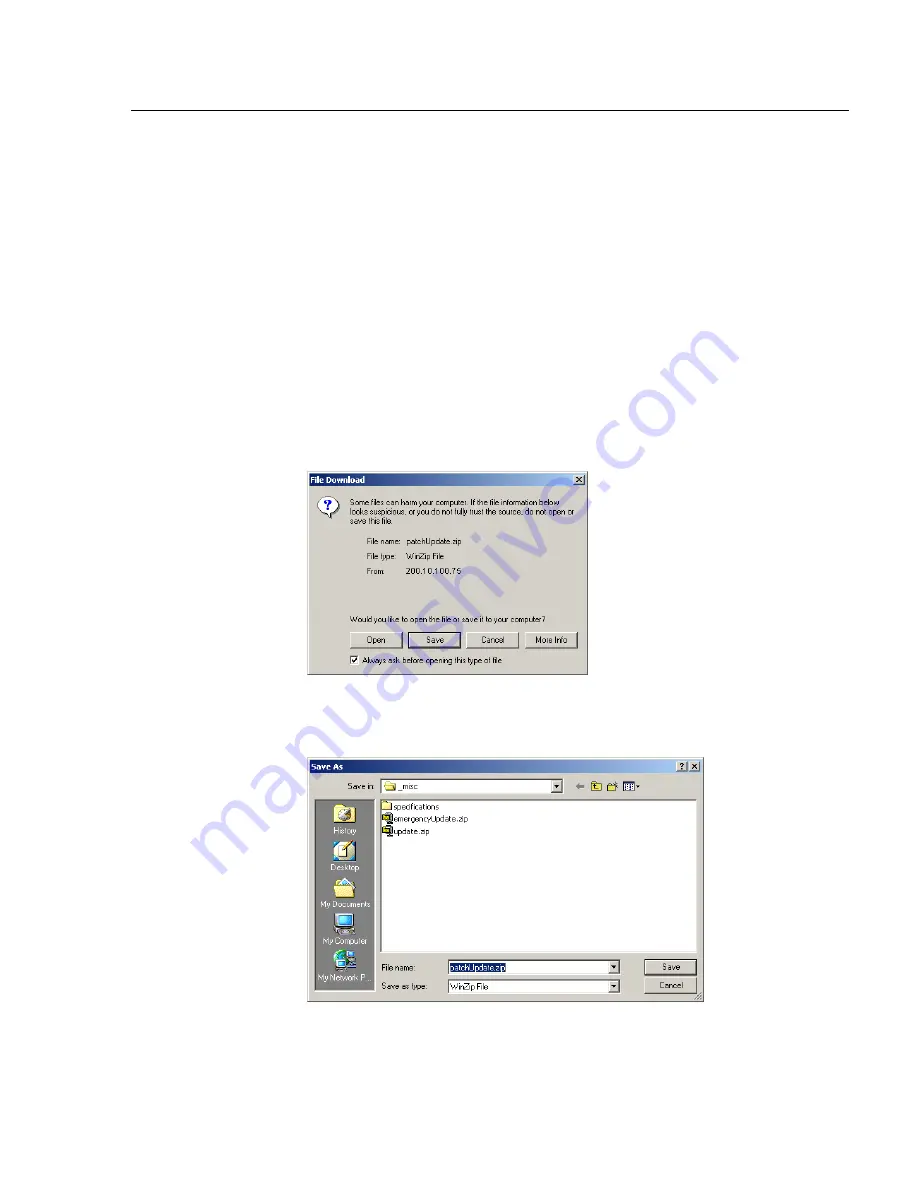
G
LOBAL
A
DMINISTRATOR
S
ECTION
C
HAPTER
1: S
YSTEM
SCREEN
8
E
6 T
ECHNOLOGIES
, R3000 E
NTERPRISE
F
ILTER
U
SER
G
UIDE
145
Download Log, View, Print Contents
Download the Log
1. Click
Download Log
to open the alert box containing a
message on how to download the log file to your worksta-
tion, if using Windows XP.
2. Click
OK
to close the alert box. Two pop-up boxes open:
• A second alert box asks you to confirm that the file was
successfully saved to your machine. Click
OK
in this
box after the download is completed.
• In the File Download dialog box, click
Save
:
Fig. 2:1-49 Download Log dialog box
This action opens the
Save As
window:
Fig. 2:1-50 Save As pop-up window
Содержание Enterprise Filter Authentication R3000
Страница 1: ... R3000 Enterprise Filter USER GUIDE Model R3000 Release 2 1 00 Manual Version 1 02 ...
Страница 2: ...ii 8E6 TECHNOLOGIES R3000 ENTERPRISE FILTER USER GUIDE ...
Страница 4: ...iv 8E6 TECHNOLOGIES R3000 ENTERPRISE FILTER USER GUIDE ...
Страница 24: ...CONTENTS xxiv 8E6 TECHNOLOGIES R3000 ENTERPRISE FILTER AUTHENTICATION USER GUIDE Glossary 547 INDEX 555 ...
Страница 578: ...APPENDICES SECTION APPENDIX H 554 8E6 TECHNOLOGIES R3000 ENTERPRISE FILTER USER GUIDE ...
Страница 594: ...INDEX 570 8E6 TECHNOLOGIES R3000 ENTERPRISE FILTER USER GUIDE ...






























