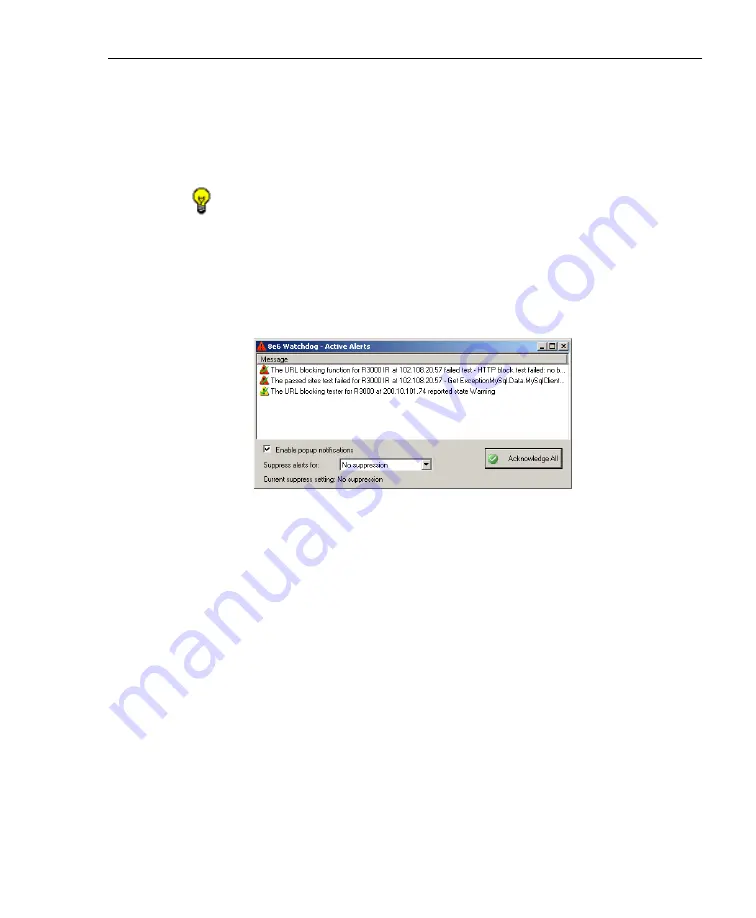
A
DMINISTRATOR
S
ECTION
C
HAPTER
3: W
ATCHDOG
C
ONFIGURATION
8
E
6 T
ECHNOLOGIES
, A
PPLIANCE
W
ATCHDOG
A
DMINISTRATOR
U
SER
G
UIDE
33
The Message window in the middle of this pop-up box
displays a list of warning and failed state alerts, each
preceded by a triangular-shaped icon (yellow for
“warning” and red for “failed”) containing an exclaima-
tion point.
TIP
: The “Enable popup notifications” checkbox in this pop-up
box performs the same function as in the Configuration window,
and can be enabled or disabled in either source. By enabling/
disabling this feature in one source, the feature is automatically
enabled/disabled in the other source.
After reviewing all alert messages, click
Acknowledge
All
to place green check marks across all icons:
Fig. 1:3-15 Active Alerts acknowledged
By default, “No suppression” is defined for alert notifi-
cations. To
Suppress alerts for
a specified period,
make a selection from the following choices: 10
Minutes, 30 Minutes, 60 Minutes, 2 Hours, 4 Hours, 24
Hours, Indefinitely. This selection changes the text
displayed below to indicate when the suppression
period will end, and the Watchdog system tray icon
displays with an ‘X’ across the icon. During the
suppression period, alerts continue to display in the
Message window but the administrator is not notified.
After a defined suppression period has ended, the
Watchdog system tray icon no longer displays with an
‘X’.




























