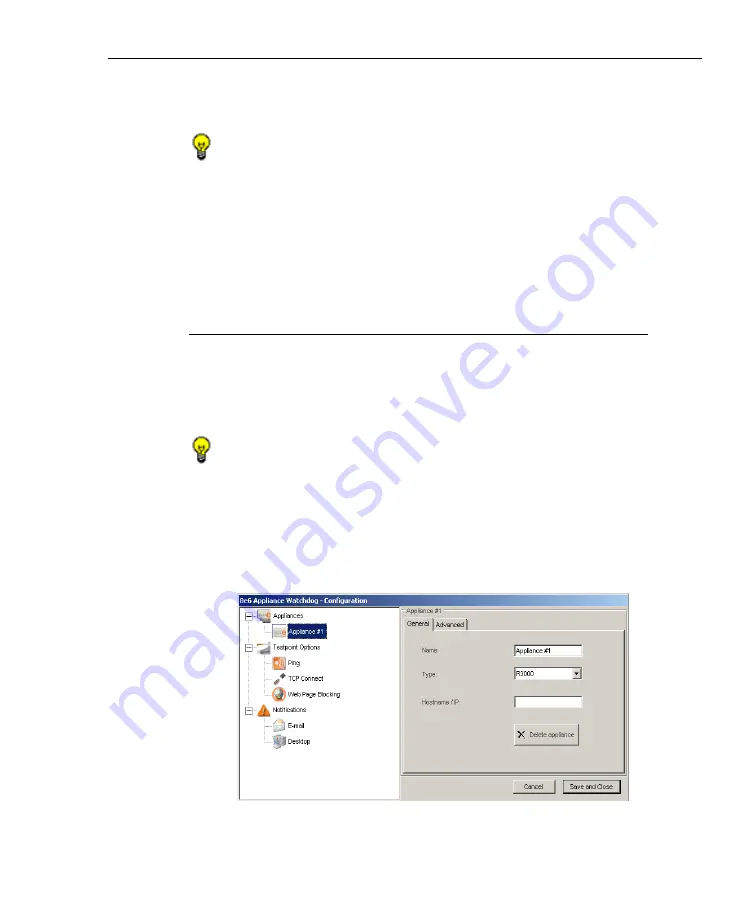
A
DMINISTRATOR
S
ECTION
C
HAPTER
3: W
ATCHDOG
C
ONFIGURATION
8
E
6 T
ECHNOLOGIES
, A
PPLIANCE
W
ATCHDOG
A
DMINISTRATOR
U
SER
G
UIDE
17
the Cancel button and Save and Close button below this
frame.
TIPS
: The Configuration window can be moved by clicking in the
title bar while dragging the window to another area of your
desktop.
To collapse any section of the tree, click the “-” (minus sign). To
re-open the collapsed section, click the “+” (plus sign).
To return to the Watchdog Administrator console, click Cancel to
close the Configuration window.
Appliances
The Appliances branch of the tree lets you set up and main-
tain appliances to be monitored by Watchdog.
Add appliances to be monitored
TIP
: In order to add one or more appliances to be monitored, the
Configuration window must display the Appliances frame in the
right panel. If this frame does not display, go to the left panel and
click the Appliances branch header.
1. In the open Configuration window, click the
Add a new
appliance
button in the Appliances frame (see Fig. 1:3-
1) to display the Appliance #1 frame in the right panel:
Fig. 1:3-2 Configuration window, add a new appliance






























