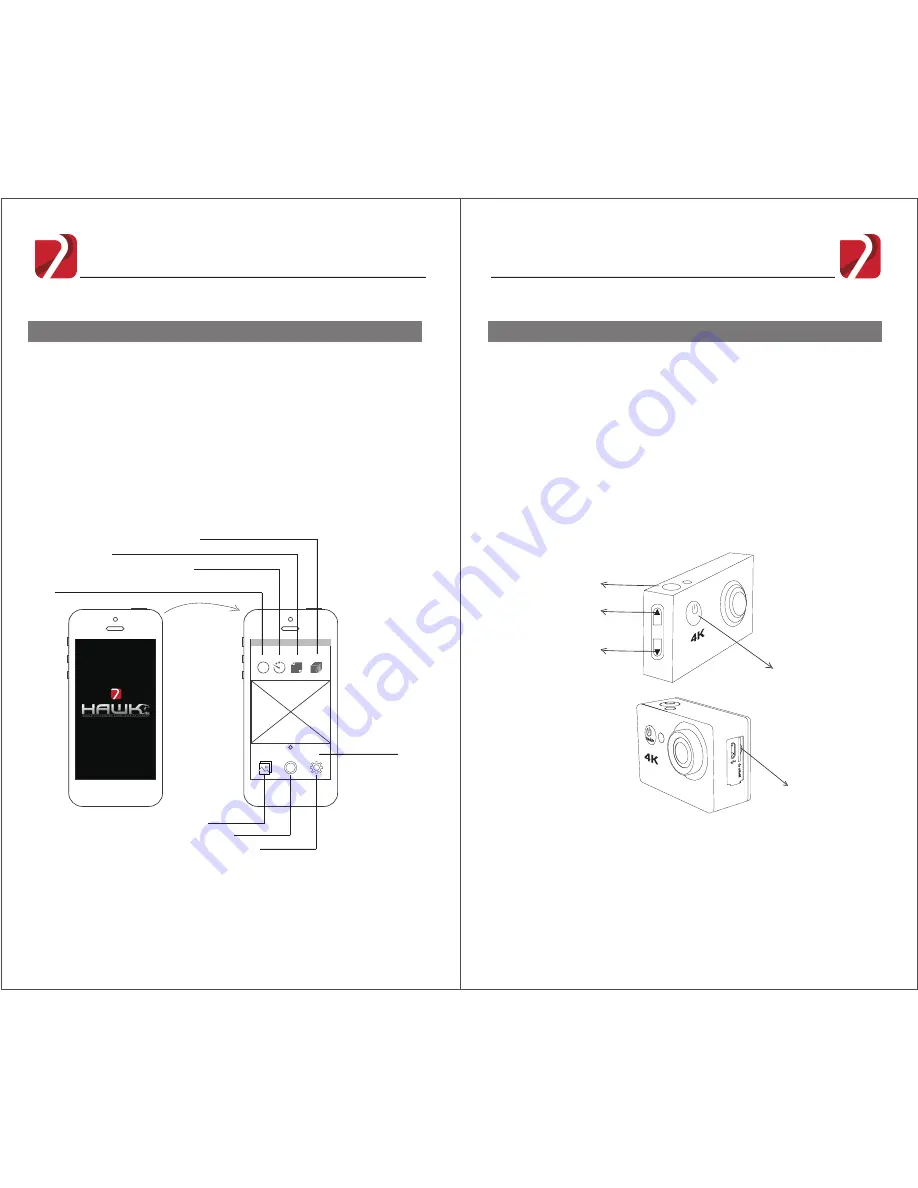
Assembly
Assembly
Diagram7:App Setting
Notes: Photos and videos are primarily stored in the camera SD card. You can either see the media on
your mobile while it is connected to camera or download the files onto your mobile device.
7Hawk4K APP requires android 4.2 or later / IOS 7.1 or later.
Step 7. Camera APP (Diagram 7)
Resolutions and frames per second of video on your APP
Media Library
Shutter Button
Shooting Modes
APP Settings
Time delay for shooting
Time interval between every shoot in burst mode
How long burst shoot will last
Diagram 8:
Notes: Do not insert or take out the SD card while the camera is powered on.
Camera Setting (Diagram 8)
OK Button
Up Arrow
Down Arrow
Power Button
MODE
OK
SD Card Slot
FHM
Burst Photo Video Short video
Frame rate
Delay
Interval
Duration
Camera
Scan the 7Hawk4K App QR Code on the Hawk 4K box or simply Search
“7Hawk4K” on the App Store (for iOS) or Google PlayStore (for Android)
and dowload it on your mobile device.
Turn on the camera and connect your mobile device to the camera
wifi.(Wifi name: 7Hawk4K; Initial
Code: 1234567890
)
Open mobile APP and a live video interface will show on the mobile.
(APP will not present the user interface unless connected to camera).
Insert Micro SD/TF card into the camera ( supports maximum
64GB micro SD card).
Press and hold the power button to turn on the camera. The camera
screen will show the WIFI name and the initial code.
Press the down arrow to close the wifi interface and enter the live video
interface. Then press the up arrow to enter setting interface, where you
can change the video resolution, display language, etc.
Press the power button once to exit setting interface.










