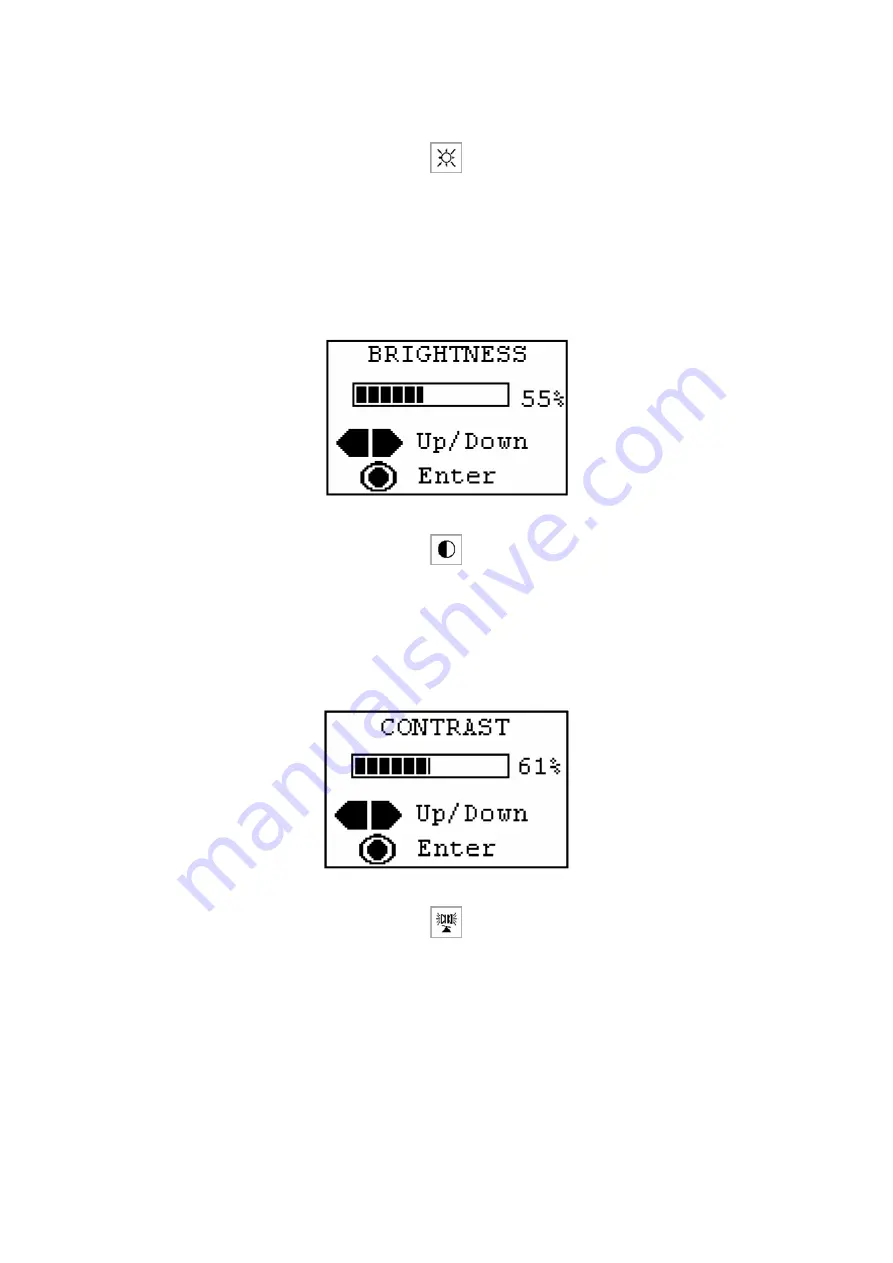
5.5
On-Screen Display (OSD) Menu Options
A.
Brightness:
Selecting the Brightness icon allows you to make adjustments to the display
brightness. When the brightness submenu is displayed, as shown in Figure 7, you
may change the setting between 0-100% by pressing the
Vol
(
+
/
-
) buttons. Once the
desired brightness level has been determined, you may press the
Power/Menu
button once to save the setting. Alternatively, you may save the setting by simply
waiting for about 5 seconds. The main OSD screen will reappear and you can then
make additional adjustments to any display function.
Figure 7 – The Brightness OSD menu
B.
Contrast:
Selecting the Contrast icon allows you to make adjustments to the display contrast.
When the Contrast submenu is displayed, as shown in Figure 8, you may change the
setting between 0-100% by pressing the
Vol
(
+
/
-
) buttons. Once the desired level of
contrast has been determined, you may save by pressing the
Power/Menu
button
once or by simply waiting about 5 seconds. The main OSD screen will reappear and
you can then make additional adjustments to any display function.
Figure 8 – The Contrast OSD menu
C. Audio Balance:
Audio Balance allows you to adjust the sound between the left and right earphones.
When the Audio Balance submenu appears (see Figure 9), you may change the
balance by pressing the
Vol
(
+
/
-
) buttons until you achieve the desired balance.
Press the
Power/Menu
button to save any changes you have made to the settings.
10
























