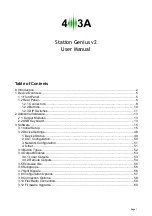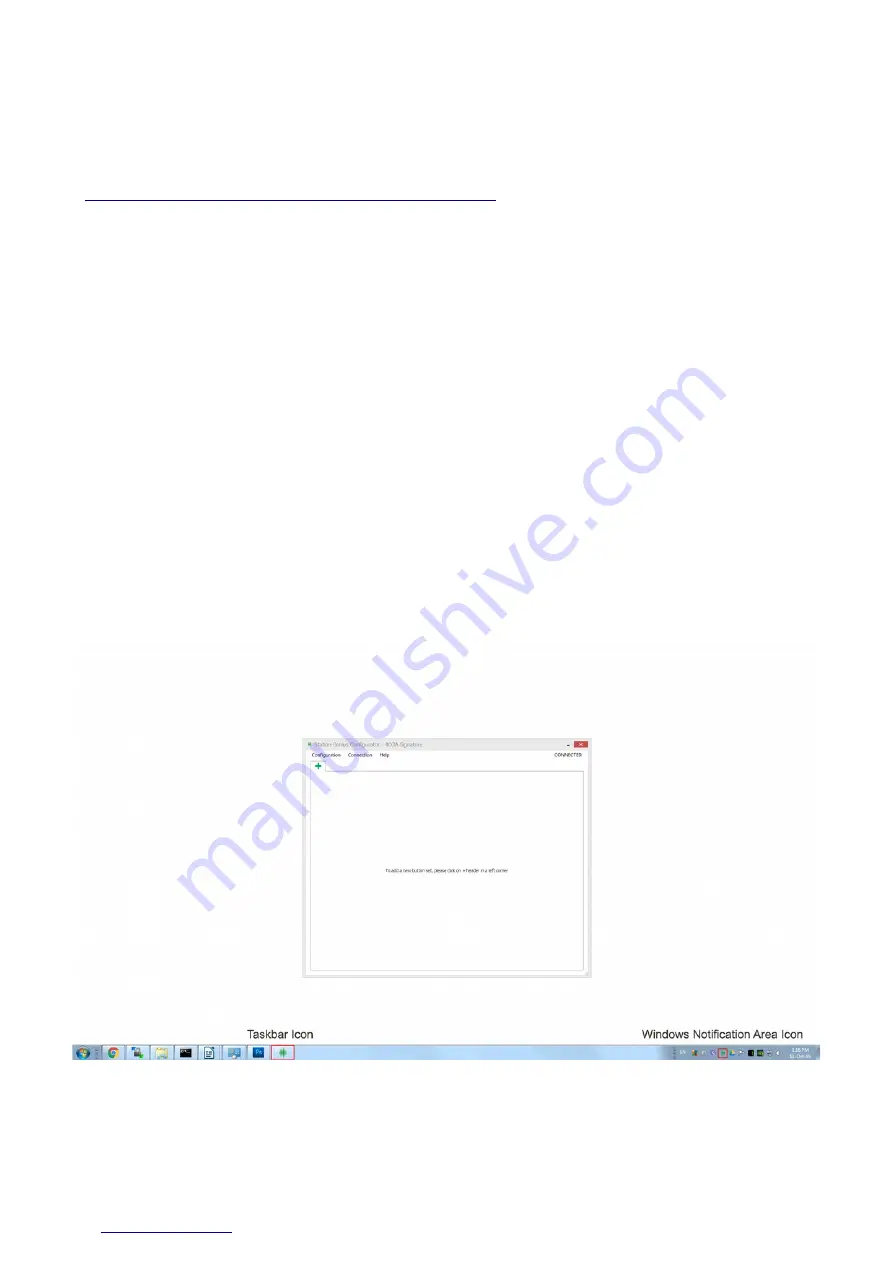
3. Software
Get the latest Windows app and firmware from the 4O3A support page:
http://www.4o3a.com/index.php/support/downloads/
Windows App installation is straight forward, just follow the simple instructions.
If there's a newer firmware avaliable, make sure to update it as well. The firmware upgrade
procedure is described in detail in a later section - 3.3 Firmware Upgrade.
3.1 Initial Setup
Connect your device using the supplied USB cable. We will make a simple configuration
and explain everything in detail. When you first open the app the configuration window will
be blank.
3.1.1 When you open the app, the window may be minimized. If that's the case you can
access it trough the icon found in the Windows Notification Area, or by clicking on the
Taskbar icon to bring it up.
Page 14
Содержание Station Genius v2
Страница 17: ...3 1 5 Click the green plus in the top left corner to add a new antenna set Back to table of contents Page 17 ...
Страница 18: ...3 1 6 Name your antenna set and lets add a button group Back to table of contents Page 18 ...
Страница 20: ...3 1 8 We ve added the None band group for this example Let s add some bands Back to table of contents Page 20 ...
Страница 24: ...3 1 12 Add an antenna button by clicking on the green plus icon on the right Back to table of contents Page 24 ...
Страница 34: ...3 1 21 Let s add a whole new antenna set for a band decoder Back to table of contents Page 34 ...