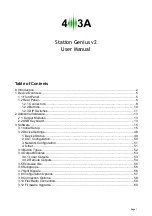Station Genius v2
User Manual
Table of Contents
0. Introduction........................................................................................................................2
1. Device Overview................................................................................................................5
1.1 Front Panel..................................................................................................................5
1.2 Rear Panel...................................................................................................................6
1.2.1 Connectors...........................................................................................................6
1.2.2 Buttons...............................................................................................................10
1.2.3 DIP Swtiches.......................................................................................................11
2.1. Output Modules........................................................................................................13
2.2 USB Keyboard...........................................................................................................14
3.1 Initial Setup................................................................................................................15
3.2 Device Settings..........................................................................................................46
1. Device Status..........................................................................................................49
2. CAT Configuration...................................................................................................50
3. Network Configuration.............................................................................................51
4. Other........................................................................................................................51
3.3 Button Types..............................................................................................................52
3.4 Output Modules.........................................................................................................53
3.4.1 Local Outputs.....................................................................................................53
3.4.2 Remote Outputs.................................................................................................54
3.5 Exclusive IDs.............................................................................................................55
3.6 Subgroups..................................................................................................................55
3.7 Split Signals...............................................................................................................56
3.8 Configuration Options................................................................................................57
3.9 Connection Options...................................................................................................58
3.10 FlexRadio Connection.............................................................................................59
3.12 Firmware Upgrade...................................................................................................60
Page 1
Содержание Station Genius v2
Страница 17: ...3 1 5 Click the green plus in the top left corner to add a new antenna set Back to table of contents Page 17 ...
Страница 18: ...3 1 6 Name your antenna set and lets add a button group Back to table of contents Page 18 ...
Страница 20: ...3 1 8 We ve added the None band group for this example Let s add some bands Back to table of contents Page 20 ...
Страница 24: ...3 1 12 Add an antenna button by clicking on the green plus icon on the right Back to table of contents Page 24 ...
Страница 34: ...3 1 21 Let s add a whole new antenna set for a band decoder Back to table of contents Page 34 ...