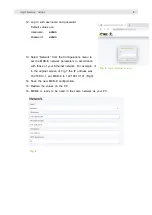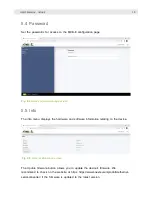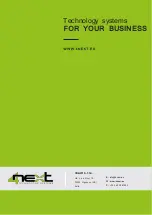9
Fig. 8
Login browser screen
Fig. 9
12.
Log in with username and password.
Default values are:
Username:
admin
Password:
admin
13.
Select “Network” from the Configurations menu to
set the MDB-E network parameters in accordance
with those of your Ethernet network. For example, if
in the original screen of Fig.7 the IP address was
192.168.10.1, set MDB-E to 192.168.10.101 (Fig.9).
14.
Save the new MDB-E configuration.
15.
Restore the values on the PC.
16.
MDB-E is ready to be used in the same network as your PC.