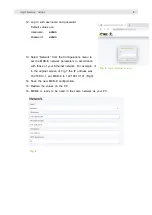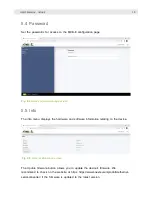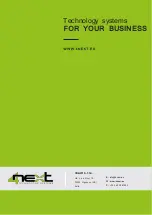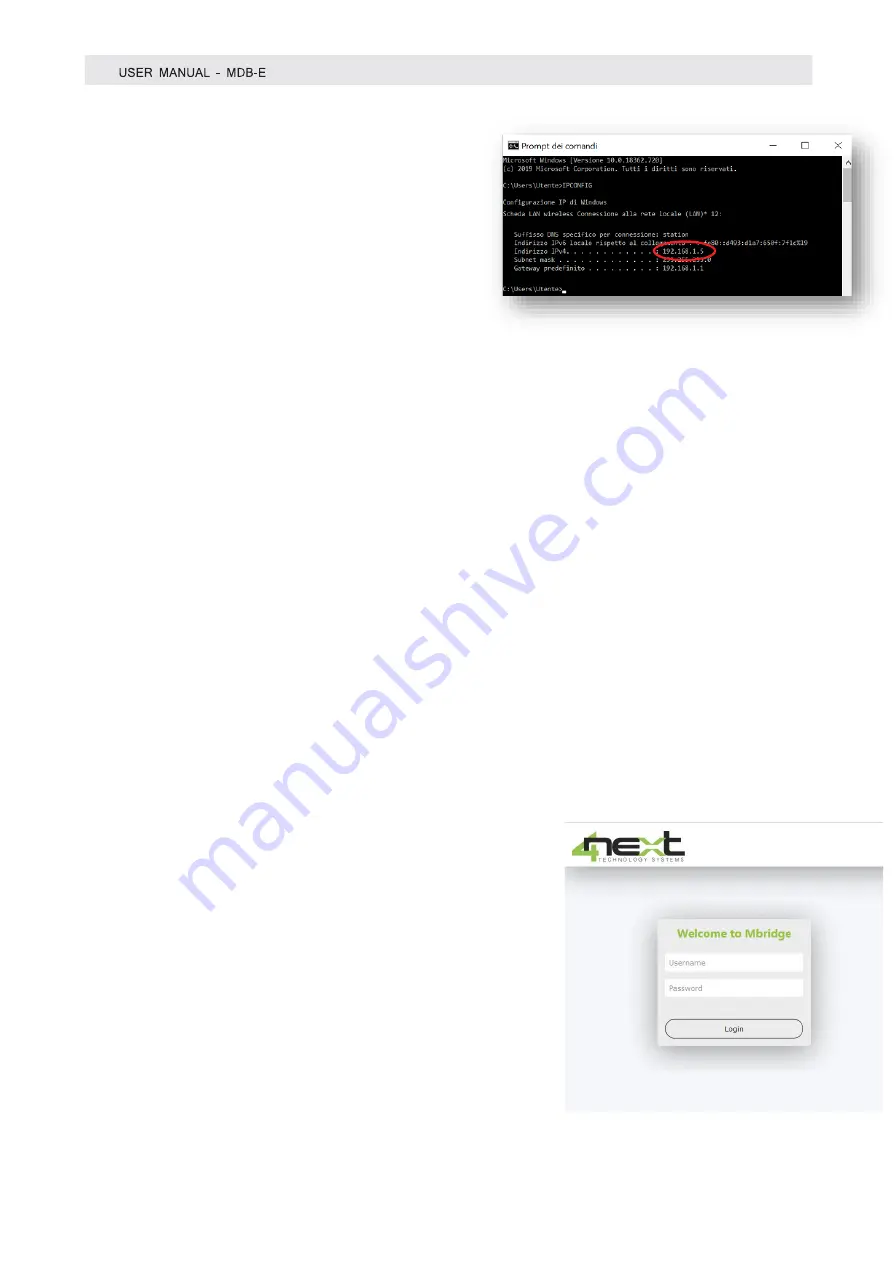
6
Fig. 4
Verifica indirizzo IP de proprio PC
Fig. 5
Login browser screen
3.5 Network IP address
The default IP address of MDB-E is
192.168.1.101.
If you network is of the same IP class: 192.168.1
..., go to paragraph 2.3, otherwise follow the
instructions from point 2.2 to set the correct IP
address.
If your network To identify the IP class of your network, run the IPCONFIG command
from the command prompt. In Fig.4 on the side, the IP address of the PC is 192.168.1.5.
It belongs to the same class / network as MDB-E, as the first 3 numbers (192, 168 and
1) are the same.
It is therefore possible to reach MDB-E from the PC browser.
If the network is NOT of the 192.168.1 class, you can proceed in 2 ways:
1.
Set MDB-E to work in DHCP (see paragraph 2.2);
2.
Set a valid IP on the MDB-E
3.6 Configuration and settings
MDB-E is equipped with an NFC interface that allows the configuration of all system
parameters via the iBridge APP.
3.7 Login and authentication
Once the IP address has been defined, type it on the
browser. It will then be possible to access the MDB-E
configuration and consultation pages.
The first screen (Fig. 5) is the username and password
authentication page.
The default values are:
Username:
admin
Password:
admin