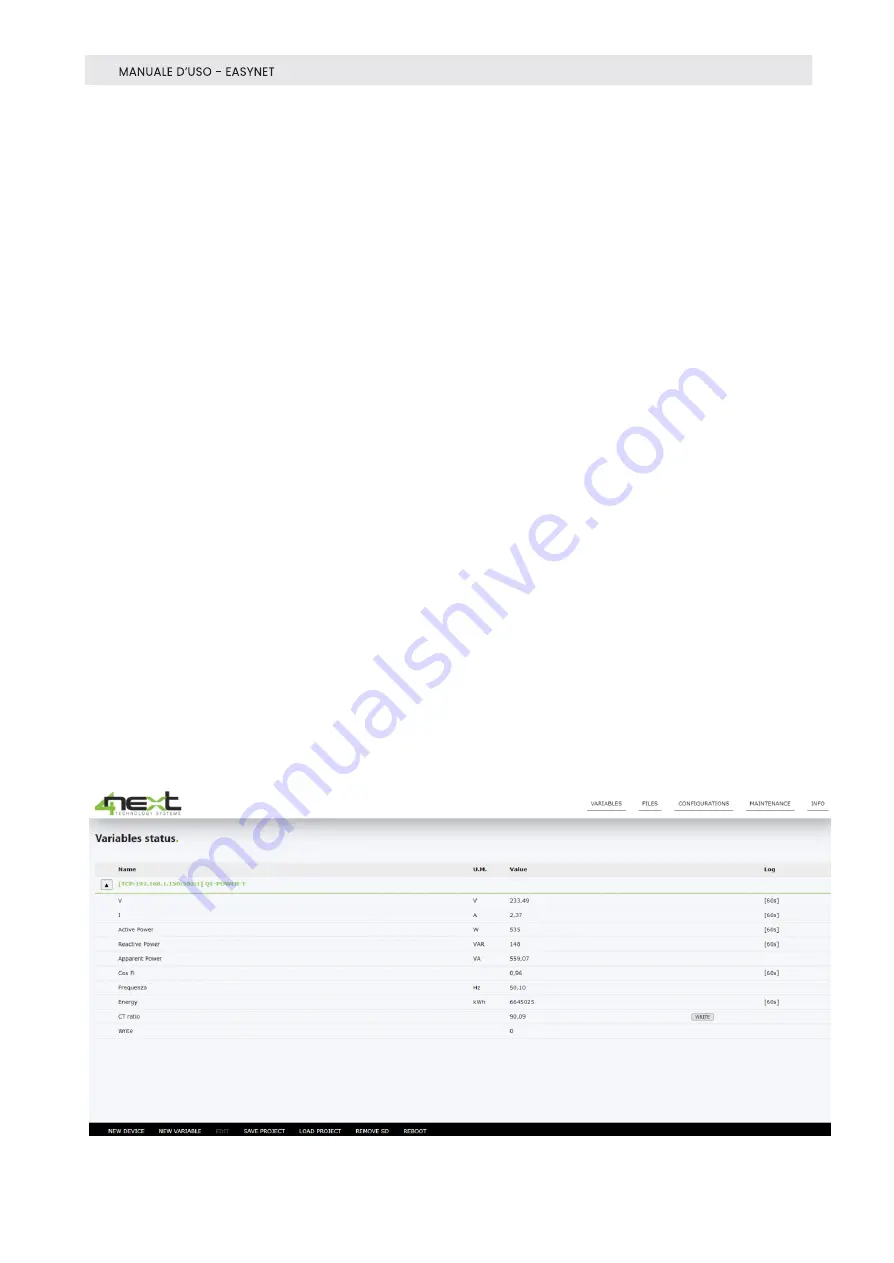
11
On all pages of the application, the menu bar will be visible at the top, which
includes:
-
Variables: For displaying and configuring the variables read by ModBus
devices.
- Files: The list of files created on SD containing logged data.
- Configurations: For setting all system parameters.
- Maintenance: For maintenance operations such as Firmware update, factory
reset …
- Info: Displays firmware, bootloader and MAC address version.
At the bottom there is a menu bar whose "buttons" have the following functions.
In order from left to right, the possible operations are:
-
“
NEW DEVICE
": Creates a new device (ModBus Slave) ModBus RTU or ModBus
TCP. If you already have the ModBus libraries for the Slave in use, you can
import the variables with a few clicks and save a lot of time in configuration.
-
“
NEW VARIABLE
”: Allows a new variable to be add
ed to a given device.
-
“
EDIT
”: This function allows a variable or device to be modified depending on
whether the cursor is positioned over one of the two elements.
-
“
SAVE PROJECT
”: This function saves the entire Easy
NET configuration
(variables and system settings) to a JSON file.
-
“
LOAD PROJECT
”: Allows you to program an Easy
NET from a previously saved
configuration file.
-
“
REMOVE SD
”: Suspends writing to the SD to enable safe extraction.
-
“
REBOOT
”: Performs a reset
and subsequent restart of the EasyNET.









































